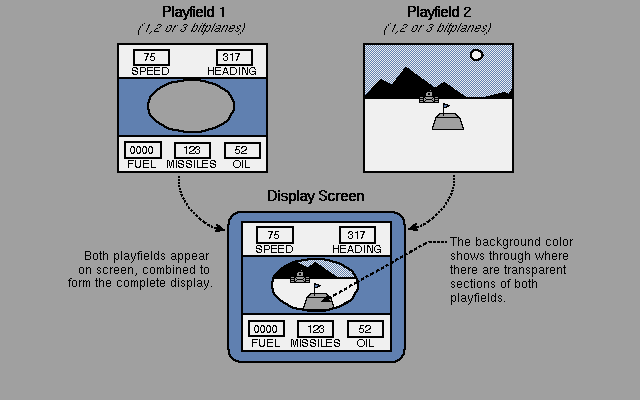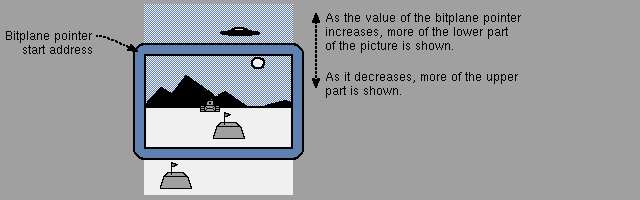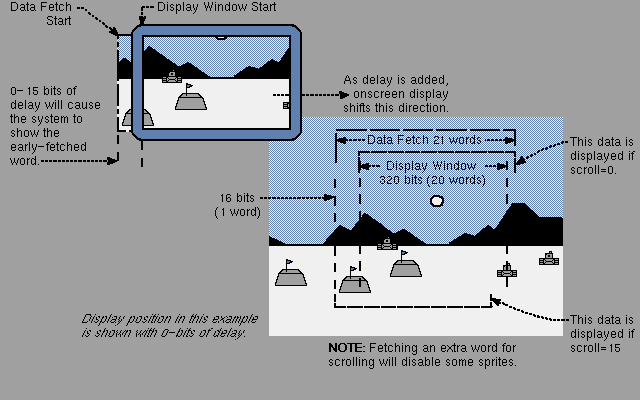Amiga® Hardware Reference Manual: 3 Playfield Hardware
The screen display of the Amiga consists of two basic parts -- playfields,
which are sometimes called backgrounds, and sprites, which are easily
movable graphics objects. This chapter describes how to directly access
hardware registers to form playfields. The chapter begins with a brief
overview of playfield features and covers the following major topics:
* Forming a single "basic" playfield, which is a playfield the same
size as the display screen. This section includes concepts that are
fundamental to forming any playfield.
* Forming a dual-playfield display in which one playfield is
superimposed upon another. This procedure differs from that of
forming a basic playfield in some details.
* Forming playfields of various sizes and displaying only part of a
larger playfield.
* Moving playfields by scrolling them vertically and horizontally.
* Advanced topics to help you use playfields in special situations.
For information about movable sprite objects , see Chapter 4, Sprite
Hardware. There are also movable playfield objects, which are subsections
of a playfield. To move portions of a playfield, you use a technique
called playfield animation , which is described in Chapter 6, Blitter
Hardware.
For information relating to the playfield hardware in the Enhanced Chip
Set (ECS), such as SuperHires Mode , programmable scan rates and
synchronization , see Appendix C.
About Amiga Playfields
Forming a Basic Playfield
Forming a Dual-playfield Display
Bitplanes and Display Windows of All Sizes
Moving (Scrolling) Playfields
Advanced Topics
Summary of Playfield Registers
Summary of Color Selection Registers
3 Playfield Hardware / About Amiga Playfields
A playfield forms the basic foundation of an Amiga display and determines
its fundamental characteristics. To form a playfield, you program the
hardware registers of the custom chips with the basic parameters of the
type of display you want. Forming a playfield involves selecting the
number of colors, setting up a color table and bitplanes, and selecting
the resolution and display mode.
To understand how Amiga playfields work, it will be helpful to review how
the Amiga's video displays are produced.
How the Amiga's Video Display is Produced
3 / About Amiga Playfields / How Amiga's Video Display is Produced
The Amiga produces its video displays with raster display techniques. The
picture you see on the screen is made up of a series of horizontal video
lines displayed one after the other. Each horizontal video line is made
up of a series of pixels. You create a graphic display by defining one or
more bitplanes in memory and filling them with "1"s and "0"s. The
combination of the "1"s and "0"s will determine the colors in your display.
_________________________
| | |
| | ->->->->->->->->->->->- |
| | ----------------------- | Each line represents one sweep of an
| | ----------------------- | electron beam which is "painting" the
| | ------- | picture as it goes along.
| | ------- |
| | Video Picture | The video beam produces each line by
| | ------- | sweeping from left to right. It
| | ------- | produces the full screen by sweeping
| | ----------------------- | the beam from the top to the bottom,
| | ----------------------- | one line at a time.
| | ----------------------- |
\|/ |_________________________|
Figure 3-1: How the Video Display Picture Is Produced
The video beam produces about 262 video lines from top to bottom, of which
200 normally are visible on the screen with an NTSC system. With a PAL
system, the beam produces 312 lines, of which 256 are normally visible.
Each complete set of lines (262/NTSC or 312/PAL) is called a display
field. The field time, i.e. the time required for a complete display field
to be produced, is approximately 1/60th of a second for an NTSC system and
approximately 1/50th of a second for PAL. Between display fields, the
video beam traverses the lines that are not visible on the screen and
returns to the top of the screen to produce another display field.
The display area is defined as a grid of pixels. A pixel is a single
picture element, the smallest addressable part of a screen display. The
drawings below show what a pixel is and how pixels form displays.
_________________________
| |
| |
| <- - - - - - - - - -|- The picture is formed from many
| | elements. Each element is called
| | a pixel.
| |
| |
| |
| |
| <- - - -|- Pixels are used together to build
| | larger graphic objects.
| |
|_________________________|
_________________________ _________________________
| | | |
| _ | | |
|<- - |_| - - - - - - - ->| |<- - - - - - - - - - ->|
| | | |
| 320 pixels | | 640 pixels |
| | | |
| | | |
| | | |
| | | |
| | | |
| | | |
| | | |
|_________________________| |_________________________|
In normal resolution mode, 320 In high resolution mode, 640
pixels fill a horizontal line. pixels fill a horizontal line.
Figure 3-2: What Is a Pixel?
The Amiga offers a choice in both horizontal and vertical resolutions.
Horizontal resolution can be adjusted to operate in low resolution or high
resolution mode. Vertical resolution can be adjusted to operate in
interlaced or non-interlaced mode.
* In low resolution mode, the normal playfield has a width of 320
pixels.
* High resolution mode gives finer horizontal resolution -- 640 pixels
in the same physical display area.
* In non-interlaced mode, the normal NTSC playfield has a height of 200
video lines. The normal PAL screen has a height of 256 video lines.
* Interlaced mode gives finer vertical resolution -- lines in the same
physical display area in NTSC and 512 for PAL.
These modes can be combined, so you can have, for instance, an interlaced,
high resolution display.
Note that the dimensions referred to as "normal" in the previous paragraph
are nominal dimensions and represent the normal values you should expect
to use. Actually, you can display larger playfields; the
maximum dimensions are given in the section called
Bitplanes and Playfields of All Sizes . Also, the dimensions of the
playfield in memory are often larger than the playfield displayed on the
screen. You choose which part of this larger memory picture to display by
specifying a different size for the display window.
A playfield taller than the screen can be scrolled, or moved smoothly, up
or down. A playfield wider than the screen can be scrolled horizontally,
from left to right or right to left. Scrolling is described in the
section called Moving (Scrolling) Playfields .
In the Amiga graphics system, you can have up to thirty-two different
colors in a single playfield, using normal display methods. You can
control the color of each individual pixel in the playfield display by
setting the bit or bits that control each pixel. A display formed in this
way is called a bitmapped display.
For instance, in a two-color display, the color of each pixel is
determined by whether a single bit is on or off. If the bit is 0, the
pixel is one user-defined color; if the bit is 1, the pixel is another
color. For a four-color display, you build two bitplanes in memory. When
the playfield is displayed, the two bitplanes are overlapped, which means
that each pixel is now two bits deep. You can combine up to five bitplanes
in this way. Displays made up of three, four, or five bitplanes allow a
choice of eight, sixteen, or thirty-two colors, respectively.
The color of a pixel is always determined by the binary combination of the
bits that define it. When the system combines bitplanes for display, the
combination of bits formed for each pixel corresponds to the number of a
color register. This method of coloring pixels is called color
indirection. The Amiga has thirty-two color registers, each containing
bits defining a user-selected color (from a total of 4,096 possible
colors).
Figure 3-3 shows how the combination of up to five bitplanes forms a code
that selects which one of the thirty-two registers to use to display the
color of a playfield pixel.
_______________
|
| bit-plane 5
| _\_____________
|| \
|| \ bit-plane 4
| _\_\_____________
|| \ \
|| \ \ bit-plane 3
| _\_\_\___________ Bits from
|| \ \ \ planes Color
|| \ \ \ bit-plane 2 5,4,3,2,1 Registers
| _\_\_\_\__________
|| \ \ \ \ _________
|| \ \ \ \ bit-plane 1 00000 |_________|
| ^\ \ \ \ \ 00001 |_________|
| | \ \ \ \ \ 00010 |_________|
| | \ \ \ \ \ 00011 |_________|
| \ \ \ \ \ ___ _ _ _ _ _ 00100 |_________|
| \ \ \ \ \| | | - | |
One \ \ \ \ | 1 | - | | |
Pixel \ \ \ \|___| | - | |
\ \ \ \| | - | | |
\ \ \ | 1 | | - | |
\ \ \|___| - | \|/ |
\ \ \| | | \ - |_________|
\ \ | 0 | - - - 11000 |#########|
\ \|___| | / 11001 |_________|
\ \| | 11010 |_________|
\ | 0 | | 11011 |_________|
\|___| 11100 |_________|
\| | | 11101 |_________|
| 0 | 11110 |_________|
|___| _ _ _| 11111 |_________|
Figure 3-3: How Bitplanes Select a Color
Values in the highest numbered bitplane have the highest significance in
the binary number. As shown in Figure 3-4, the value in each pixel in the
highest-numbered bitplane forms the leftmost digit of the number. The
value in the next highest-numbered bitplane forms the next bit, and so on.
SAMPLE DATA FOR
FOUR PIXELS
1 1 0 0 Data in bitplane 5 -- most significant
1 0 1 0 Data in bitplane 4
1 0 0 1 Data in bitplane 3
0 1 1 1 Data in bitplane 2
0 0 1 0 Data in bitplane 1 -- least significant
| | | |
| | | |
| | | |_________________ Value 6 -- COLOR6
| | |_____________________ Value 11 -- COLOR11
| |_________________________ Value 18 -- COLOR18
|_____________________________ Value 28 -- COLOR28
Figure 3-4: Significance of Bitplane Data in Selecting Colors
You also have the choice of defining two separate playfields, each formed
from up to three bitplanes. Each of the two playfields uses a separate set
of eight different colors. This is called dual-playfield mode .
3 Playfield Hardware / Forming a Basic Playfield
To get you started, this section describes how to directly access hardware
registers to form a single basic playfield that is the same size as the
video screen. Here, "same size" means that the playfield is the same size
as the actual display window. This will leave a small border between the
playfield and the edge of the video screen. The playfield usually does not
extend all the way to the edge of the physical display.
To form a playfield, you need to define these characteristics:
* Height and width of the playfield and size of the display window
(that is, how much of the playfield actually appears on the screen).
* Color of each pixel in the playfield.
* Horizontal resolution.
* Vertical resolution, or interlacing.
* Data fetch and modulo, which tell the system how much data to put on
a horizontal line and how to fetch data from memory to the screen.
In addition, you need to allocate memory to store the playfield, set
pointers to tell the system where to find the data in memory, and
(optionally) write a Copper routine to handle redisplay of the playfield.
Height and Width of the Playfield
Bitplanes and Color
Selecting Horizontal and Vertical Resolution
Allocating Memory for Bitplanes
Coding the Bitplanes for Correct Coloring
Defining the Size of the Display Window
Telling the System How to Fetch and Display Data
Displaying and Redisplaying the Playfield
Enabling the Color Display
Basic Playfield Summary
Example of Forming a Basic LORES Playfield
Example of Forming a Basic HIRES Playfield
3 / Forming a Basic Playfield / Height and Width of the Playfield
To create a playfield that is the same size as the screen, you can use a
width of either 320 pixels or 640 pixels, depending upon the resolution
you choose. The height is either 200 or 400 lines for NTSC, 256 or 512
lines for PAL, depending upon whether or not you choose interlaced mode.
3 / Forming a Basic Playfield / Bitplanes and Color
You define playfield color by:
1. Deciding how many colors you need and how you want to color
each pixel.
2. Loading the colors into the color registers.
3. Allocating memory for the number of bitplanes you need and setting
a pointer to each bitplane.
4. Writing instructions to place a value in each bit in the bitplanes
to give you the correct color.
Table 3-1 shows how many bitplanes to use for the color selection you need.
Number of Number of
Colors Bitplanes
--------- ---------
1 - 2 1
3 - 4 2
5 - 8 3
9 - 16 4
17 - 32 5
Table 3-1: Colors in a Single Playfield
The Color Table
Selecting the Number of Bitplanes
3 / / Bitplanes and Color / The Color Table
The color table contains 32 registers, and you may load a different color
into each of the registers. Here is a condensed view of the contents of
the color table:
Register Name Contents Meaning
------------- -------- -------
COLOR00 12 bits User-defined color for the
background area and borders.
COLOR01 12 bits User-defined color number 1
(For example, the alternate color
selection for a two-color playfield).
COLOR02 12 bits User-defined color number 2.
. .
. .
. .
COLOR31 12 bits User-defined color number 31.
Table 3-2: Portion of the Color Table
COLOR00 is always reserved for the background color. The background color
shows in any area on the display where there is no other object present
and is also displayed outside the defined display window, in the border
area.
Genlocks and the background color.
---------------------------------
If you are using the optional genlock board for video input from a
camera, VCR, or laser disk, the background color will be replaced by
the incoming video display.
Twelve bits of color selection allow you to define, for each of the 32
registers, one of 4,096 possible colors, as shown in Table 3-3.
Bits Color
---- -----
Bits 15 - 12 Unused
Bits 11 - 8 Red
Bits 7 - 4 Green
Bits 3 - 0 Blue
Table 3-3: Contents of the Color Registers
Table 3-4 shows some sample color register bit assignments and the
resulting colors. At the end of the chapter is a more extensive
Color Register list .
Contents of the Resulting
Color Register Color
--------------- ---------
$FFF White
$6FE Sky blue
$DB9 Tan
$000 Black
Table 3-4: Sample Color Register Contents
Some sample instructions for loading the color registers are shown below:
LEA CUSTOM,a0 ; Get base address of custom hardware...
MOVE.W #$FFF,COLOR00(a0) ; Load white into color register 0
MOVE.W #$6FE,COLOR01(a0) ; Load sky blue into color register 1
The color registers are write-only.
----------------------------------
Only by looking at the screen can you find out the contents of
each color register. As a standard practice, then, for these
and certain other write-only registers, you may wish to keep a
"back-up" or "shadow" copy in RAM. As you write to the color
register itself, you should update this RAM copy. If you do so,
you will always know the value each register contains.
3 / / Bitplanes and Color / Selecting the Number of Bitplanes
After deciding how many colors you want and how many bitplanes are
required to give you those colors, you tell the system how many bitplanes
to use.
You select the number of bitplanes by writing the number into the register
BPLCON0 (for Bitplane Control Register 0) The relevant bits are bits 14,
13, and 12, named BPU2, BPU1, and BPU0 (for "Bitplanes Used"). Table 3-5
shows the values to write to these bits and how the system assigns
bitplane numbers.
Table 3-5: Setting the Number of Bitplanes
Number of Name(s) of
Value Bitplanes Bitplanes
----- --------- ----------
000 None *
001 1 PLANE 1
010 2 PLANES 1 and 2
011 3 PLANES 1 - 3
100 4 PLANES 1 - 4
101 5 PLANES 1 - 5
110 6 PLANES 1 - 6 **
111 Value not used.
* Shows only a background color; no playfield is visible.
** Sixth bitplane is used only in dual-playfield mode and in
hold-and-modify mode (described in the section called
Advanced Topics.
About the BPLCON0 register.
----------------------------
The bits in the BPLCON0 register cannot be set independently. To set
any one bit, you must reload them all.
The following example shows how to tell the system to use two low
resolution bitplanes.
MOVE.W #$2200,BPLCON0+CUSTOM ; Write to it
Because register BPLCON0 is used for setting other characteristics of the
display and the bits are not independently settable, the example above
also sets other parameters (all of these parameters are described later
in the chapter).
* Hold-and-modify mode is turned off.
* Single-playfield mode is set.
* Composite video color is enabled. (Not applicable in all models.)
* Genlock audio is disabled.
* Light pen is disabled.
* Interlaced mode is disabled.
* External resynchronization is disabled. (genlock)
3 / Basic Playfield / Selecting Horizontal and Vertical Resolution
Standard home television screens are best suited for low resolution
displays. Low resolution mode provides 320 pixels for each horizontal
line. High resolution monochrome and RGB monitors can produce displays in
high resolution mode, which provides 640 pixels for each horizontal line.
If you define an object in low resolution mode and then display it in high
resolution mode, the object will be only half as wide.
To set horizontal resolution mode, you write to bit 15, HIRES, in register
BPLCON0 :
High resolution mode -- write 1 to bit 15.
Low resolution mode -- write 0 to bit 15.
Note that in high resolution mode, you can have up to four bitplanes in
the playfield and, therefore, up to 16 colors.
Interlaced mode allows twice as much data to be displayed in the same
vertical area as in non-interlaced mode. This is accomplished by doubling
the number of lines appearing on the video screen. The following table
shows the number of lines required to fill a normal, non-overscan screen.
NTSC PAL
---- ---
Non-interlaced 200 256
Interlaced 400 512
Table 3-6: Lines in a Normal Playfield
In interlaced mode, the scanning circuitry vertically offsets the start of
every other field by half a scan line.
_____________________
line 1 _|_____________________|_
|_____________________| \
| _________ | \
| _________ | \
| | \
| Odd Field | \ _____________________
| _________ | \_|_____________________|_ Line 1
| _________ | _|_|___________________|_ Line 2
|_____________________| / | |
|_____________________| / | | |
|_____________________| / | Video Display |
/ | | (400 lines NTSC |
_____________________ / | 512 lines PAL) |
line 2 _|_____________________|_/ | | |
|_____________________| | |
| _________ | |\|/ |
| _________ | |_____________________|
| |
| Even Field | Same physical space as used
| _________ | by a 200-line (256) PAL),
| _________ | noninterlaced display.
|_____________________|
|_____________________|
|_____________________|
Figure 3-5: Interlacing
Even though interlaced mode requires a modest amount of extra work in
setting registers (as you will see later on in this section), it provides
fine tuning that is needed for certain graphics effects. Consider the
diagonal line in Figure 3-6 as it appears in non-interlaced and interlaced
modes. Interlacing eliminates much of the jaggedness or "staircasing" in
the edges of the line.
___________________ ___________________
|#|#| | | | | | | | | |#|#|_|_|_|_|_|_|_|_|
|#|#|_|_|_|_|_|_|_|_| |_|#|#|_|_|_|_|_|_|_|
| | |#|#| | | | | | | |_|_|#|#|_|_|_|_|_|_|
|_|_|#|#|_|_|_|_|_|_| |_|_|_|#|#|_|_|_|_|_|
| | | | |#|#| | | | | |_|_|_|_|#|#|_|_|_|_|
|_|_|_|_|#|#|_|_|_|_| |_|_|_|_|_|#|#|_|_|_|
| | | | | | |#|#| | | |_|_|_|_|_|_|#|#|_|_|
|_|_|_|_|_|_|#|#|_|_| |_|_|_|_|_|_|_|#|#|_|
| | | | | | | | |#|#| |_|_|_|_|_|_|_|_|#|#|
|_|_|_|_|_|_|_|_|#|#| |_|_|_|_|_|_|_|_|_|#|
non-interlaced interlaced
Figure 3-6: Effect of Interlaced Mode on Edges of Object
When you use the special blitter DMA channel to draw lines or polygons
onto an interlaced playfield, the playfield is treated as one display,
rather than as odd and even fields. Therefore, you still get the smoother
edges provided by interlacing.
To set interlaced or non-interlaced mode, you write to bit 2, LACE, in
register BPLCON0 :
Interlaced mode -- write 1 to bit 2.
Non-interlaced mode -- write 0 to bit 2.
As explained above in Setting the Number of Bitplanes , bits in
BPLCON0 are not independently settable.
The following example shows how to specify high resolution and interlaced
modes.
MOVE.W #$A204,BPLCON0+CUSTOM ; Write to it
The example above also sets the following parameters that are also
controlled through register BPLCON0 :
* High resolution mode is enabled.
* Two bitplanes are used.
* Hold-and-modify mode is disabled.
* Single-playfield mode is enabled.
* Composite video color is enabled.
* Genlock audio is disabled.
* Light pen is disabled.
* Interlaced mode is enabled.
* External resynchronization is disabled.
The amount of memory you need to allocate for each bitplane depends upon
the resolution modes you have selected, because high resolution or
interlaced playfields contain more data and require larger bitplanes.
3 / Forming a Basic Playfield / Allocating Memory for Bitplanes
After you set the number of bitplanes and specify resolution modes, you
are ready to allocate memory. A bitplane consists of an end-to-end
sequence of words at consecutive memory locations. When operating under
the Amiga operating system, use a system call such as AllocMem() to remove
a block of memory from the free list and make it available to the program.
A specialized allocation function named AllocRaster() in the
graphics.library is recommended for all bitplane allocations.
AllocRaster() will pad the allocation to properly align scan lines
for the hardware.
If the machine has been taken over, simply reserve an area of memory for
the bitplanes. Next, set the bitplane pointer registers ( BPLxPTH/BPLxPTL )
to point to the starting memory address of each bitplane you are using.
The starting address is the memory word that contains the bits of the
upper left-hand corner of the bitplane.
Tables 3-7 and 3-8 show how much memory is needed for basic playfield
modes under NTSC and PAL, respectively. You may need to balance your color
and resolution requirements against the amount of available memory you
have.
Table 3-7: Playfield Memory Requirements, NTSC
Number of Bytes
Picture Size Modes per Bitplane
------------ ----- ---------------
320 X 200 Low resolution, 8,000
non-interlaced
320 X 400 Low resolution, 16,000
interlaced
640 X 200 High resolution, 16,000
non-interlaced
640 X 400 High resolution, 32,000
interlaced
Keep in mind that the number of bytes you allocate for a bitplane must be
even.
Table 3-8: Playfield Memory Requirements, PAL
Number of Bytes
Picture Size Modes per Bitplane
------------ ----- ---------------
320 X 256 Low resolution, 8,192
non-interlaced
320 X 512 Low resolution, 16,384
interlaced
640 X 256 High resolution, 16,384
non-interlaced
640 X 512 High resolution, 32,768
interlaced
NTSC Example of Bitplane Size
3 / / Allocating Memory for Bitplanes / NTSC Example of Bitplane Size
For example, using a normal, NTSC, low resolution, non-interlaced display
with 320 pixels across each display line and a total of 200 display lines,
each line of the bitplane requires 40 bytes (320 bits divided by 8 bits
per byte = 40). Multiply the 200 lines times 40 bytes per line to get
8,000 bytes per bitplane as given above.
A low resolution, non-interlaced playfield made up of two bitplanes
requires 16,000 bytes of memory area. The memory for each bitplane must be
continuous, so you need to have two 8,000-byte blocks of available memory.
Figure 3-7 shows an 8,000-byte memory area organized as 200 lines of 40
bytes each, providing 1 bit for each pixel position in the display plane.
_______________________________ _______________________________
|_|_|_|_|_|_|_|_|_|_|_|_|_|_|_|_| ----> |_|_|_|_|_|_|_|_|_|_|_|_|_|_|_|_|
Memory Location N Memory Location N+38
_______________________________ _______________________________
|_|_|_|_|_|_|_|_|_|_|_|_|_|_|_|_| ----> |_|_|_|_|_|_|_|_|_|_|_|_|_|_|_|_|
Memory Location N+40 | Memory Location N+78
|
|
\|/
_______________________________ _______________________________
|_|_|_|_|_|_|_|_|_|_|_|_|_|_|_|_| ----> |_|_|_|_|_|_|_|_|_|_|_|_|_|_|_|_|
Memory Location N+7960 Memory Location N+7998
Figure 3-7: Memory Organization for a Basic Bitplane
Access to bitplanes in memory is provided by two address registers,
BPLxPTH and BPLxPTL , for each bitplane (12 registers in all). The "x"
position in the name holds the bitplane number; for example BPL1PTH and
BPL1PTL hold the starting address of PLANE 1. Pairs of registers with
names ending in PTH and PTL contain 19-bit addresses. 68000 programmers
may treat these as one 32-bit address and write to them as one long word.
You write to the high order word, which is the register whose name ends in
"PTH."
The example below shows how to set the bitplane pointers. Assuming two
bitplanes, one at $21000 and the other at $25000, the processor sets
BPL1PT to $21000 and BPL2PT to $25000. Note that this is usually the
Copper's task.
;
; Since the bitplane pointer registers are mapped as full 680x0 long-word
; data, we can store the addresses with a 32-bit move...
;
LEA CUSTOM,a0 ; Get base address of custom hardware...
MOVE.L $21000,BPL1PTH(a0) ; Write bitplane 1 pointer
MOVE.L $25000,BPL2PTH(a0) ; Write bitplane 2 pointer
Note that the memory requirements given here are for the playfield only.
You may need to allocate additional memory for other parts of the display
-- sprites , audio , animation -- and for your application programs.
Memory allocation for other parts of the display is discussed in the
chapters describing those topics.
3 / Basic Playfield / Coding the Bitplanes For Correct Coloring
After you have specified the number of bitplanes and set the bitplane
pointers, you can actually write the color register codes into the
bitplanes.
A One- or Two-Color Playfield
A Playfield of Three or More Colors
3 / / Coding For Correct Coloring / A One- or Two-Color Playfield
For a one-color playfield, all you need do is write "0"s in all the bits
of the single bitplane as shown in the example below. This code fills a
low resolution bitplane with the background color ( COLOR00 ) by writing
all "0"s into its memory area. The bitplane starts at $21000 and is 8,000
bytes long.
LEA $21000,a0 ; Point at bitplane
MOVE.W #2000,d0 ; Write 2000 longwords = 8000 bytes
LOOP: MOVE.L #0,(a0)+ ; Write out a zero
DBRA d0,LOOP ; Decrement counter and loop until done...
For a two-color playfield, you define a bitplane that has "0"s where you
want the background color and "1"s where you want the color in register 1.
The following example code is identical to the last example, except the
bitplane is filled with $FF00FF00 instead of all 0's. This will produce
two colors.
LEA $21000,a0 ; Point at bitplane
MOVE.W #2000,d0 ; Write 2000 longwords = 8000 bytes
LOOP: MOVE.L #$FF00FF00,(a0)+ ; Write out $FF00FF00
DBRA d0,LOOP ; Decrement counter and loop until done...
3 / / Correct Coloring / A Playfield of Three or More Colors
For three or more colors, you need more than one bitplane. The task here
is to define each bitplane in such a way that when they are combined for
display, each pixel contains the correct combination of bits. This is a
little more complicated than a playfield of one bitplane. The following
examples show a four-color playfield, but the basic idea and procedures
are the same for playfields containing up to 32 colors.
Figure 3-8 shows two bitplanes forming a four-color playfield:
Image in Results in a display
bitplane 2 _____ similar to this:
| |
+---------------- 0 1 | Color 1 -------+
| |___ _| |
| | |
| | |
+---+ +---+ |
0 0 0|0 0|0 0 0 0 0 0|1 1|0 0 0 ***
| | | | ***
0 0 0|0 0|0 0 0 0 0 0|1 1|0 0 0 ***
| | | | ***
0 0 0|0 0|0 0 0 0 0 0|1 1|0 0 0 ***
+---+ +---+ ***
1 1 1 0 0 1 1 1 1 1 1 0 0 1 1 1 ······ ······
······ ······
1 1 1 0 0 1 1 1 1 1 1 0 0 1 1 1 ······ \······
+---+ +---+ ···\
0 0 0|1 1|0 0 0 0 0 0|1 1|0 0 0 ··· \
| | | | ··· \
0 0 0|1 1|0 0 0 0 0 0|1 1|0 0 0 ··· \__ Color 00
| | | | ··· (background)
0 0 0|1 1|0 0 0 0 0 0|1 1|0 0 0 ···
+---+ +---+ |
| | |
| ___|_ |
| | | |
+---------------- 1 1 | Color 3 -------+
|_____|
Figure 3-8: Combining Bitplanes
You place the correct "1"s and "0"s in both bitplanes to give each pixel
in the picture above the correct color.
In a single playfield you can combine up to five bitplanes in this way.
Using five bitplanes allows a choice of 32 different colors for any single
pixel. The playfield color selection charts at the end of this chapter
summarize the bit combinations for playfields made from four and five
bitplanes.
3 / Forming Basic Playfield / Defining the Size of the Display Window
After you have completely defined the playfield, you need to define the
size of the display window, which is the actual size of the on-screen
display. Adjustment of display window size affects the entire display
area, including the border and the sprites , not just the playfield. You
cannot display objects outside of the defined display window. Also, the
size of the border around the playfield depends on the size of the display
window.
The basic playfield described in this section is the same size as the
screen display area and also the same size as the display window. This is
not always the case; often the display window is smaller than the actual
"big picture" of the playfield as defined in memory (the raster).
A display window that is smaller than the playfield allows you to
displaysome segment of a large playfield or scroll the playfield through
the window. You can also define display windows larger than the basic
playfield. These larger playfields and different-sized display windows
are described in the section below called
Bitplanes and Display Windows of All Sizes .
You define the size of the display window by specifying the vertical and
horizontal positions at which the window starts and stops and writing
these positions to the display window registers. The resolution of
vertical start and stop is one scan line. The resolution of horizontal
start and stop is one low resolution pixel. Each position on the screen
defines the horizontal and vertical position of some pixel, and this
position is specified by the x and y coordinates of the pixel. This
document shows the x and y coordinates in this form: (x,y).
Although the coordinates begin at (0,0) in the upper left-hand corner of
the screen, the first horizontal position normally used is $81 and the
first vertical position is $2C. The horizontal and vertical starting
positions are the same both for NTSC and for PAL.
The hardware allows you to specify a starting position before ($81,$2C),
but part of the display may not be visible. The difference between the
absolute starting position of (0,0) and the normal starting position of
($81,$2C) is the result of the way many video display monitors are
designed.
To overcome the distortion that can occur at the extreme edges of the
screen, the scanning beam sweeps over a larger area than the front face of
the screen can display. A starting position of ($81,$2C) centers a normal
size display, leaving a border of eight low resolution pixels around the
display window. Figure 3-9 shows the relationship between the normal
display window, the visible screen area, and the area actually covered by
the scanning beam.
($81,$2C) __
\
(0,0) __\
\
\
+\----------------------------+
|#\###########################|
|##\##########################|
|###+---------------------+###|
|###| _ _ _ _ _ _ _ _ _ |###| __ visible screen
|###| | | | |###| / boundaries
|###| | |###|/
|###| |----- 320 -------| |###/
|###| | |##/|
|###| | | | |#/#|
|###| | |/##|
|###| | | |###|
|###| 200 |###|
|###| | | |###|
|###| | |###|
|###| | | | |###|
|###| | |###|
|###| |_ _|_ _ _ _ _ _ _| |###|
|###| \ / |###|
|###+---\-------------/---+###|
|########\###########/########|
|#########\#########/#########|
+----------\-------/----------+
\ /
\ /
display window
starting and stopping positions
Figure 3-9: Positioning the On-screen Display
Setting the Display Window Starting Position
Setting the Display Window Stopping Position
3 / / Size Display Window / Setting Display Window Starting Position
A horizontal starting position of approximately $81 and a vertical
starting position of approximately $2C centers the display on most
standard television screens. If you select high resolution mode (640
pixels horizontally) or interlaced mode (400 lines NTSC, 512 PAL) the
starting position does not change. The starting position is always
interpreted in low resolution, non-interlaced mode. In other words, you
select a starting position that represents the correct coordinates in low
resolution, non-interlaced mode.
The register DIWSTRT (for "Display Window Start") controls the display
window starting position. This register contains both the horizontal and
vertical components of the display window starting positions, known
respectively as HSTART and VSTART. The following example sets DIWSTRT for
a basic playfield. You write $2C for VSTART and $81 for HSTART.
LEA CUSTOM,a0 ; Get base address of custom hardware...
MOVE.W #$2C81,DIWSTRT(a0) ; Display window start register...
3 / / Size Display Window / Setting Display Window Stopping Position
You also need to set the display window stopping position, which is the
lower right-hand corner of the display window. If you select high
resolution or interlaced mode, the stopping position does not change. Like
the starting position, it is interpreted in low resolution, non-interlaced
mode.
The register DIWSTOP (for Display Window Stop) controls the display window
stopping position. This register contains both the horizontal and vertical
components of the display window stopping positions, known respectively as
HSTOP and VSTOP. The instructions below show how to set HSTOP and VSTOP
for the basic playfield, assuming a starting position of ($81,$2C). Note
that the HSTOP value you write is the actual value minus 256 ($100). The
HSTOP position is restricted to the right-hand side of the screen. The
normal HSTOP value is ($1C1) but is written as ($C1). HSTOP is the same
both for NTSC and for PAL.
The VSTOP position is restricted to the lower half of the screen. This is
accomplished in the hardware by forcing the MSB of the stop position to be
the complement of the next MSB. This allows for a VSTOP position greater
than 256 ($100) using only 8 bits. Normally, the VSTOP is set to ($F4) for
NTSC, ($2C) for PAL.
The normal NTSC DIWSTRT is ($2C81).
The normal NTSC DIWSTOP is ($F4C1).
The normal PAL DIWSTRT is ($2C81).
The normal PAL DIWSTOP is ($2CC1).
The following example sets DIWSTOP for a basic playfield to $F4 for the
vertical position and $C1 for the horizontal position.
LEA CUSTOM,a0 ; Get base address of custom hardware...
MOVE.W #$F4C1,DIWSTOP(a0) ; Display window stop register...
Table 3-9: DIWSTRT and DIWSTOP Summary
Nominal Values Possible Values
-------------- ---------------
NTSC PAL MIN MAX
---- --- --- ---
DIWSTRT :
----------
VSTART $2C $2C $00 $FF
HSTART $81 $81 $00 $FF
DIWSTOP:
--------
VSTOP $F4 $2C (=$12C) $80 $7F (=$17F)
HSTOP $C1 $C1 $00 (=$100) $FF (=$1FF)
The minimum and maximum values for display windows have been extended
in the enhanced version of the Amiga's custom chip set (ECS). See
Appendix C, Enhanced Chip Set for more information about the
display window registers .
3 / Basic Playfield / Telling the System How to Fetch and Display Data
After defining the size and position of the display window, you need to
give the system the on-screen location for data fetched from memory. To do
this, you describe the horizontal positions where each line starts and
stops and write these positions to the data-fetch registers. The
data-fetch registers have a four-pixel resolution (unlike the display
window registers, which have a one-pixel resolution). Each position
specified is four pixels from the last one. Pixel 0 is position 0; pixel 4
is position 1, and so on.
The data-fetch start and display window starting positions interact with
each other. It is recommended that data-fetch start values be restricted
to a programming resolution of 16 pixels (8 clocks in low resolution mode,
4 clocks in high resolution mode). The hardware requires some time after
the first data fetch before it can actually display the data. As a result,
there is a difference between the value of window start and data-fetch
start of 4.5 color clocks.
The normal low resolution DDFSTRT is ($0038).
The normal high resolution DDFSTRT is ($003C).
Recall that the hardware resolution of display window start and stop is
twice the hardware resolution of data fetch:
$81
--- - 8.5 = $38
2
$81
--- - 4.5 = $3C
2
The relationship between data-fetch start and stop is
DDFSTRT = DDFSTOP - (8 * (word count - 1)) for low resolution
DDFSTRT = DDFSTOP - (4 * (word count - 2)) for high resolution
The normal low resolution DDFSTOP is ($00D0). The normal high resolution
DDFSTOP is ($00D4).
The following example sets data-fetch start to $0038 and data-fetch stop
to $00D0 for a basic playfield.
LEA CUSTOM,a0 ; Point to base hardware address
MOVE.W #$0038,DDFSTRT(a0) ; Write to DDFSTRT
MOVE.W #$00D0,DDFSTOP(a0) ; Write to DDFSTOP
You also need to tell the system exactly which bytes in memory belong on
each horizontal line of the display. To do this, you specify the modulo
value. Modulo refers to the number of bytes in memory between the last
word on one horizontal line and the beginning of the first word on the
next line. Thus, the modulo enables the system to convert bitplane data
stored in linear form (each data byte at a sequentially increasing memory
address) into rectangular form (one "line" of sequential data followed by
another line). For the basic playfield, where the playfield in memory is
the same size as the display window, the modulo is zero because the memory
area contains exactly the same number of bytes as you want to display on
the screen. Figures 3-10 and 3-11 show the basic bitplane layout in memory
and how to make sure the correct data is retrieved.
The bitplane address pointers ( BPLxPTH and BPLxPTL ) are used by the
system to fetch the data to the screen. These pointers are dynamic; once
the data fetch begins, the pointers are continuously incremented to point
to the next word to be fetched (data is fetched two bytes at a time). When
the end-of-line condition is reached (defined by the data-fetch register,
DDFSTOP) the modulo is added to the bitplane pointers, adjusting the
pointer to the first word to be fetched for the next horizontal line.
_______________________________________________________________________
| |
| Data for line 1: |
| |
| Location: START START+2 START+4 ... START+38 |
| ----- ------- ------- -------- |
| leftmost next word next word last display |
| display word word |
| |
| /|\ |
| Screen data fetch stops (DDFSTOP) for | |
| each horizontal line after the last | |
| word on the line has been fetched________| |
|_______________________________________________________________________|
Figure 3-10: Data Fetched for the First Line When Modulo = 0
After the first line is fetched, the bitplane pointers
BPLxPTH and BPLxPTL contain the value START+40. The modulo (in this
case, 0) is added to the current value of the pointer, so when the pointer
begins the data fetch for the next line, it fetches the data you want on
that line. The data for the next line begins at memory location START+40.
_______________________________________________________________________
| |
| Data for line 2: |
| |
| Location: START+40 START+42 START+44 ... START+78 |
| -------- -------- -------- -------- |
| leftmost next word next word last display |
| display word word |
|_______________________________________________________________________|
Figure 3-11: Data Fetched for the Second Line When Modulo = 0
Note that the pointers always contain an even number, because data is
fetched from the display a word at a time.
There are two modulo registers -- BPL1MOD for the odd-numbered bitplanes
and BPL2MOD for the even-numbered bitplanes. This allows for differing
modulos for each playfield in dual-playfield mode . For normal
applications, both BPL1MOD and BPL2MOD will be the same.
The following example sets the modulo to 0 for a low resolution playfield
with one bitplane. The bitplane is odd-numbered.
MOVE.W #0,BPL1MOD+CUSTOM ; Set modulo to 0
Data Fetch in High resolution Mode
Modulo in Interlaced Mode
3 / / How to Fetch and Display Data / in High resolution Mode
When you are using high resolution mode to display the basic playfield,
you need to fetch 80 bytes for each line, instead of 40.
3 / / How to Fetch and Display Data / Modulo in Interlaced Mode
For interlaced mode, you must redefine the modulo, because interlaced mode
uses two separate scannings of the video screen for a single display of
the playfield. During the first scanning, the odd-numbered lines are
fetched to the screen; and during the second scanning, the even-numbered
lines are fetched.
The bitplanes for a full-screen-sized, interlaced display are 400 NTSC
(512 PAL), rather than 200 NTSC (256 PAL), lines long. Assuming that the
playfield in memory is the normal 320 pixels wide, data for the interlaced
picture begins at the following locations (these are all byte addresses):
Line 1 START
Line 2 START+40
Line 3 START+80
Line 4 START+120
and so on. Therefore, you use a modulo of 40 to skip the lines in the
other field. For odd fields, the bitplane pointers begin at START. For
even fields, the bitplane pointers begin at START+40.
You can use the Copper to handle resetting of the bitplane pointers for
interlaced displays.
3 / Basic Playfield / Displaying and Redisplaying the Playfield
You start playfield display by making certain that the bitplane pointers
are set and bitplane DMA is turned on. You turn on bitplane DMA by writing
a 1 to bit BPLEN in the DMACON (for DMA control) register. See Chapter
7, System Control Hardware, for instructions on setting this register.
Each time the playfield is redisplayed, you have to reset the bitplane
pointers. Resetting is necessary because the pointers have been
incremented to point to each successive word in memory and must be
repointed to the first word for the next display. You write
Copper instructions to handle the redisplay or perform this operation as
part of a vertical blanking task.
3 / Forming a Basic Playfield / Enabling the Color Display
The stock A1000 has a color composite output and requires bit 9 (COLOR_ON)
set in BPLCON0 to create a color composite display signal. Without the
addition of specialized hardware, the A500, A2000 and A3000 cannot
generate color composite output.
NOTE:
-----
The color burst enable does not affect the RGB video signal. RGB
video is correctly generated regardless of the output of the
composite video signal.
3 / Forming a Basic Playfield / Basic Playfield Summary
The steps for defining a basic playfield are summarized below:
1. Define Playfield Characteristics
--------------------------------
a. Specify color for each pixel:
* Load desired colors in color table registers.
* Define color of each pixel in terms of the binary value
that points at the desired color register.
* Build bitplanes and set bitplane registers:
Bits 12-14 in BPLCON0 - number of bitplanes ( BPU2 - BPU0 ).
BPLxPTH - pointer to bitplane starting position in memory
(written as a long word).
b. Specify resolution :
* Low resolution:
320 pixels in each horizontal line.
Clear bit 15 in register BPLCON0 ( HIRES ).
* High resolution:
640 pixels in each horizontal line.
Set bit 15 in register BPLCON0 ( HIRES ).
c. Specify interlaced or non-interlaced mode :
* Interlaced mode:
400 vertical lines for NTSC, 512 for PAL.
Set bit 2 in register BPLCON0 ( LACE ).
* Non-interlaced mode:
200 vertical lines for NTSC, 256 for PAL.
Clear bit 2 in BPLCON0 ( LACE ).
2. Allocate Memory . To calculate data-bytes in the total bitplanes,
----------------- use the following formula:
Bytes per line * lines in playfield * number of bitplanes
3. Define Size of Display Window .
-------------------------------
* Write start position of display window in DIWSTRT :
Horizontal position in bits 0 through 7 (low order bits).
Vertical position in bits 8 through 15 (high order bits).
* Write stop position of display window in DIWSTOP :
Horizontal position in bits 0 through 7.
Vertical position in bits 8 through 15.
4. Define Data Fetch . Set registers DDFSTRT and DDFSTOP :
-------------------
* For DDFSTRT , use the horizontal position as shown in
Setting the Display Window Starting Position .
* For DDFSTOP , use the horizontal position as shown in
Setting the Display Window Stopping Position .
5. Define Modulo . Set registers BPL1MOD and BPL2MOD . Set modulo to 0
--------------- for non-interlaced, 40 for interlaced.
6. Write Copper Instructions To Handle Redisplay .
-----------------------------------------------
7. Enable Color Display .For the A1000: set bit 9 in BPLCON0 to enable the
---------------------- the color display on a composite video monitor.
RGB video is not affected. Only the A1000 has
color composite video output, other Amiga models
cannot enable this feature using standard
hardware.
3 Playfield Hardware / Forming a Dual-playfield Display
For more flexibility in designing your background display, you can specify
two playfields instead of one. In dual-playfield mode, one playfield is
displayed directly in front of the other. For example, a computer game
display might have some action going on in one playfield in the
background, while the other playfield is showing a control panel in the
foreground. You can then change either the foreground or the background
without having to redesign the entire display. You can also move the two
playfields independently.
A dual-playfield display is similar to a single-playfield display,
differing only in these aspects:
* Each playfield in a dual display is formed from one, two or three
bitplanes.
* The colors in each playfield (up to seven plus transparent) are
taken from different sets of color registers.
* You must set a bit to activate dual-playfield mode.
Figure 3-12 shows a dual-playfield display.
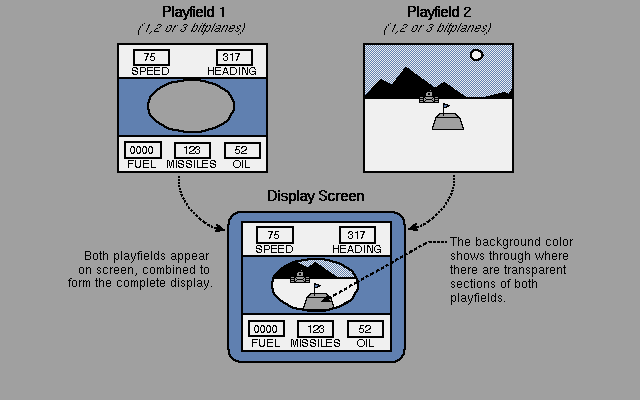
Figure 3-12: A Dual-playfield Display
In Figure 3-12, one of the colors in each playfield is "transparent"
(color 0 in playfield 1 and color 8 in playfield 2). You can use
transparency to allow selected features of the background playfield to
show through.
In dual-playfield mode, each playfield is formed from up to three
bitplanes. Color registers 0 through 7 are assigned to playfield 1,
depending upon how many bitplanes you use. Color registers 8 through 15
are assigned to playfield 2.
Bitplane Assignment in Dual-Playfield Mode
Color Registers in Dual-Playfield Mode
Dual-Playfield Priority and Control
Activating Dual-Playfield Mode
Dual Playfield Summary
3 / Dual-playfield / Bitplane Assignment in Dual-Playfield Mode
The three odd-numbered bitplanes (1, 3, and 5) are grouped together by the
hardware and may be used in playfield 1. Likewise, the three even-numbered
bitplanes (2, 4, and 6) are grouped together and may be used in playfield
2. The bitplanes are assigned alternately to each playfield, as shown in
Figure 3-13.
About dual-playfield bitplanes.
-------------------------------
In high resolution mode, you can have up to two bitplanes in each
playfield -- bitplanes 1 and 3 in playfield 1 and bitplanes 2 and 4
in playfield 2.
Number of
Bitplanes
"turned on." Plafield 1 * Playfield 2 *
------------------------------------------------------
0 none none
____________
| |
1 | 1 |
| |
|____________|
____________ ____________
| | | |
2 | 1 | | 2 |
| | | |
|____________| |____________|
____________ ____________
| | | |
3 | 1 _________|__ | 2 |
| | | | |
|__| 3 | |____________|
| |
|____________|
____________ ____________
| | | |
4 | 1 _________|__ | 2 _________|__
| | | | | |
|__| 3 | |__| 4 |
| | | |
|____________| |____________|
____________ ____________
| | | |
5 | 1 _________|__ | 2 _________|__
| | | | | |
|__| 3 _________|__ |__| 4 |
| | | | |
|__| 5 | |____________|
| |
|____________|
____________ ____________
| | | |
6 | 1 _________|__ | 2 _________|__
| | | | | |
|__| 3 _________|__ |__| 4 _________|__
| | | | | |
|__| 5 | |__| 6 |
| | | |
|____________| |____________|
* Note: Either playfield may be placed "in front of"
or "behind" the other using the "swap-bit."
Figure 3-13: How Bitplanes Are Assigned to Dual Playfields
3 / Dual-playfield Display / Color Registers in Dual-Playfield Mode
When you are using dual playfields, the hardware interprets color numbers
for playfield 1 from the bit combinations of bitplanes 1, 3, and 5. Bits
from PLANE 5 have the highest significance and form the most significant
digit of the color register number. Bits from PLANE 0 have the lowest
significance. These bit combinations select the first eight color
registers from the color palette as shown in Table 3-10.
PLAYFIELD 1
Bit Color
Combination Selected
----------- --------
000 Transparent mode
001 COLOR1
010 COLOR2
011 COLOR3
100 COLOR4
101 COLOR5
110 COLOR6
111 COLOR7
Table 3-10: Playfield 1 Color Registers -- Low resolution Mode
The hardware interprets color numbers for playfield 2 from the bit
combinations of bitplanes 2, 4, and 6. Bits from PLANE 6 have the highest
significance. Bits from PLANE 2 have the lowest significance. These bit
combinations select the color registers from the second eight colors in
the color table as shown in Table 3-11.
PLAYFIELD 2
Bit Color
Combination Selected
----------- --------
000 Transparent mode
001 COLOR9
010 COLOR10
011 COLOR11
100 COLOR12
101 COLOR13
110 COLOR14
111 COLOR15
Table 3-11: Playfield 2 Color Registers -- Low resolution Mode
Combination 000 selects transparent mode, to show the color of whatever
object (the other playfield, a sprite, or the background color) may be
"behind" the playfield.
Table 3-12 shows the color registers for high resolution, dual-playfield
mode.
PLAYFIELD 1
Bit Color
Combination Selected
----------- --------
00 Transparent mode
01 COLOR1
10 COLOR2
11 COLOR3
PLAYFIELD 2
Bit Color
Combination Selected
----------- --------
00 Transparent mode
01 COLOR9
10 COLOR10
11 COLOR11
Table 3-12: Playfields 1 and 2 Color Registers -- High resolution Mode
3 / Dual-playfield Display / Dual-Playfield Priority and Control
Either playfield 1 or 2 may have priority; that is, either one may be
displayed in front of the other. Playfield 1 normally has priority. The
bit known as PF2PRI (bit 6) in register BPLCON2 is used to control
priority. When PF2PRI = 1, playfield 2 has priority over playfield 1. When
PF2PRI = 0, playfield 1 has priority.
You can also control the relative priority of playfields and sprites .
Chapter 7, System Control Hardware, shows you how to control the priority
of these objects.
You can control the two playfields separately as follows:
* They can have different-sized representations in memory, and
different portions of each one can be selected for display.
* They can be scrolled separately.
An important warning.
---------------------
You must take special care when scrolling one playfield and holding
the other stationary. When you are scrolling low resolution
playfields, you must fetch one word more than the width of the
playfield you are trying to scroll (two words more in high resolution
mode) in order to provide some data to display when the actual
scrolling takes place. Only one data-fetch start register and one
data-fetch stop register are available, and these are shared by both
playfields. If you want to scroll one playfield and hold the other,
you must adjust the data-fetch start and data-fetch stop to handle
the playfield being scrolled. Then, you must adjust the modulo and
the bitplane pointers of the playfield that is not being scrolled to
maintain its position on the display. In low resolution mode, you
adjust the pointers by -2 and the modulo by -2. In high resolution
mode, you adjust the pointers by -4 and the modulo by -4.
3 / Forming a Dual-playfield Display / Activating Dual-Playfield Mode
Writing a 1 to bit 10 (called DBLPF) of the bitplane control register
BPLCON0 selects dual-playfield mode. Selecting dual-playfield mode changes
both the way the hardware groups the bitplanes for color interpretation --
all odd-numbered bitplanes are grouped together and all even-numbered
bitplanes are grouped together, and the way hardware can move the
bitplanes on the screen.
3 / Forming a Dual-playfield Display / Dual Playfield Summary
The steps for defining dual playfields are almost the same as those for
defining the basic playfield. Only in the following steps does the
dual-playfield creation process differ from that used for the basic
playfield:
* Loading colors into the registers .
-----------------------------------
Keep in mind that color registers 0-7 are used by playfield 1
and registers 8 through 15 are used by playfield 2 (if there are
three bitplanes in each playfield).
* Building bitplanes .
--------------------
Recall that playfield 1 is formed from PLANES 1, 3, and 5 and
playfield 2 from PLANES 2, 4, and 6.
* Setting the modulo registers .
------------------------------
Write the modulo to both BPL1MOD and BPL2MOD as you will be
using both odd- and even-numbered bitplanes.
These steps are added:
* Defining priority .
-------------------
If you want playfield 2 to have priority, set bit 6 (PF2PRI)
in BPLCON2 to 1.
* Activating dual-playfield mode .
--------------------------------
Set bit 10 ( DBLPF ) in BPLCON0 to 1.
3 Playfield Hardware / Bitplanes and Display Windows of All Sizes
You have seen how to form single and dual playfields in which the
playfield in memory is the same size as the display window. This section
shows you how to define and use a playfield whose big picture in memory is
larger than the display window, how to define display windows that are
larger or smaller than the normal playfield size, and how to move the
display window in the big picture.
When the Big Picture is Larger than the Display Window
Maximum Display Window Size
3 / All Sizes / When the Big Picture is Larger than the Display Window
If you design a memory picture larger than the display window, you must
choose which part of it to display. Displaying a portion of a larger
playfield differs in the following ways from displaying the basic
playfields described up to now:
* If the big picture in memory is larger than the display window,
you must respecify the modulos. The modulo must be some value
other than 0.
* You must allocate more memory for the larger memory picture.
Specifying the Modulo
Specifying the Data Fetch
Memory Allocation
Selecting the Display Window Starting Position
Selecting the Stopping Position
3 / / When Picture is Larger than Window / Specifying the Modulo
For a memory picture wider than the display window, you need to respecify
the modulo so that the correct data words are fetched for each line of the
display. As an example, assume the display window is the standard 320
pixels wide, so 40 bytes are to be displayed on each line. The big picture
in memory, however, is exactly twice as wide as the display window, or 80
bytes wide. Also, assume that you wish to display the left half of the big
picture. Figure 3-14 shows the relationship between the big picture and
the picture to be displayed.
START START+78
__________________________|___________________________
| | |
|<-------------------------+-------------------------->|
| Width of the bit-plane defined in RAM |
| | |
|<------------------------>| |
| Width of defined screen | |
| on which bit-plane data | |
| is to appear | |
| | |
| | |
Figure 3-14: Memory Picture Larger than the Display
Because 40 bytes are to be fetched for each line, the data fetch for line
1 is as shown in Figure 3-15.
_______________________________________________________________________
| |
| Data for line 1: |
| |
| Location: START START+2 START+4 ... START+38 |
| ----- ------- ------- -------- |
| leftmost next word next word last display |
| display word word |
| |
| /|\ |
| Screen data fetch stops ( DDFSTOP ) for | |
| each horizontal line after the last | |
| word on the line has been fetched________| |
|_______________________________________________________________________|
Figure 3-15: Data Fetch for the First Line When Modulo = 40
At this point, BPLxPTH and BPLxPTL contain the value START+40. The
modulo, which is 40, is added to the current value of the pointer so that
when it begins the data fetch for the next line, it fetches the data that
you intend for that line. The data fetch for line 2 is shown in Figure
3-16.
_______________________________________________________________________
| |
| Data for line 2: |
| |
| Location: START+80 START+82 START+84 ... START+118 |
| -------- -------- -------- --------- |
| leftmost next word next word last display |
| display word word |
|_______________________________________________________________________|
Figure 3-16: Data Fetch for the Second Line When Modulo = 40
To display the right half of the big picture, you set up
vertical blanking routine to start the bitplane pointers at location
START+40 rather than START with the modulo remaining at 40. The data
layout is shown in Figures 3-17 and 3-18.
_______________________________________________________________________
| |
| Data for line 1: |
| |
| Location: START+40 START+42 START+44 ... START+78 |
| -------- -------- -------- -------- |
| leftmost next word next word last display |
| display word word |
|_______________________________________________________________________|
Figure 3-17: Data Layout for First Line -- Right Half of Big Picture
Now, the bitplane pointers contain the value START+80. The modulo (40) is
added to the pointers so that when they begin the data fetch for the
second line, the correct data is fetched.
_______________________________________________________________________
| |
| Data for line 2: |
| |
| Location: START+120 START+122 START+124 ... START+158 |
| --------- --------- --------- --------- |
| leftmost next word next word last display |
| display word word |
|_______________________________________________________________________|
Figure 3-18: Data Layout for Second Line -- Right Half of Big Picture
Remember, in high resolution mode, you need to fetch twice as many bytes
as in low resolution mode. For a normal-sized display, you fetch 80 bytes
for each horizontal line instead of 40.
3 / / When Picture is Larger than Window / Specifying the Data Fetch
The data-fetch registers specify the beginning and end positions for data
placement on each horizontal line of the display. You specify data fetch
in the same way as shown in the section called "Forming a Basic Playfield."
3 / / When Picture is Larger than Display Window / Memory Allocation
For larger memory pictures, you need to allocate more memory. Here is a
formula for calculating memory requirements in general:
bytes per line * lines in playfield * # of bitplanes
The number of bytes must be even. Thus, if the wide playfield described
in this section is formed from two bitplanes, it requires:
80 * 200 * 2 = 32,000 bytes of memory
Recall that this is the memory requirement for the playfield alone. You
need more memory for any sprites , animation , audio , or application
programs you are using.
The amount of Chip memory is one of the basic constraints on the size of
playfields. For instance, a playfield 2000 by 2000 pixels with five
bitplanes would exceed even the two megabytes of Chip memory possible on
an Amiga 3000. Another constraint on playfield size is the bit plane
modulos which limit the width (but not the height) of a playfield to
262,144 pixels.
As a practical matter, the blitter size registers also limit the size of
playfields (unless the 680x0 CPU is used for drawing operations). With
the original chip set the largest area the blitter can draw in is 1008 by
1024. With the Enhanced Chip Set (ECS), the largest area the blitter can
draw in is increased to 16368 by 16384 pixels. For more information on
ECS and blitter limits refer to Appendix C, Enhanced Chip Set.
3 / / Picture Larger / Selecting the Display Window Starting Position
The display window starting position is the horizontal and vertical
coordinates of the upper left-hand corner of the display window. One
register, DIWSTRT , holds both the horizontal and vertical coordinates,
known as HSTART and VSTART. The eight bits allocated to HSTART are
assigned to the first 256 positions, counting from the leftmost possible
position. Thus, you can start the display window at any pixel position
within this range.
0 255 511 ($1FF)
__________________________|___________________________
| | |
| | |
|<------------------------>| |
| HSTART of | |
| DISPLAY WINDOW occurs | |
| is this region | |
| | |
| | |
| | |
| | |
| | |
| | |
| | |
|__________________________|___________________________|
Figure 3-19: Display Window Horizontal Starting Position
The eight bits allocated to VSTART are assigned to the first 256 positions
counting down from the top of the display.
______________________________________________________
| /|\ | 0
| | |
| VSTART of | |
| DISPLAY WINDOW | |
| occurs in | |
| this region | |
| | |
| | |
| \|/ |
|------------------------------------------------------+- 255
| |
262 -+------------------- (NTSC) |
| |
|______________________________________________________| 383 ($17F)
Figure 3-20: Display Window Vertical Starting Position
Recall that you select the values for the starting position as if the
display were in low resolution, non-interlaced mode. Keep in mind, though,
that for interlaced mode the display window should be an even number of
lines in height to allow for equal-sized odd and even fields.
To set the display window starting position, write the value for HSTART
into bits 0 through 7 and the value for VSTART into bits 8 through 15 of
DIWSTRT .
3 / / Picture is Larger than Window / Selecting the Stopping Position
The stopping position for the display window is the horizontal and
vertical coordinates of the lower right-hand corner of the display window.
One register, DIWSTOP , contains both coordinates, known as HSTOP and
VSTOP.
See the notes in the "Forming a Basic Playfield" section for instructions
on setting these registers.
0 255 511 ($1FF)
__________________________|___________________________
| | |
| | |
| |<------------------------->|
| | HSTOP of |
| | DISPLAY WINDOW occurs |
| | is this region |
| | |
| | |
| | |
| | |
| | |
| | |
| | |
|__________________________|___________________________|
Figure 3-21: Display Window Horizontal Stopping Position
Select a value that represents the correct position in low resolution,
non-interlaced mode.
______________________________________________________
| | 0
| |
| |
|------------------------------------------------------+- 128
| /|\ |
| | |
| | VSTOP of |
| | DISPLAY WINDOW |
| | occurs in |
| | this region |
262 -+------------------- (NTSC) | |
| | |
| | |
| \|/ | 383 ($17F)
------------------------------------------------------
Figure 3-22: Display Window Vertical Stopping Position
To set the display window stopping position, write HSTOP into bits 0
through 7 and VSTOP into bits 8 through 15 of DIWSTOP .
3 / Bitplanes and Windows of All Sizes / Maximum Display Window Size
The maximum size of a playfield display is determined by the maximum
number of lines and the maximum number of columns. Vertically, the
restrictions are simple. No data can be displayed in the
vertical blanking area. The following table shows the allowable vertical
display area.
NTSC PAL
---- ---
Vertical Blank Start 0 0
Vertical Blank Stop $15 (21) $1D (29)
NTSC NTSC PAL PAL
Normal Interlaced Normal Interlaced
------ ---------- ------ ----------
Displayable lines
of screen video 241 483 283 567
=525-(21*2) =625-(29*2)
Table 3-13: Maximum Allowable Vertical Screen Video
Horizontally, the situation is similar. Strictly speaking, the hardware
sets a rightmost limit to DDFSTOP of ($D8) and a leftmost limit to
DDFSTRT of ($18). This gives a maximum of 25 words fetched in low
resolution mode. In high resolution mode the maximum here is 49 words,
because the rightmost limit remains ($D8) and only one word is fetched at
this limit. However, horizontal blanking actually limits the displayable
video to 368 low resolution pixels (23 words). These numbers are the same
both for NTSC and for PAL. In addition, it should be noted that using a
data-fetch start earlier than ($38) will disable some sprites .
Table 3-14: Maximum Allowable Horizontal Screen Video
Lores Hires
----- -----
DDFSTRT (standard) $0038 $003C
DDFSTOP (standard) $00D0 $00D4
DDFSTRT (hw limits) $0018 $0018
DDFSTOP (hw limits) $00D8 $00D8
max words fetched 25 49
max display pixels 368 (low res)
The limits on the display window starting and stopping positions described
in this section apply to the Amiga's original custom chip set. In the
Enhanced Chip Set (ECS), the limits for playfield display windows have
been changed. For more information on ECS and playfield display windows
refer to Appendix C, Enhanced Chip Set.
3 Playfield Hardware / Moving (Scrolling) Playfields
If you want a background display that moves, you can design a playfield
larger than the display window and scroll it. If you are using dual
playfields, you can scroll them separately.
In vertical scrolling, the playfield appears to move smoothly up or down
on the screen. All you need do for vertical scrolling is progressively
increase or decrease the starting address for the bitplane pointers by the
size of a horizontal line in the playfield. This has the effect of showing
a lower or higher part of the picture each field time.
In horizontal scrolling the playfield appears to move from right-to-left
or left-to-right on the screen. Horizontal scrolling works differently
from vertical scrolling -- you must arrange to fetch one more word of data
for each display line and delay the display of this data.
For either type of scrolling, resetting of pointers or data-fetch
registers can be handled by the Copper during the vertical blanking
interval.
Vertical Scrolling
Horizontal Scrolling
Scrolling Playfield Summary
3 / Moving (Scrolling) Playfields / Vertical Scrolling
You can scroll a playfield upward or downward in the window. Each time you
display the playfield, the bitplane pointers start at a progressively
higher or lower place in the big picture in memory. As the value of the
pointer increases, more of the lower part of the picture is shown and the
picture appears to scroll upward. As the value of the pointer decreases,
more of the upper part is shown and the picture scrolls downward. On an
NTSC system, with a display that has 200 vertical lines, each step can be
as little as 1/200th of the screen. In interlaced mode each step could be
1/400th of the screen if clever manipulation of the pointers is used, but
it is recommended that scrolling be done two lines at a time to maintain
the odd/even field relationship. Using a PAL system with 256 lines on the
display, the step can be 1/256th of a screen, or 1/512th of a screen in
interlace.
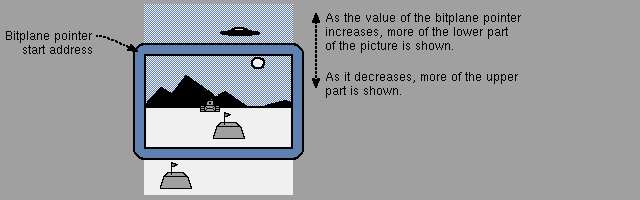
Figure 3-23: Vertical Scrolling
To set up a playfield for vertical scrolling, you need to form bitplanes
tall enough to allow for the amount of scrolling you want, write software
to calculate the bitplane pointers for the scrolling you want, and allow
for the Copper to use the resultant pointers.
Assume you wish to scroll a playfield upward one line at a time. To
accomplish this, before each field is displayed, the bitplane pointers
have to increase by enough to ensure that the pointers begin one line
lower each time. For a normal-sized, low resolution display in which the
modulo is 0, the pointers would be incremented by 40 bytes each time.
3 / Moving (Scrolling) Playfields / Horizontal Scrolling
You can scroll playfields horizontally from left to right or right to left
on the screen. You control the speed of scrolling by specifying the amount
of delay in pixels. Delay means that an extra word of data is fetched but
not immediately displayed. The extra word is placed just to the left of
the window's leftmost edge and before normal data fetch. As the display
shifts to the right, the bits in this extra word appear on-screen at the
left-hand side of the window as bits on the right-hand side disappear
off-screen. For each pixel of delay, the on-screen data shifts one pixel
to the right each display field. The greater the delay, the greater the
speed of scrolling. You can have up to 15 pixels of delay. In high
resolution mode, scrolling is in increments of 2 pixels. Figure 3-24 shows
how the delay and extra data fetch combine to cause the scrolling effect.
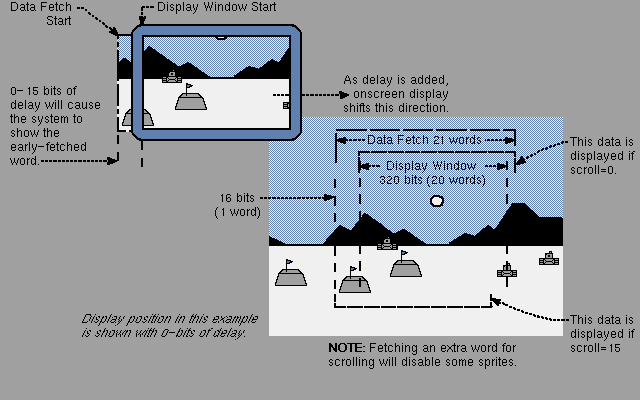
Figure 3-24: Horizontal Scrolling
NOTE: Fetching an extra word for scrolling will disable some sprites .
To set up a playfield for horizontal scrolling, you need to:
* Define bitplanes wide enough to allow for the scrolling you need.
* Set the data-fetch registers to correctly place each horizontal
line, including the extra word, on the screen.
* Set the delay bits.
* Set the modulo so that the bitplane pointers begin at the correct
word for each line.
* Write Copper instructions to handle the changes during the
vertical blanking interval.
Specifying Data Fetch in Horizontal Scrolling
Specifying the Modulo in Horizontal Scrolling
Specifying Amount of Delay
3 / / Horiz. Scrolling / Specifying Data Fetch in Horizontal Scrolling
The normal data-fetch start for non-scrolled displays is ($38). If
horizontal scrolling is desired, then the data fetch must start one word
sooner ( DDFSTRT = $0030). Incidentally, this will disable sprite 7 .
DDFSTOP remains unchanged. Remember that the settings of the data-fetch
registers affect both playfields.
3 / / Horiz. Scrolling / Specifying the Modulo in Horizontal Scrolling
As always, the modulo is two counts less than the difference between the
address of the next word you want to fetch and the address of the last
word that was fetched. As an example for horizontal scrolling, let us
assume a 40-byte display in an 80-byte "big picture." Because horizontal
scrolling requires a data fetch of two extra bytes, the data for each line
will be 42 bytes long.
START START+38 START+78
__________________________|___________________________
| | |
| | |
|<--DISPLAY WINDOW width-->| |
| | |
| | |
| | |
| | |
|<----------------MEMORY PICTURE width---------------->|
| | |
| | |
Figure 3-25: Memory Picture Larger Than the Display Window
_______________________________________________________________________
| |
| Data for line 1: |
| |
| Location: START START+2 START+4 ... START+40 |
| ----- ------- ------- -------- |
| leftmost next word next word last display |
| display word word |
|_______________________________________________________________________|
Figure 3-26: Data for Line 1 - Horizontal Scrolling
At this point, the bitplane pointers contain the value START+42. Adding
the modulo of 38 gives the correct starting point for the next line.
_______________________________________________________________________
| |
| Data for line 2: |
| |
| Location: START+80 START+82 START+84 ... START+120 |
| -------- -------- -------- --------- |
| leftmost next word next word last display |
| display word word |
|_______________________________________________________________________|
Figure 3-27: Data for Line 2 -- Horizontal Scrolling
In the BPLxMOD registers you set the modulo for each bitplane used.
3 / / Horizontal Scrolling / Specifying Amount of Delay
The amount of delay in horizontal scrolling is controlled by bits 7-0 in
BPLCON1. You set the delay separately for each playfield; bits 3-0 for
playfield 1 (bitplanes 1, 3, and 5) and bits 7-4 for playfield 2
(bitplanes 2, 4, and 6).
Warning:
--------
Always set all six bits, even if you have only one playfield. Set
3-0 and 7-4 to the same value if you are using only one playfield.
The following example sets the horizontal scroll delay to 7 for both
playfields.
MOVE.W #$77,BPLCON1+CUSTOM
3 / Moving (Scrolling) Playfields / Scrolling Playfield Summary
The steps for defining a scrolled playfield are the same as those for
defining the basic playfield, except for the following steps:
* Defining the data fetch .
-------------------------
Fetch one extra word per horizontal line and start it 16 pixels
before the normal (unscrolled) data-fetch start.
* Defining the modulo .
---------------------
The modulo is two counts less than when there is no scrolling.
These steps are added:
* For vertical scrolling , reset the bitplane pointers
-----------------------------------------------------
for the amount of the scrolling increment.
-----------------------------------------
Reset BPLxPTH and BPLxPTL during the vertical blanking interval.
* For horizontal scrolling , specify the delay.
---------------------------------------------
Set bits 7-0 in BPLCON1 for 0 to 15 bits of delay.
3 Playfield Hardware / Advanced Topics
This section describes features that are used less often or are optional.
Interactions Among Playfields and Other Objects
Hold-And-Modify Mode
Forming a Display with Several Different Playfields
Using an External Video Source
3 / Advanced Topics / Interactions Among Playfields and Other Objects
Playfields share the display with sprites. Chapter 7, System Control
Hardware, shows how playfields can be given different
video display priorities relative to the sprites and how playfields can
collide with (overlap) the sprites or each other.
3 / Advanced Topics / Hold-And-Modify Mode
This is a special mode that allows you to produce up to 4,096 colors on
the screen at the same time. Normally, as each value formed by the
combination of bitplanes is selected, the data contained in the selected
color register is loaded into the color output circuit for the pixel being
written on the screen. Therefore, each pixel is colored by the contents of
the selected color register.
In hold-and-modify mode, however, the value in the color output circuitry
is held, and one of the three components of the color (red, green, or
blue) is modified by bits coming from certain preselected bitplanes. After
modification, the pixel is written to the screen.
The hold-and-modify mode allows very fine gradients of color or shading to
be produced on the screen. For example, you might draw a set of 16 vases,
each a different color, using all 16 colors in the color palette. Then,
for each vase, you use hold-and-modify to very finely shade or highlight
or add a completely different color to each of the vases. Note that a
particular hold-and-modify pixel can only change one of the three color
values at a time. Thus, the effect has a limited control.
In hold and modify mode, you use all six bitplanes. Planes 5 and 6 are
used to modify the way bits from planes 1 - 4 are treated, as follows:
* If the 6-5 bit combination from planes 6 and 5 for any given pixel is
00, normal color selection procedure is followed. Thus, the bit
combinations from planes 4 - 1, in that order of significance, are
used to choose one of 16 color registers (registers 0 - 15).
If only five bitplanes are used, the data from the sixth plane is
automatically supplied with the value as 0.
* If the 6-5 bit combination is 01, the color of the pixel immediately
to the left of this pixel is duplicated and then modified. The bit
combinations from planes 4 - 1 are used to replace the four
"blue" bits in the corresponding color register.
* If the 6-5 bit combination is 10, the color of the pixel immediately
to the left of this pixel is duplicated and then modified. The bit
combinations from planes 4 - 1 are used to replace the four "red"
bits.
* If the 6-5 bit combination is 11, the color of the pixel immediately
to the left of this pixel is duplicated and then modified. The bit
combinations from planes 4 - 1 are used to replace the four
"green" bits.
Using hold-and-modify mode, it is possible to get by with defining only
one color register, which is COLOR00 , the color of the background. You
treat the entire screen as a modification of that original color,
according to the scheme above.
Bit 11 of register BPLCON0 selects hold-and-modify mode. The following
bits in BPLCON0 must be set for hold-and-modify mode to be active:
* Bit HOMOD, bit 11, is 1.
* Bit DBLPF , bit 10, is 0 (single-playfield mode specified).
* Bit HIRES , bit 15, is 0 (low resolution mode specified).
* Bits BPU2, BPU1, and BPU0 - bits 14, 13, and 12, are 101 or 110
(five or six bitplanes active).
HAM_playfield.asm
3 / Adv. Topics / Forming a Display with Several Different Playfields
The graphics library provides the ability to split the screen into several
"ViewPorts" each with its own colors and resolutions. See the Amiga ROM
Kernel Manual: Libraries for more information.
3 / Advanced Topics / Using an External Video Source
External and internal genlocks are available for the Amiga as an option. A
genlock allows you to bring in your graphics display from an external
video source (such as a VCR, camera, or laser disk player). When you use
genlock, the background color is replaced by the display from this
external video source. For more information, see the instructions
furnished with your genlock.
3 Playfield Hardware / Summary of Playfield Registers
This section summarizes the registers used in this chapter and the meaning
of their bit settings. The color registers are summarized in the next
section. See Appendix A for a summary of all registers.
BPLCON0 - Bitplane Control
(Warning: Bits in this register cannot be independently set.)
Bit 0 - unused
Bit 1 - ERSY (external synchronization enable)
1 = External synchronization enabled (allows genlock
synchronization to occur)
0 = External synchronization disabled
Bit 2 - LACE (interlace enable)
1 = interlaced mode enabled
0 = non-interlaced mode enabled
Bit 3 - LPEN (light pen enable)
Bits 4-7 not used (make 0)
Bit 8 - GAUD (genlock audio enable)
1 = Genlock audio enabled
0 = Genlock audio disabled
(This bit also appears on Denise pin ZD during blanking period)
Bit 9 - COLOR_ON (color enable)
1 = composite video color-burst enabled
0 = composite video color-burst disabled
Bit 10 - DBLPF (double-playfield enable)
1 = dual playfields enabled
0 = single playfield enabled
Bit 11 - HOMOD (hold-and-modify enable)
1 = hold-and-modify enabled
0 = hold-and-modify disabled; extra-half brite ( EHB ) enabled
if DBLPF =0 and BPUx =6
Bits 14, 13, 12 - BPU2, BPU1, BPU0
Number of bitplanes used.
000 = only a background color
001 = 1 bitplane, PLANE 1
010 = 2 bitplanes, PLANES 1 and 2
011 = 3 bitplanes, PLANES 1 - 3
100 = 4 bitplanes, PLANES 1 - 4
101 = 5 bitplanes, PLANES 1 - 5
110 = 6 bitplanes, PLANES 1 - 6
111 not used
Bit 15 - HIRES (high resolution enable)
1 = high resolution mode
0 = low resolution mode
BPLCON1 - Bitplane Control
Bits 3-0 - PF1H(3-0) Playfield 1 delay
Bits 7-4 - PF2H(3-0) Playfield 2 delay
Bits 15-8 not used
BPLCON2 - Bitplane Control
Bit 6 - PF2PRI
1 = Playfield 2 has priority
0 = Playfield 1 has priority
Bits 0-5 Playfield sprite priority
Bits 7-15 not used
DDFSTRT - Data-fetch Start
(Beginning position for data fetch)
Bits 15-8 - not used
Bits 7-2 - pixel position H8-H3 (bit H3 only respected in Hires Mode.)
Bits 1-0 - not used
DDFSTOP - Data-fetch Stop
(Ending position for data fetch)
Bits 15-8 - not used
Bits 7-2 - pixel position H8-H3 (bit H3 only respected in Hires Mode.)
Bits 1-0 - not used
BPLxPTH - Bitplane Pointer
(Bitplane pointer high word, where x is the bitplane number)
BPLxPTL - Bitplane Pointer
(Bitplane pointer low word, where x is the bitplane number)
DIWSTRT - Display Window Start
(Starting vertical and horizontal coordinates)
Bits 15-8 - VSTART (V7-V0)
Bits 7-0 - HSTART (H7-H0)
DIWSTOP - Display Window Stop
(Ending vertical and horizontal coordinates)
Bits 15-8 - VSTOP (V7-V0)
Bits 7-0 - HSTOP (H7-H0)
BPL1MOD - Bitplane Modulo
(Odd-numbered bitplanes, playfield 1)
BPL2MOD - Bitplane Modulo
(Even-numbered bitplanes, playfield 2)
3 Playfield Hardware / Summary of Color Selection Registers
This section contains summaries of the playfield color selection registers
including color register contents, example colors, and the differences in
color selection in high resolution and low resolution modes. The Amiga has
32 color registers and each one has 4 bits of red, 4 bits of green, and 4
bits of blue information. Table 3-15 shows the bit assignments of each
color register. All color registers are write-only.
Color Register Bits Contents
------------------- --------
15 - 12 Unused (set these to 0)
11 - 8 Red data
7 - 4 Green data
3 - 0 Blue data
Table 3-15: Color Register Contents
Some Sample Color Register Contents
Color Selection in Low Resolution Mode
Color Selection in High Resolution Mode
Color Selection in Hold-And-Modify Mode
Color Selection in Extra Half Brite (EHB) Mode
3 / Color Selection Registers / Some Sample Color Register Contents
Table 3-16 shows a variety of colors and the hexadecimal values to load
into the color registers for these colors.
Value Color Value Color
----- ----- ----- -----
$FFF White $1FB Light aqua
$D00 Brick red $6FE Sky blue
$F00 Red $6CE Light blue
$F80 Red-orange $00F Blue
$F90 Orange $61F Bright blue
$FB0 Golden orange $06D Dark blue
$FD0 Cadmium yellow $91F Purple
$FF0 Lemon yellow $C1F Violet
$BF0 Lime green $F1F Magenta
$8E0 Light green $FAC Pink
$0F0 Green $DB9 Tan
$2C0 Dark green $C80 Brown
$0B1 Forest green $A87 Dark brown
$0BB Blue green $CCC Light grey
$0DB Aqua $999 Medium grey
$000 Black
Table 3-16: Some Register Values and Resulting Colors
3 / Color Selection Registers / Color Selection in Low Resolution Mode
Table 3-17 shows playfield color selection in low resolution mode. If the
bit combinations from the playfields are as shown, the color is taken from
the color register number indicated.
Single Playfield DualPlayfields
Color
Normal Mode Hold-and-modify Mode Register
(Bitplanes 5,4,3,2,1) (Bitplanes 4,3,2,1) Number
-----------------------------------------------------------------------
Playfield 1
(Bitplanes 5,3,1)
00000 0000 000 0 *
00001 0001 001 1
00010 0010 010 2
00011 0011 011 3
00100 0100 100 4
00101 0101 101 5
00110 0100 110 6
00111 0111 111 7
Playfield 2
(Bitplanes 6,4,2)
01000 1000 000 ** 8
01001 1001 001 9
01010 1010 010 10
01011 1011 011 11
01100 1100 100 12
01101 1101 101 13
01110 1110 110 14
01111 1111 111 15
10000 - - 16
10001 - - 17
10010 - - 18
10011 - - 19
10100 NOT NOT 20
10101 USED USED 21
10110 IN IN 22
10111 THIS THIS 23
11000 MODE MODE 24
11001 - - 25
11010 - - 26
11011 - - 27
11100 - - 28
11101 - - 29
11110 - - 30
11111 - - 31
________________
* Color register 0 always defines the background color.
** Selects ``transparent'' mode instead of selecting color register 8.
Table 3-17: Low resolution Color Selection
3 / Color Selection / Color Selection in High Resolution Mode
Table 3-18 shows playfield color selection in high resolution mode. If the
bit combinations from the playfields are as shown, the color is taken from
the color register number indicated.
Single Dual Color
Playfield Playfields Register
(Bitplanes 4,3,2,1) Number
-----------------------------------------------------
Playfield 1
(Bitplanes 3,1)
0000 00 * 0 **
0001 01 1
0010 10 2
0011 11 3
0100 - 4
0101 NOT USED 5
0110 IN THIS MODE 6
0111 - 7
Playfield 2
(Bitplanes 4,2)
1000 00 * 8
1001 01 9
1010 10 10
1011 11 11
1100 - 12
1101 NOT USED 13
1110 IN THIS MODE 14
1111 - 15
________________
* Selects "transparent" mode.
** Color register 0 always defines the background color.
Table 3-18: High resolution Color Selection
3 / Color Selection / Color Selection in Hold-And-Modify Mode
In hold-and-modify mode, the color register contents are changed as shown
in Table 3-19. This mode is in effect only if bit 10 of BPLCON0 = 1.
Bitplane 6 Bitplane 5 Result
---------- ---------- ------
0 0 Normal operation (use color register itself)
0 1 Hold green and red B = Bitplane 4-1 contents
1 0 Hold green and blue R = Bitplane 4-1 contents
1 1 Hold blue and red G = Bitplane 4-1 contents
Table 3-19: Color Selection in Hold-and-modify Mode
3 / Color Selection / Color Selection in Extra Half Brite (EHB) Mode
The Amiga has a special mode called Extra Half Brite or EHB mode which
doubles the maximum number of colors that can be displayed at one time. To
use EHB mode, you must set up six bitplanes. Then set BPU =6 (bits 12,
13 and 14) in the BPLCON0 register. Set HOMOD =0 (bit 11) and DBLPF =0
(bit 10) in BPLCON0 . In this mode, the information in bitplane 6
controls an intensity reduction in the other 5 bitplanes. The color
register output selected by the first five bitplanes is shifted to
half-intensity by the sixth bitplane. This allows 64 colors to be
displayed at one time instead of the usual 32.
ECS playfield registers.
-----------------------
For information concerning the playfield hardware and the Enhanced
Chip Set, see Appendix C.
Converted on 22 Apr 2000 with RexxDoesAmigaGuide2HTML 2.1 by Michael Ranner.