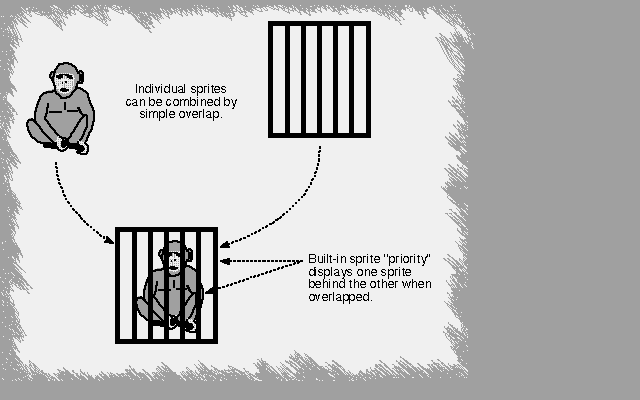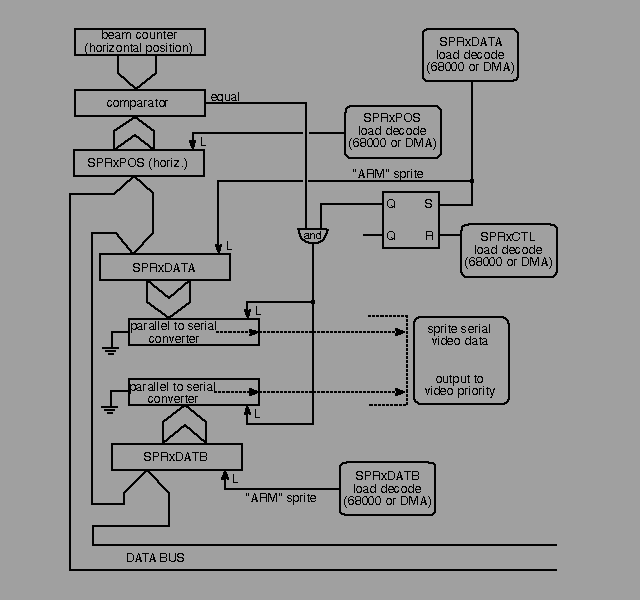Amiga® Hardware Reference Manual: 4 Sprite Hardware
This chapter discusses sprites which are special graphic objects that are
easy to define and easy to animate. The following sprite topics are
covered:
* Defining the size, shape, color, and screen position of sprites.
* Displaying and moving sprites.
* Combining sprites for more complex images, additional width, or
additional colors.
* Reusing a sprite DMA channel multiple times within a display field
to create more than eight sprites on the screen at one time.
What are Sprites? Overlapped Sprites
Forming a Sprite Attached Sprites
Displaying a Sprite Manual Mode
Moving a Sprite Sprite Hardware Details
Creating Additional Sprites Summary of Sprite Registers
Reusing Sprite DMA Channels Summary of Sprite Color Registers
4 Sprite Hardware / What are Sprites?
Sprites are graphic objects that are created and moved independently of
the playfield display and independently of each other. Together with
playfields, sprites form the graphics display of the Amiga. You can
create more complex animation effects by using the blitter, which is
described in the chapter called "Blitter Hardware." Sprites are produced
on-screen by eight special-purpose sprite DMA channels . Basic sprites
are 16 pixels wide and any number of lines high. You can choose from three
colors for a sprite's pixels, and a pixel may also be transparent, showing
any object behind the sprite. For larger or more complex objects, or for
more color choices, you can combine sprites .
Sprite DMA channels can be reused several times within the same display
field. Thus, you are not limited to having only eight sprites on the
screen at the same time.
4 Sprite Hardware / Forming a Sprite
To form a sprite, you must first define it and then create a formal data
structure in memory. You define a sprite by specifying its characteristics:
* On-screen width of up to 16 pixels.
* Unlimited height.
* Any shape.
* A combination of three colors, plus transparent.
* Any position on the screen.
Screen Position Sprite Color
Size of Sprites Designing a Sprite
Shape of Sprites Building the Data Structure
4 / Forming a Sprite / Screen Position
A sprite's screen position is defined as a set of X,Y coordinates.
Position (0,0), where X = 0 and Y = 0, is the upper left-hand corner of
the display. You define a sprite's location by specifying the coordinates
of its upper left-hand pixel. Sprite position is always defined as though
the display modes were low resolution and non-interlaced. The X,Y
coordinate system and definition of a sprite's position are graphically
represented in Figure 4-1. Notice that because of display overscan,
position (0,0) (that is, X = 0, Y = 0) is not normally in a viewable
region of the screen.
(0,0) __
\
\
+-----------------------------+
|###############|#############|
|###############|#############|
|###+-----------|---------+###|
|###| |###| __ visible screen
|###| Y axis |###| / boundaries
|###| |###|/
|###| | |###/
|###| | |##/|
|###| | |#/#|
|----- X axis --+---+ |/##|
|###| |/*\| |###|
|###| |***| |###|
|###| |\*/| |###|
|###| +---+ |###|
|###| |###|
|###| |###|
|###| |###|
|###| |###|
|###+---------------------+###|
|#############################|
|#############################|
+-----------------------------+
Figure 4-1: Defining Sprite On-screen Position
The amount of viewable area is also affected by the size of the
playfield display window (defined by the values in DDFSTRT , DDFSTOP ,
DIWSTRT , DIWSTOP , etc.). See the "Playfield Hardware" chapter for more
information about overscan and display windows .
Horizontal Position
Vertical Position
Clipped Sprites
4 / / Screen Position / Horizontal Position
A sprite's horizontal position (X value) can be at any pixel on the screen
from 0 to 447. To be visible, however, an object must be within the
boundaries of the playfield display window . In the examples in this
chapter, a window with horizontal positions from pixel 64 to pixel 383 is
used (that is, each line is 320 pixels long). Larger or smaller windows
can be defined as required, but it is recommended that you read the
"Playfield Hardware chapter" before attempting to do so. A larger area is
actually scanned by the video beam but is not usually visible on the
screen.
If you specify an X value for a sprite that takes it outside the display
window, then part or all of the sprite may not appear on the screen. This
is sometimes desirable; such a sprite is said to be " clipped ."
To make a sprite appear in its correct on-screen horizontal position in
the display window, simply add its left offset to the desired X value. In
the example given above, this would involve adding 64 to the X value. For
example, to make the upper leftmost pixel of a sprite appear at a position
94 pixels from the left edge of the screen, you would perform this
calculation:
Desired X position + horizontal-offset of display window ~= 94 + 64 = 158
Thus, 158 becomes the X value, which will be written into the
data structure .
Counting Pixels.
----------------
The X position represents the location of the very first (leftmost)
pixel in the full 16-bit wide sprite. This is always the case, even
if the leftmost pixels are specified as transparent and do not appear
on the screen.
If the sprite shown in Figure 4-2 were located at an X value of 158, the
actual image would begin on-screen four pixels later at 162. The first
four pixels in this sprite are transparent and allow the background to
show through.
|-- 4 --|
|pixels |
_______________________________
|_|_|_|_|_|_|_|#|_|_|_|_|_|_|_|_|
|_|_|_|_|_|_|o|#|o|_|_|_|_|_|_|_|
|_|_|_|_|_|o|o|#|o|o|_|_|_|_|_|_|
|_|_|_|_|#|#|#|_|#|#|#|_|_|_|_|_|
|_|_|_|_|_|o|o|#|o|o|_|_|_|_|_|_|
|_|_|_|_|_|_|o|#|o|_|_|_|_|_|_|_|
|_|_|_|_|_|_|_|#|_|_|_|_|_|_|_|_|
|_|_|_|_|_|_|_|_|_|_|_|_|_|_|_|_|
| |
|--------- 16 pixels -----------|
Figure 4-2: Position of Sprites
4 / / Screen Position / Vertical Position
You can select any position from line 0 to line 262 for the topmost edge
of the sprite. In the examples in this chapter, an NTSC window with
vertical positions from line 44 to line 243 is used. This allows the
normal display height of 200 lines in non-interlaced mode. If you specify
a vertical position (Y value) of less than 44 (i.e., above the top of the
display window) the top edge of the sprite may not appear on screen.
To make a sprite appear in its correct on-screen vertical position, add
the Y value to the desired position. Using the above numbers, add 44 to
the desired Y position. For example, to make the upper leftmost pixel
appear 25 lines below the top edge of the screen, perform this calculation:
Desired Y position + vertical-offset of the display window = 25 + 44 = 69
Thus, 69 is the Y value you will write into the data structure .
4 / / Screen Position / Clipped Sprites
As noted above, sprites will be partially or totally clipped if they pass
across or beyond the boundaries of the display window. The values of 64
(horizontal) and 44 (vertical) are "normal" for a centered display on a
standard NTSC video monitor. See Chapter 3, "Playfield Hardware," for more
information on display offsets . Information on PAL displays will be
found there. If you choose other values to establish your display window,
your sprites will be clipped accordingly.
4 / Forming a Sprite / Size of Sprites
Sprites are 16 pixels wide and can be almost any height you wish -- as
short as one line or taller than the screen. You would probably move a
very tall sprite vertically to display a portion of it at a time.
Sprite size is based on a pixel that is 1/320th of a screen's width,
1/200th of a NTSC screen's height, or 1/256 of a PAL screen's height. This
pixel size corresponds to the low resolution and non-interlaced modes of
the normal full-size playfield. Sprites, however, are independent of
playfield modes of display, so changing the resolution or interlace mode
of the playfield has no effect on the size or resolution of a sprite.
4 / Forming a Sprite / Shape of Sprites
A sprite can have any shape that will fit within the 16-pixel width. You
define a sprite's shape by specifying which pixels actually appear in each
of the sprite's locations. For example, Figures 4-3 and 4-4 show a
spaceship whose shape is marked by Xs. The first figure shows only the
spaceship as you might sketch it out on graph paper. The second figure
shows the spaceship within the 16-pixel width. The 0s around the spaceship
mark the part of the sprite not covered by the spaceship and transparent
when displayed.
XX
XXXXXX
XXXXXXXXXX
XXXXXXXXXX
XXXXXX
XX
Figure 4-3: Shape of Spaceship
0000XX0000000000
00XXXXXX00000000
XXXXXXXXXX000000
XXXXXXXXXX000000
00XXXXXX00000000
0000XX0000000000
Figure 4-4: Sprite with Spaceship Shape Defined
In this example, the widest part of the shape is ten pixels and the shape
is shifted to the left of the sprite. Whenever the shape is narrower than
the sprite, you can control which part of the sprite is used to define the
shape. This particular shape could also start at any of the pixels from
2-7 instead of pixel 1.
4 / Forming a Sprite / Sprite Color
When sprites are used individually (that is, not attached as described in
the Attached Sprites section), each pixel can be one of three colors
or transparent. Color selection in similar to the method used for
playfield colors. Figure 4-5 shows how the color of each pixel in a sprite
is determined.
high-order word of
sprite data line
_______________________________
| _|#|_ | _ _0 0 0 0 0 1 1 1 0 1 1 1 0 0 0 0
| _|o|#|o|_ | |
|_ _ _ _ _|o|o|#|o|o|_ _ _ _ _ _| |
|_|_|_|_|#|#|#|_|#|#|#|_|_|_|_|_|- -| |
| | |o|o|#|o|o| | |
| | |o|#|o| | |_ _|_0 0 0 0 0 1 1 1 0 1 1 1 0 0 0 0
|____|________|#|_______________| |
| | | low-order word of
| | | sprite data line
| |
transparent | |
Forms a binary code,
used as the color --> 0 0
choice from a group
of color registers.
Figure 4-5: Sprite Color Definition
The 0s and 1s in the two data words that define each line of a sprite in
the data structure form a binary number. This binary number points to
one of the four color registers assigned to that particular sprite
DMA channel. The eight sprites use system color registers 16 - 31. For
purposes of color selection, the eight sprites are organized into pairs
and each pair uses four of the color registers as shown in Figure 4-6.
About sprite color registers .
-------------------------------
The color value of the first register in each group of four registers
is ignored by sprites. When the sprite bits select this register, the
"transparent" value is used.
00 Unused
01 Unused
·
·
· _
16 Unused 00 |
17 Color 1 01 |
18 Color 2 10 |-- Sprites 0 and 1
19 Color 3 11 _|
20 Unused 00 |
21 Color 1 01 |
22 Color 2 10 |-- Sprites 2 and 3
23 Color 3 11 _|
24 Unused 00 |
25 Color 1 01 |
26 Color 2 10 |-- Sprites 4 and 5
27 Color 3 11 _|
28 Unused 00 |
29 Color 1 01 |
30 Color 2 10 |-- Sprites 6 and 7
31 Color 3 11 _|
Figure 4-6: Color Register Assignments
If you require certain colors in a sprite, you will want to load the
sprite's color registers with those colors. The "Playfield Hardware"
chapter contains instructions on loading color registers .
The binary number 00 is special in this color scheme. A pixel whose value
is 00 becomes transparent and shows the color of any other sprite or play-
field that has lower video priority. An object with low priority appears
"behind" an object with higher priority. Each sprite has a fixed video
priority with respect to all the other sprites. You can vary the priority
between sprites and playfields. (See Chapter 7, "System Control Hardware,"
for more information about sprite priority .)
4 / Forming a Sprite / Designing a Sprite
For design purposes, it is convenient to lay out the sprite on paper
first. You can show the desired colors as numbers from 0 to 3. For
example, the spaceship shown above might look like this:
0000122332210000
0001223333221000
0012223333222100
0001223333221000
0000122332210000
The next step is to convert the numbers 0-3 into binary numbers, which
will be used to build the color descriptor words of the sprite
data structure . The next section shows how to do this.
4 / Forming a Sprite / Building the Data Structure
After defining the sprite, you need to build its data structure, which is
a series of 16-bit words in a contiguous memory area. Some of the words
contain position and control information and some contain color
descriptions. To create a sprite's data structure, you need to:
* Write the horizontal and vertical position of the sprite into
the first control word.
* Write the vertical stopping position into the second control word.
* Translate the decimal color numbers 0 - 3 in your sprite grid
picture into binary color numbers. Use the binary values to build
color descriptor (data) words and write these words into the data
structure.
* Write the control words that indicate the end of the sprite data
structure.
Warning:
--------
Sprite data, like all other data accessed by the custom chips, must
be loaded into Chip RAM. Be sure all of your sprite data structures
are word aligned in Chip Memory.
Table 4-1 shows a sprite data structure with the memory location and
function of each word:
Memory
Location 16-bit Word Function
-------- ----------- --------
N Sprite control word 1 Vertical and horizontal start position
N+1 Sprite control word 2 Vertical stop position
N+2 Color descriptor low word Color bits for line 1
N+3 Color descriptor high word Color bits for line 1
N+4 Color descriptor low word Color bits for line 2
N+5 Color descriptor high word Color bits for line 2
-
-
-
End-of-data words Two words indicating
the next usage of this sprite
Table 4-1: Sprite Data Structure
All memory addresses for sprites are word addresses. You will need enough
contiguous memory to provide room for two words for the control
information, two words for each horizontal line in the sprite, and two
end-of-data words.
Because this data structure must be accessible by the special-purpose
chips, you must ensure that this data is located within chip memory.
Figure 4-7 shows how the data structure relates to the sprite.
<- - - - 16 bits - - - - ->
___________________________ __
| | | | Each group of words
| VSTART, HSTART | | defines one vertical
| |---------------------------| | usage of a sprite.
| VSTOP, control bits | |--- Each one contains the
| |___________________________| | starting location and
| physical appearance
| ___________________________ - | - of this sprite image.
| | | |
| | low word of data, line 1 | |
|---------------------------| | |
| | high word of data, line 1 | |
|___________________________| | |
| |
------ | |
increasing ------ data describing | Pairs of words
addresses ------ central lines | |- - containing color
------ if this sprite | information for
| ------ | | pixel lines.
___________________________ |
| | | | |
| low word of data, line 1 | |
| |---------------------------| | |
| high word of data, line 1 | |
| |___________________________| __| |
- - -
| ___________________________
| | Last word pair contains
| | 0000000000000000 | all zeros if this sprite
|---------------------------|- - - - processor is to used
| | 0000000000000000 | only once vertically in
\|/ |___________________________| the display frame.
Part of a screen display
_______________________
| |
| |
| |
| |
| |
| HSTART |
| |
| | | Each word pair
| | ___________________
| VSTART _ _| _ | | |
| _/_\_ _ _|_ _ | low word of pair |
| |_____| _ _|_ _ <----|-------------------|
| VSTOP _ _ \_/ | | high word of pair |
| | | | |___________________|
| |
| |<--->| | describes one video
|_______________________| line of the sprite
Figure 4-7: Data Structure Layout
Sprite Control Word 1 : SPRxPOS Sprite Color Descriptor Words
Sprite Control Word 2 : SPRxCTL End-of-data Words
4 / / Building the Data Structure / Sprite Control Word 1 : SPRxPOS
This word ( SPR?POS ) contains the vertical (VSTART) and horizontal
(HSTART) starting position for the sprite. This is where the topmost line
of the sprite will be positioned.
Bits 15-8 contain the low 8 bits of VSTART
Bits 7-0 contain the high 8 bits of HSTART
4 / / Building the Data Structure / Sprite Control Word 2 : SPRxCTL
This word contains the vertical stopping position of the sprite on the
screen (i.e., the line AFTER the last displayed row of the sprite). It
also contains some data having to do with sprite attachment , which is
described later on.
SPRxCTL
---------
Bits 15-8 The low eight bits of VSTOP
Bit 7 (Used in attachment)
Bits 6-3 Unused (make zero)
Bit 2 The VSTART high bit
Bit 1 The VSTOP high bit
Bit 0 The HSTART low bit
The value (VSTOP - VSTART) defines how many scan lines high the sprite
will be when it is displayed.
4 / / Building the Data Structure / Sprite Color Descriptor Words
It takes two color descriptor (data) words to describe each horizontal
line of a sprite; the high order word and the low order word. To calculate
how many color descriptor words you need, multiply the height of the
sprite in lines by 2. The bits in the high order color descriptor word
contribute the leftmost digit of the binary color selector number for each
pixel; the low order word contributes the rightmost digit.
To form the color descriptor words, you first need to form a picture of
the sprite, showing the color of each pixel as a number from 0 - 3. Each
number represents one of the colors in the sprite's color registers . For
example, here is the spaceship sprite again:
0000122332210000
0001223333221000
0012223333222100
0001223333221000
0000122332210000
Next, you translate each of the numbers in this picture into a binary
number. The first line in binary is shown below. The binary numbers are
represented vertically with the low digit in the top line and the high
digit right below it. This is how the two color descriptor words for each
sprite line are written in memory.
0 0 0 0 1 0 0 1 1 0 0 1 0 0 0 0 <- Low Sprite Word
0 0 0 0 0 1 1 1 1 1 1 0 0 0 0 0 <- High Sprite Word
The first line above becomes the color descriptor low word for line 1 of
the sprite. The second line becomes the color descriptor high word. In
this fashion, you translate each line in the sprite into binary 0s and 1s.
See Figure 4-7 .
Each of the binary numbers formed by the combination of the two data words
for each line refers to a specific color register in that particular
sprite channel's segment of the color table. Sprite channel 0, for
example, takes its colors from registers 17 - 19. The binary numbers
corresponding to the color registers for sprite DMA channel 0 are shown
in Table 4-2.
Binary Number Color Register Number
------------- ---------------------
00 Transparent
01 17
10 18
11 19
Table 4-2: Sprite Color Registers
Recall that binary 00 always means transparent and never refers to a color
except background.
4 / / Building the Data Structure / End-of-data Words
When the vertical position of the beam counter is equal to the VSTOP
value in the sprite control words , the next two words fetched from the
sprite data structure are written into the sprite control registers
instead of being sent to the color registers . These two words are
interpreted by the hardware in the same manner as the original words that
were first loaded into the control registers . If the VSTART value
contained in these words is lower than the current beam position, this
sprite will not be reused in this display field. For consistency, the
value 0 should be used for both words when ending the usage of a sprite.
Sprite reuse is discussed later.
The following data structure is for the spaceship sprite. It will be
located at V = 65 and H = 128 on the normally visible part of the
screen.
SPRITE:
DC.W $6D60,$7200 ;VSTART, HSTART, VSTOP
DC.W $0990,$07E0 ;First pair of descriptor words
DC.W $13C8,$0FF0
DC.W $23C4,$1FF8
DC.W $13C8,$0FF0
DC.W $0990,$07E0
DC.W $0000,$0000 ;End of sprite data
4 Sprite Hardware / Displaying a Sprite
After building the data structure , you need to tell the system to
display it. This section describes the display of sprites in
automatic mode . In this mode, once the sprite DMA channel begins to
retrieve and display the data, the display continues until the VSTOP
position is reached. Manual mode is described later on in this chapter.
The following steps are used in displaying the sprite:
1. Decide which of the eight sprite DMA channels to use (making certain
that the chosen channel is available).
2. Set the sprite pointers to tell the system where to find the sprite
data.
3. Turn on sprite direct memory access if it is not already on.
4. For each subsequent display field, during the vertical blanking
interval, rewrite the sprite pointers.
About sprite DMA.
-----------------
If sprite DMA is turned off while a sprite is being displayed (that
is, after VSTART but before VSTOP), the system will continue to
display the line of sprite data that was most recently fetched. This
causes a vertical bar to appear on the screen. It is recommended that
sprite DMA be turned off only during vertical blanking or during some
portion of the display where you are sure that no sprite is being
displayed.
Selecting a DMA Channel and Setting the Pointers
Resetting the Address Pointers
Sprite Display Example
4 / Displaying Sprite / Selecting DMA Channel and Setting Pointers
In deciding which DMA channel to use, you should take into consideration
the colors assigned to the sprite and the sprites video priority .
The sprite DMA channel uses two pointers to read in sprite data and
control words . During the vertical blanking interval before the first
display of the sprite, you need to write the sprite's memory address into
these pointers. The pointers for each sprite are called SPRxPTH and
SPRxPTL, where "x" is the number of the sprite DMA channel. SPRxPTH
contains the high three bits of the memory address of the first word in
the sprite and SPRxPTL contains the low sixteen bits. The least
significant bit of SPRxPTL is ignored, as sprite data must be word
aligned. Thus, only fifteen bits of SPRxPTL are used. As usual, you can
write a long word into SPRxPTH.
In the following example the processor initializes the data pointers for
sprite 0. Normally, this is done by the Copper. The sprite is at address
$20000.
MOVE.L #$20000,SPR0PTH+CUSTOM ;Write $20000 to sprite 0 pointer...
These pointers are dynamic; they are incremented by the sprite DMA channel
to point first to the control words , then to the data words , and
finally to the end-of-data words . After reading in the sprite control
information and storing it in other registers, they proceed to read in the
color descriptor words . The color descriptor words are stored in
sprite data registers, which are used by the sprite DMA channel to display
the data on screen. For more information about how the sprite DMA channels
handle the display, see the Hardware Details section below.
4 / Displaying a Sprite / Resetting the Address Pointers
For one single display field, the system will automatically read the
data structure and produce the sprite on-screen in the colors that are
specified in the sprite's color registers . If you want the sprite to be
displayed in subsequent display fields, you must rewrite the contents of
the sprite pointers during each vertical blanking interval. This is
necessary because during the display field, the pointers are incremented
to point to the data which is being fetched as the screen display
progresses.
The rewrite becomes part of the vertical blanking routine, which can be
handled by instructions in the Copper lists.
4 Sprite Hardware / Moving a Sprite
A sprite generated in automatic mode can be moved by specifying a
different position in the data structure . For each display field, the
data is reread and the sprite redrawn. Therefore, if you change the
position data before the sprite is redrawn, it will appear in a new
position and will seem to be moving.
You must take care that you are not moving the sprite (that is, changing
control word data) at the same time that the system is using that data
to find out where to display the object. If you do so, the system might
find the start position for one field and the stop position for the
following field as it retrieves data for display. This would cause a
"glitch" and would mess up the screen. Therefore, you should change the
content of the control words only during a time when the system is not
trying to read them. Usually, the vertical blanking period is a safe
time, so moving the sprites becomes part of the vertical blanking tasks
and is handled by the Copper as shown in the example below.
As sprites move about on the screen, they can collide with each other or
with either of the two playfields. You can use the hardware to detect
these collisions and exploit this capability for special effects. In
addition, you can use collision detection to keep a moving object within
specified on-screen boundaries. Collision Detection is described in
Chapter 7, "System Control Hardware."
sprite_move.asm
4 Sprite Hardware / Creating Additional Sprites
To use additional sprites, you must create a data structure for each one
and arrange the display as shown in the previous section, naming the
pointers SPR1PTH and SPR1PTL for sprite DMA channel 1,
SPR2PTH and SPR2PTL for sprite DMA channel 2, and so on.
About sprite DMA.
-----------------
When you enable sprite DMA for one sprite, you enable DMA for all the
sprites and place them all in automatic mode . Thus, you do not need
to repeat this step when using additional sprite DMA channels.
Once the sprite DMA channels are enabled, all eight sprite pointers must
be initialized to either a real sprite or a safe null sprite. An
uninitialized sprite could cause spurious sprite video to appear.
Remember that some sprites can become unusable when additional DMA cycles
are allocated to displaying the screen, for example when an extra
wide display or horizontal scrolling is enabled (see

Figure 6-9: DMA Time Slot Allocation ).
Also, recall that each pair of sprites takes its color from different
color registers, as shown in Table 4-3.
Table 4-3: Color Registers for Sprite Pairs
Sprite Numbers Color Registers
-------------- ---------------
0 and 1 17 - 19
2 and 3 21 - 23
4 and 5 25 - 27
6 and 7 29 - 31
Warning:
--------
Some sprites become unusable when additional DMA cycles are allocated
to displaying the screen, e.g. when enabling an extra wide display or

Figure 6-9: DMA Time Slot Allocation .)
Sprite Priority
4 / Creating Additional Sprites / Sprite Priority
When you have more than one sprite on the screen, you may need to take
into consideration their relative video priority, that is, which sprite
appears in front of or behind another. Each sprite has a fixed video
priority with respect to all the others. The lowest numbered sprite has
the highest priority and appears in front of all other sprites; the
highest numbered sprite has the lowest priority. This is illustrated in
Figure 4-8.
More about priorities.
----------------------
See Chapter 7, "System Control Hardware," for more information
on sprite priorities .
_______
| |
___|___ 7 |
| |___|
___|___ 6 |
| |___|
___|___ 5 |
| |___|
___|___ 4 |
| |___|
___|___ 3 |
| |___|
___|___ 2 |
| |___|
___|___ 1 |
| |___|
| 0 |
|_______|
Figure 4-8: Sprite Priority
4 Sprite Hardware / Reusing Sprite DMA Channels
Each of the eight sprite DMA channels can produce more than one
independently controllable image. There may be times when you want more
than eight objects, or you may be left with fewer than eight objects
because you have attached some of the sprites to produce more colors or
larger objects or overlapped some to produce more complex images. You
can reuse each sprite DMA channel several times within the same display
field, as shown in Figure 4-9.
Part of a screen display
________________________
| |
| _ |
| _|_|_ |
| \___/_ _ _ _|_ _ Each image of this sprite may
| _ _ _ _ _ _ _ _ _ _|_ _ <-- be placed at any desired spot,
| _/_\_ | horizontally or vertically.
| |_____| | however, at least one video
| \_/_ _ _ _ _ _ _ _ _|_ _ line must seperate the bottom
| _ _ _ _ _ _|_ _ <-- of one usage of a sprite from
| /\ | the starting point of the next
| \/ | usage.
| |
| |
| |
| |
| |
|________________________|
Figure 4-9: Typical Example of Sprite Reuse
In single-sprite usage, two all-zero words are placed at the end of the
data structure to stop the DMA channel from retrieving any more data for
that particular sprite during that display field. To reuse a DMA channel,
you replace this pair of zero words with another complete sprite
data structure , which describes the reuse of the DMA channel at a
position lower on the screen than the first use. You place the two
all-zero words at the end of the data structure that contains the
information for all usages of the DMA channel. For example, Figure 4-10
shows the data structure that describes the picture above.
SPRITE DISPLAY LIST
___________________________ - -
| | | |
|___________________________|
| | | |
|___________________________|
| |
___________________________
| | | |
|___________________________|
| | | |
|___________________________| Data describing the
| |- - - first vertical usage of
------ this sprite
| ------ |
------
| ___________________________ |
| |
| |___________________________| |
| |
| |___________________________| |
- -
Increasing
RAM memory
addresses
___________________________ - -
| | | | Data describing the
|___________________________| second vertical usage of
| | | |- - - this sprite. Contents of
|___________________________| vertical start word must
| | be at least one video
___________________________ line below actual end of
| | | | preceding usage.
|___________________________|
| | | |
|___________________________|
| |
------
| ------ |
------
| ___________________________ |
| |
| |___________________________| |- - - End-of-data words ending
| | the usage of this sprite
\|/ |___________________________| |
- -
Figure 4-10: Typical Data Structure for Sprite Re-use
The only restrictions on the reuse of sprites during a single display
field is that the bottom line of one usage of a sprite must be separated
from the top line of the next usage by at least one horizontal scan line.
This restriction is necessary because only two DMA cycles per horizontal
scan line are allotted to each of the eight channels. The sprite channel
needs the time during the blank line to fetch the control word
describing the next usage of the sprite.
The following example displays the spaceship sprite and then redisplays it
as a different object. Only the sprite data list is affected, so only the
data list is shown here. However, the sprite looks best with the
color registers set as shown in the example.
LEA CUSTOM,a0
MOVE.W #$0F00,COLOR17(a0) ;Color 17 = red
MOVE.W #$0FF0,COLOR18(a0) ;Color 18 = yellow
MOVE.W #$0FFF,COLOR19(a0) ;Color 19 = white
SPRITE:
DC.W $6D60,$7200
DC.W $0990,$07E0
DC.W $13C8,$0FF0
DC.W $23C4,$1FF8
DC.W $13C8,$0FF0
DC.W $0990,$07E0
DC.W $8080,$8D00 ;VSTART, HSTART, VSTOP for new sprite
DC.W $1818,$0000
DC.W $7E7E,$0000
DC.W $7FFE,$0000
DC.W $FFFF,$2000
DC.W $FFFF,$2000
DC.W $FFFF,$3000
DC.W $FFFF,$3000
DC.W $7FFE,$1800
DC.W $7FFE,$0C00
DC.W $3FFC,$0000
DC.W $0FF0,$0000
DC.W $03C0,$0000
DC.W $0180,$0000
DC.W $0000,$0000 ;End of sprite data
4 Sprite Hardware / Overlapped Sprites
For more complex or larger moving objects, you can overlap sprites.
Overlapping simply means that the sprites have the same or relatively
close screen positions. A relatively close screen position can result in
an object that is wider than 16 pixels.
The built-in sprite video priority ensures that one sprite appears to be
behind the other when sprites are overlapped. The priority circuitry gives
the lowest-numbered sprite the highest priority and the highest numbered
sprite the lowest priority. Therefore, when designing displays with
overlapped sprites, make sure the "foreground" sprite has a lower number
than the "background" sprite. In Figure 4-11, for example, the cage should
be generated by a lower-numbered sprite DMA channel than the monkey.
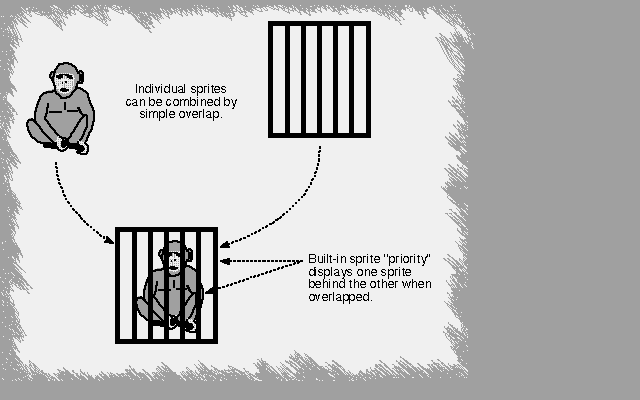
Figure 4-11: Overlapping Sprites (Not Attached)
You can create a wider sprite display by placing two sprites next to each
other. For instance, Figure 4-12 shows the spaceship sprite and how it can
be made twice as large by using two sprites placed next to each other.
(128,65) (128,65) (144,65)
|_ _ _ __ _ _ _ |_ _ _ _ _ _ __|__ _ _ _ _ _ _
| / \ | | / | \ |
__/____\__ / \
| | | | | / | \ |
| | ____/___________\____
| |__________| | | | | | |
\ / | |
|_ _ _\__/_ _ _| | | | | |
| |
| |__________|__________| |
\ /
| \ | / |
\ /
|_ _ _ _ _ _\__|__/_ _ _ _ _ _|
Sprite 0 Sprite 1
Figure 4-12: Placing Sprites Next to Each Other
4 Sprite Hardware / Attached Sprites
You can create sprites that have fifteen possible color choices (plus
transparent) instead of three (plus transparent), by "attaching" two
sprites. To create attached sprites, you must:
* Use two channels per sprite, creating two sprites of the same
size and located at the same position.
* Set a bit called ATTACH in the second sprite control word .
The fifteen colors are selected from the full range of color registers
available to sprites -- registers 17 through 31. The extra color choices
are possible because each pixel contains four bits instead of only two as
in the normal, unattached sprite. Each sprite in the attached pair
contributes two bits to the binary color selector number. For example, if
you are using sprite DMA channels 0 and 1, the high and low order
color descriptor words for line 1 in both data structures are combined
into line 1 of the attached object.
Sprites can be attached in the following combinations:
Sprite 1 to sprite 0
Sprite 3 to sprite 2
Sprite 5 to sprite 4
Sprite 7 to sprite 6
Any or all of these attachments can be active during the same display
field. As an example, assume that you wish to have more colors in the
spaceship sprite and you are using sprite DMA channels 0 and 1. There
are five colors plus transparent in this sprite.
0000154444510000
0001564444651000
0015676446765100
0001564444651000
0000154444510000
The first line in this sprite requires the four data words shown in
Table 4-4 to form the correct binary color selector numbers.
Table 4-4: Data Words for First Line of Spaceship Sprite
Pixel Number
------------
15 14 13 12 11 10 9 8 7 6 5 4 3 2 1 0
----------------------------------------------------------------------
Line 1 0 0 0 0 0 0 0 0 0 0 0 0 0 0 0 0
Line 2 0 0 0 0 0 1 1 1 1 1 1 0 0 0 0 0
Line 3 0 0 0 0 0 0 0 0 0 0 0 0 0 0 0 0
Line 4 0 0 0 0 1 1 0 0 0 0 1 1 0 0 0 0
The highest numbered sprite (number 1, in this example) contributes the
highest order bits (leftmost) in the binary number. The high order
data word in each sprite contributes the leftmost digit. Therefore, the
lines above are written to the sprite data structures as follows:
Line 1 Sprite 1 high order word for sprite line 1
Line 2 Sprite 1 low order word for sprite line 1
Line 3 Sprite 0 high order word for sprite line 1
Line 4 Sprite 0 low order word for sprite line 1
See Figure 4-7 for the order these words are stored in memory. Remember
that this data is contained in two sprite structures.
The binary numbers 0 through 15 select registers 17 through 31 as shown in
Table 4-5.
Table 4-5: Color Registers in Attached Sprites
Decimal Binary Color Register
Number Number Number
------- ------ --------------
0 0000 16 *
1 0001 17
2 0010 18
3 0011 19
4 0100 20
5 0101 21
6 0110 22
7 0111 23
8 1000 24
9 1001 25
10 1010 26
11 1011 27
12 1100 28
13 1101 29
14 1110 30
15 1111 31
* Unused; yields transparent pixel.
Attachment is in effect only when the ATTACH bit, bit 7 in sprite
control word 2 , is set to 1 in the data structure for the odd-numbered
sprite. So, in this example, you set bit 7 in sprite control word 2 in
the data structure for sprite 1.
When the sprites are moved, the Copper list must keep them both at exactly
the same position relative to each other. If they are not kept together on
the screen, their pixels will change color. Each sprite will revert to
three colors plus transparent, but the colors may be different than if
they were ordinary, unattached sprites. The color selection for the lower
numbered sprite will be from color registers 17-19. The color selection
for the higher numbered sprite will be from color registers 20, 24, and 28.
The following data structure is for the six-color spaceship made with two
attached sprites.
SPRITE0:
DC.W $6D60,$7200 ;VSTART = 65, HSTART = 128
DC.W $0C30,$0000 ;First color descriptor word
DC.W $1818,$0420
DC.W $342C,$0E70
DC.W $1818,$0420
DC.W $0C30,$0000
DC.W $0000,$0000 ;End of sprite 0
SPRITE1:
DC.W $6D60,$7280 ;Same as sprite 0 except attach bit on
DC.W $07E0,$0000 ;First descriptor word for sprite 1
DC.W $0FF0,$0000
DC.W $1FF8,$0000
DC.W $0FF0,$0000
DC.W $07E0,$0000
DC.W $0000,$0000 ;End of sprite 1
4 Sprite Hardware / Manual Mode
It is almost always best to load sprites using the automatic DMA
channels. Sometimes, however, it is useful to load these registers
directly from one of the microprocessors. Sprites may be activated
"manually" whenever they are not being used by a DMA channel. The same
sprite that is showing a DMA-controlled icon near the top of the screen
can also be reloaded manually to show a vertical colored bar near the
bottom of the screen. Sprites can be activated manually even when the
sprite DMA is turned off.
You display sprites manually by writing to the sprite data registers
SPRxDATB and SPRxDATA , in that order. You write to SPRxDATA last because
that address "arms" the sprite to be output at the next horizontal
comparison. The data written will then be displayed on every line, at the
horizontal position given in the "H" portion of the position registers
SPRxPOS and SPRxCTL . If the data is unchanged, the result will be a
vertical bar. If the data is reloaded for every line, a complex sprite can
be produced.
The sprite can be terminated ("disarmed") by writing to the SPRxCTL
register. If you write to the SPRxPOS register, you can manually move the
sprite horizontally at any time, even during normal sprite usage.
4 Sprite Hardware / Sprite Hardware Details
Sprites are produced by the circuitry shown in Figure 4-13. This figure
shows in block form how a pair of data words becomes a set of pixels
displayed on the screen.
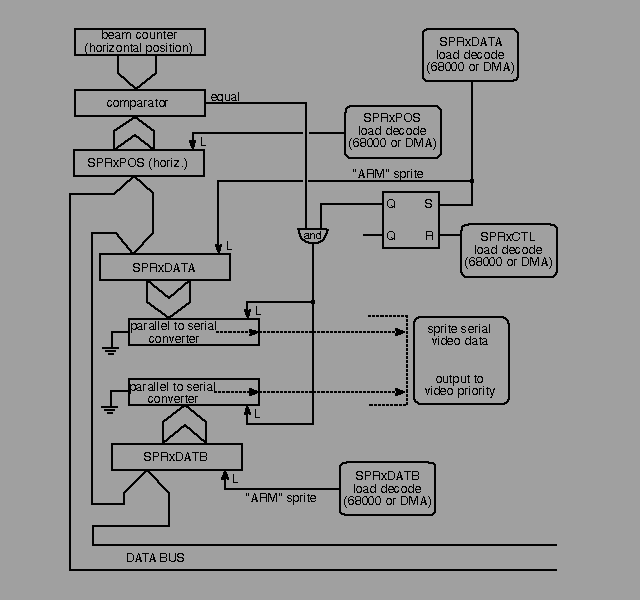
Figure 4-13: Sprite Control Circuitry
The circuitry elements for sprite display are explained below.
* Sprite data registers.
----------------------
The registers SPRxDATA and SPRxDATB hold the bit patterns that
describe one horizontal line of a sprite for each of the eight
sprites. A line is 16 pixels wide, and each line is defined by two
words to provide selection of three colors and transparent.
* Parallel-to-serial converters.
------------------------------
Each of the 16 bits of the sprite data bit pattern is individually
sent to the color select circuitry at the time that the pixel
associated with that bit is being displayed on-screen.
Immediately after the data is transferred from the sprite data
registers, each parallel-to-serial converter begins shifting the bits
out of the converter, most significant (leftmost) bit first. The
shift occurs once during each low resolution pixel time and continues
until all 16 bits have been transferred to the display circuitry. The
shifting and data output does not begin again until the next time
this converter is loaded from the data registers.
Because the video image is produced by an electron beam that is being
swept from left to right on the screen, the bit image of the data
corresponds exactly to the image that actually appears on the screen
(most significant data on the left).
* Sprite serial video data.
-------------------------
Sprite data goes to the priority circuit to establish the priority
between sprites and playfields.
* Sprite position registers.
--------------------------
These registers, called SPRxPOS , contain the horizontal position
value (X value) and vertical position value (Y value) for each of the
eight sprites.
* Sprite control registers.
-------------------------
These registers, called SPRxCTL , contain the stopping position for
each of the eight sprites and whether or not a sprite is attached.
* Beam counter.
-------------
The beam counter tells the system the current location of the video
beam that is producing the picture.
* Comparator.
-----------
This device compares the value of the beam counter to the Y value in
the position register SPRxPOS . If the beam has reached the position
at which the leftmost upper pixel of the sprite is to appear, the
comparator issues a load signal to the serial-to-parallel converter
and the sprite display begins.
Figure 4-13 shows the following:
* Writing to the sprite control registers disables the horizontal
comparator circuitry. This prevents the system from sending any
output from the data registers to the serial converter or to the
screen.
* Writing to the sprite A data register enables the horizontal
comparator. This enables output to the screen when the horizontal
position of the video beam equals the horizontal value in the
position register.
* If the comparator is enabled, the sprite data will be sent to the
display, with the leftmost pixel of the sprite data placed at the
position defined in the horizontal part of SPRxPOS .
* As long as the comparator remains enabled, the current contents of
the sprite data register will be output at the selected horizontal
position on a video line.
* The data in the sprite data registers does not change. It is either
rewritten by the user or modified under DMA control.
The components described above produce the automatic DMA display as
follows: When the sprites are in DMA mode, the 18-bit sprite pointer
register (composed of SPRxPTH and SPRxPTL ) is used to read the first two
words from the sprite data structure . These words contain the starting
and stopping position of the sprite. Next, the pointers write these words
into SPRxPOS and SPRxCTL . After this write, the value in the pointers
points to the address of the first data word (low word of data for line
1 of the sprite.)
Writing into the SPRxCTL register disabled the sprite. Now the sprite
DMA channel will wait until the vertical beam counter value is the same as
the data in the VSTART (Y value) part of SPRxPOS . When these values
match, the system enables the sprite data access.
The sprite DMA channel examines the contents of VSTOP (from SPRxCTL ,
which is the location of the line after the last line of the sprite) and
VSTART (from SPRxPOS ) to see how many lines of sprite data are to be
fetched. Two words are fetched per line of sprite height, and these words
are written into the sprite data registers. The first word is stored in
SPRxDATA and the second word in SPRxDATB .
The fetch and store for each horizontal scan line occurs during a
horizontal blanking interval, far to the left of the start of the screen
display. This arms the sprite horizontal comparators and allows them to
start the output of the sprite data to the screen when the horizontal beam
count value matches the value stored in the HSTART (X value) part of
SPRxPOS .
If the count of VSTOP - VSTART equals zero, no sprite output occurs. The
next data word pair will be fetched, but it will not be stored into the
sprite data registers. It will instead become the next pair of data words
for SPRxPOS and SPRxCTL .
When a sprite is used only once within a single display field, the final
pair of data words, which follow the sprite color descriptor words , is
loaded automatically as the next contents of the SPRxPOS and SPRxCTL
registers. To stop the sprite after that first data set, the pair of words
should contain all zeros.
Thus, if you have formed a sprite pattern in memory, this same pattern
will be produced as pixels automatically under DMA control one line at a
time.
4 Sprite Hardware / Summary of Sprite Registers
There are eight complete sets of registers used to describe the sprites.
Each set consists of five registers. Only the registers for sprite 0 are
described here. All of the others are the same, except for the name of the
register, which includes the appropriate number.
Pointers
Control Registers
Data Registers
4 / Summary of Sprite Registers / Pointers
Pointers are registers that are used by the system to point to the current
data being used. During a screen display, the registers are incremented to
point to the data being used as the screen display progresses. Therefore,
pointer registers must be freshly written during the start of the
vertical blanking period.
SPR0PTH and SPR0PTL
4 / / Pointers / SPR0PTH and SPR0PTL
This pair of registers contains the 32-bit word address of Sprite 0 DMA
data.
Pointer register names for the other sprites are:
SPR1PTH SPR1PTL
SPR2PTH SPR2PTL
SPR3PTH SPR3PTL
SPR4PTH SPR4PTL
SPR5PTH SPR5PTL
SPR6PTH SPR6PTL
SPR7PTH SPR7PTL
4 / Summary of Sprite Registers / Control Registers
SPR0POS
SPR0CTL
4 / / Control Registers / SPR0POS
This is the sprite 0 position register. The word written into this
register controls the position on the screen at which the upper left-hand
corner of the sprite is to be placed. The most significant bit of the
first data word will be placed in this position on the screen.
Sprite placement resolution.
----------------------------
The sprites have a placement resolution on a full screen of 320 by
200 NTSC (320 by 256 PAL). The sprite resolution is independent of
the bitplane resolution.
Bit positions:
* Bits 15-8 specify the vertical start position, bits V7 - V0.
* Bits 7-0 specify the horizontal start position, bits H8 - H1.
Warning:
--------
This register is normally only written by the sprite DMA channel
itself. See the details above regarding the organization of the
sprite data. This register is usually updated directly by DMA.
4 / / Control Registers / SPR0CTL
This register is normally used only by the sprite DMA channel . It
contains control information that is used to control the sprite data-fetch
process. Bit positions:
* Bits 15-8 specify vertical stop position for a sprite image,
bits V7 - V0.
* Bit 7 is the attach bit. This bit is valid only for odd-numbered
sprites. It indicates that sprites 0, 1 (or 2,3 or 4,5 or 6,7)
will, for color interpretation, be considered as paired, and as
such will be called four bits deep. The odd-numbered (higher
number) sprite contains bits with the higher binary significance.
During attach mode, the attached sprites are normally moved
horizontally and vertically together under processor control.
This allows a greater selection of colors within the boundaries
of the sprite itself. The sprites, although attached, remain
capable of independent motion, however, and they will assume
this larger color set only when their edges overlay one another.
* Bits 6-3 are reserved for future use (make zero).
* Bit 2 is bit V8 of vertical start.
* Bit 1 is bit V8 of vertical stop.
* Bit 0 is bit H0 of horizontal start.
Position and control registers for the other sprites work the same way as
described above for sprite 0. The register names for the other sprites
are:
SPR1POS SPR1CTL
SPR2POS SPR2CTL
SPR3POS SPR3CTL
SPR4POS SPR4CTL
SPR5POS SPR5CTL
SPR6POS SPR6CTL
SPR7POS SPR7CTL
4 / Summary of Sprite Registers / Data Registers
The following registers ( SPR0DATA and SPR0DATB ), although defined in the
address space of the main processor, are normally used only by the display
processor. They are the holding registers for the data obtained by DMA
cycles.
SPR0DATA, SPR0DATB data registers for Sprite 0
SPR1DATA, SPR1DATB data registers for Sprite 1
SPR2DATA, SPR2DATB data registers for Sprite 2
SPR3DATA, SPR3DATB data registers for Sprite 3
SPR4DATA, SPR4DATB data registers for Sprite 4
SPR5DATA, SPR5DATB data registers for Sprite 5
SPR6DATA, SPR6DATB data registers for Sprite 6
SPR7DATA, SPR7DATB data registers for Sprite 7
4 Sprite Hardware / Summary of Sprite Color Registers
Sprite data words are used to select the color of the sprite pixels from
the system color register set as indicated in the following tables.
If the bit combinations from single sprites are as shown in Table 4-6,
then the colors will be taken from the registers shown.
Table 4-6: Color Registers for Single Sprites
Single Sprites
--------------
Sprite Value Color Register
------ ----- --------------
0 or 1 00 Not used *
01 17
10 18
11 19
2 or 3 00 Not used *
01 21
10 22
11 23
4 or 5 00 Not used *
01 25
10 26
11 27
6 or 7 00 Not used *
01 29
10 30
11 31
* Selects transparent mode.
If the bit combinations from attached sprites are as shown in Table 4-7,
then the colors will be taken from the registers shown.
Table 4-7: Color Registers for Attached Sprites
Attached Sprites
------------------
Value Color Register
----- --------------
0000 Selects transparent mode
0001 17
0010 18
0011 19
0100 20
0101 21
0110 22
0111 23
1000 24
1001 25
1010 26
1011 27
1100 28
1101 29
1110 30
1111 31
Interactions Among Sprites and Other Objects
4 / Color Registers / Interactions Among Sprites and Other Objects
Playfields share the display with sprites. Chapter 7, "System Control
Hardware," shows how playfields can be given different video
display priorities relative to the sprites and how playfields can
collide with (overlap) the sprites or each other.
ECS Sprites.
-----------
For information relating to sprites in the Enhanced Chip Set (ECS),
such as SuperHires sprites and SuperHires sprite positioning ,
see Appendix C.
Converted on 22 Apr 2000 with RexxDoesAmigaGuide2HTML 2.1 by Michael Ranner.