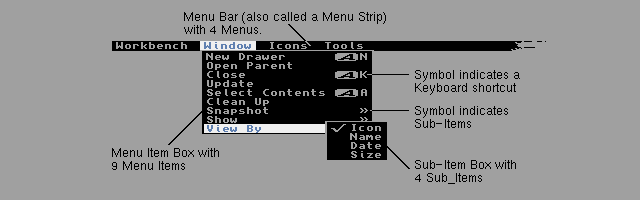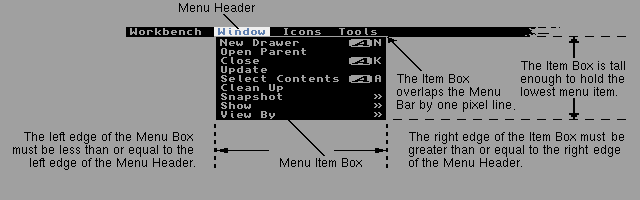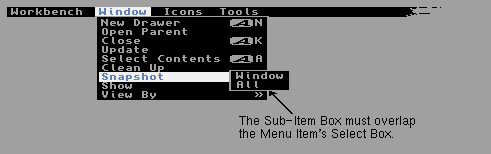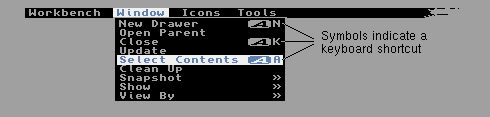Amiga® RKM Libraries: 6 Intuition Menus
Menus are command and option lists associated with an application window
that the user can bring into view at any time. These lists provide the
user with a simple way to access features of the application without
having to remember or enter complex character-based command strings.
The Intuition menu system handles all of the menu display without
intervention from the application. The program simply submits an
initialized list of data structures to Intuition and waits for menu events.
This chapter shows how to set up menus that allow the user to choose from
your program's commands and options.
About Menus Menu Data Structures Other Menu Macros
Setting Up Menus A Menu Example Function Reference
6 Intuition Menus / About Menus
Intuition's menu system provides applications with a convenient way to
group together and display the commands and options available to the user.
In most cases menus consist of a fixed list of text choices however this
is not a requirement. Items in the menu list may be either graphic images
or text, and the two types can be freely used together. The number of
items in a menu can be changed if necessary.
Types of Menu Choices The Menu System Menu Limitations
6 / About Menus / Types of Menu Choices
Menu choices represent either actions or attributes. Actions are
analogous to verbs. An action is executed and then forgotten. Actions
include such things as saving and printing files, calculating values and
displaying information on the program.
Attributes are analogous to adjectives. An attribute stays in effect
until canceled. Attributes include such things as pen type, color, draw
mode and numeric format.
For instance, in a word processor, menus could be used to control the
following types of features:
* File loading and saving (action).
* Editing functions (action).
* Formatting preferences (attributes).
* Printing functions (action).
* Current font and style (attributes).
Menus can be set up such that some attribute items are mutually exclusive
(selecting an attribute cancels the effects of one or more other
attributes). For example, a drawing or graphics package may only allow
one color to be active at a time--selecting a color cancels the previous
active color.
The program can also allow a number of attributes to be in effect at the
same time. A common example of this appears in most word processing
programs, where the text style may be bold, italic or underlined.
Selecting bold does not rule out italic or underlined, in fact, all three
may be active at the same time.
6 / About Menus / The Menu System
To activate the menu system, the user presses the menu button (the right
mouse button). This displays the menu bar in the screen's title area.
The menu bar displays a list of topics (called menus) that have menu items
associated with them (see figure). The menu bar and menu items only
remain visible while the menu button is held down.
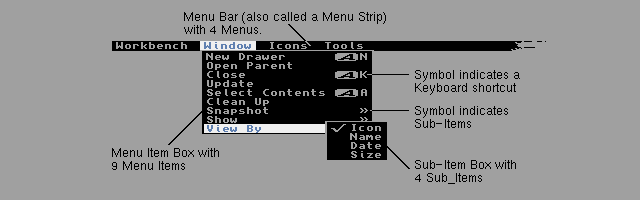
Figure 6-1: Screen with Menu Bar Displayed
When the mouse pointer is moved onto one of the menus in the menu bar, a
list of menu items appears below the menu. The user can move the pointer
within the list of menu items while holding down the menu button. A menu
item will highlight when the pointer is over it and, if the item has a
sub-item list, that list will be displayed.
The specific menu that is displayed belongs to the active window. Changing
the active window will change the menu bar and the choices available to
the user.
Unlike some other systems, the Amiga has no "standard menu" that appears
in every menu bar. In fact, a window need not have any menus at all, thus
holding down the mouse menu button does not guarantee the appearance of a
menu bar. Although there is no "standard menu", Commodore does have a
well-defined set of standards for menu design. These standards are
covered in The Amiga User Interface Style Guide (also from Addison-Wesley).
Selecting Menu Items Menu Item Imagery
6 / / The Menu System / Selecting Menu Items
To select a single menu item, the user releases the menu button when the
pointer is over the desired item. Intuition can notify your program
whenever the user makes a menu selection by sending an IDCMP message to
your window's UserPort. Your application is then responsible for carrying
out the action associated with the menu item selected. Action items lead
to actions taken by the program while attribute items set values in the
program for later reference.
Menu selection is restricted to the most subordinate item. Top level
menus are never selected. A menu item can be selected as long as it has
no sub-items, and a sub-item may always be selected. (Of course, disabled
menu items and sub-items cannot be selected.) Intuition menus allow the
user to select multiple items by:
* Pressing and releasing the select button (left mouse button) without
releasing the menu button. This selects the item and keeps the menus
active so that other items may be selected.
* Holding down both mouse buttons and sliding the pointer over several
items. This is called drag selecting. All items highlighted while
dragging are selected.
Drag selection, single selection with the select button and releasing the
mouse button over an item can all be combined in a single operation. Any
technique used to select a menu item is also available to select a menu
sub-item.
6 / / The Menu System / Menu Item Imagery
Menu items can be graphic images or text. There is no conceptual
difference between menus that display text and menus that display images,
in fact, the two techniques may be used together. The examples in this
chapter use text based menus to avoid the extra code required to define
images.
When the user positions the pointer over an item, the item can be
highlighted through a variety of techniques. These techniques include a
highlighted box around the selected item, complementing the entire item
and replacing the item with an alternate image or alternate text.
Attribute items can have an image rendered next to them, usually a
checkmark, to indicate whether they are in effect or not. The checkmark
is positioned to the left of the item. If the checkmark is present, the
attribute is on. If not, the attribute is off.
On the right side of menu items, command key alternatives may be
displayed. Command key alternatives allow the user to make menu
selections with the keyboard instead of the mouse. This is done by
holding down the right Amiga key and then pressing the single character
command key alternative listed next to the menu item. Command key
alternatives appear as a reverse video, fancy "A", followed by the single
character command key.
Menu items or whole menus may be enabled or disabled. Disabling an item
prevents the user from selecting it. Disabled items are ghosted
(overwritten with a pattern of dots making the image less distinct) in
order to distinguish them from enabled items. Menu help, a new feature of
Release 2, allows the application to be notified when the user presses the
help key at the same time the menu system is activated. This allows
applications to provide a help feature for every item in its menus. Menu
help may be requested on any level of a menu.
6 / About Menus / Menu Limitations
Menus are not layered so they lock the screen while they are displayed.
While the screen is locked, applications cannot render graphics into that
screen--any rendering will be suspended until the menus are no longer
displayed.
Menus can only display a limited number of choices. Each window may have
up to 31 menus, each menu may have up to 63 items, and each item may have
up to 31 sub-items.
Menus always appear at the top of the screen and cannot be repositioned or
sized by the user. Moving the pointer to the menu bar may be inconvenient
or time consuming for the user. (This is why it is generally a good idea
to provide keyboard alternatives for menu items.) If some application has
a function that the user will be performing repeatedly, it may be better
to use a series of gadgets in the window (or a separate window) rather
than a menu item.
Alternatives to Menus
6 / / Menu Limitations / Alternatives to Menus
You may want to use a requester or a window as an alternative to menus. A
requester can function as a "super menu" using gadgets to provide the
commands and options of a menu but with fewer restrictions on their
placement, size and layout. See the chapter entitled
"Intuition Requesters and Alerts," for more information.
A window, also, could be substituted for a menu where an application has
special requirements. Unlike menus, windows allow layered operations so
that commands and options can be presented without forcing all other
window output in the active screen to halt.
Windows may be sized, positioned and depth arranged. This positioning
flexibility allows the user to make other parts of the screen and other
windows visible while they are entering data or selecting operations. The
ability to access or view other data may be important in the user's choice
of actions or attributes. See the "Intuition Windows" chapter for more
details.
6 Intuition Menus / Setting Up Menus
The application does not have to worry about handling the menu display.
The menus are simply submitted to Intuition and the application waits for
Intuition to send messages about the selection of menu items. These
messages, along with the data in the menu structures, give the application
all the information required for the processing of the user actions.
Menus can be set up with the GadTools library on systems running Release 2
or a later version of the OS. Since GadTools makes menu set up easier and
handles much of the detail work of menu processing (including adjusting to
the current font selection), it should be used whenever possible.
Under 1.3 (V34) and older versions of the OS, GadTools is not available.
To set up menus that work with these older systems, you use the Menu and
MenuItem structures. In general, for each menu in the menu bar, you
declare one instance of the Menu structure. For each item or sub-item
within a menu, you declare one instance of the MenuItem structure.
Text-based menus like the kind used in this chapter require an additional
IntuiText structure for each menu, menu item and sub-item. All these
structures are defined in <intuition/intuition.h>.
The data structures used for menus are linked together to form a list
known as a menu strip. For all the details of how the structures are
linked and for listings of Menu and MenuItem, see the Menu Data Structures"
section later in this chapter.
Submitting and Removing Menu Strips
Simple Menu Example
Disabling Menu Operations
Changing Menu Strips
Sharing Menu Strips
Menu Selection Messages
Menu Numbers
Help Key Processing in Menus
Menu Layout
About Menu Item Boxes
Attribute Items and the Checkmark
Toggle Selection
Mutual Exclusion
Managing the State of Checkmarks
Command Key Sequences
Enabling and Disabling Menus and Menu Items
Intercepting Normal Menu Operations
6 / Setting Up Menus / Submitting and Removing Menu Strips
Once the application has set up the proper menu structures, linked them
into a list and attached the list to a window, the menu system completely
handles the menu display. The menu strip is submitted to Intuition and
attached to the window by calling the function SetMenuStrip().
BOOL SetMenuStrip( struct Window *window, struct Menu *menu );
SetMenuStrip() always returns TRUE. This function can also be used to
attach a single menu strip to multiple windows by calling SetMenuStrip()
for each window (see below).
Any menu strip attached to a window must be removed before the window is
closed. To remove the menu strip, call ClearMenuStrip().
void ClearMenuStrip( struct Window *window );
The menu example below demonstrates how to use these functions with a
simple menu strip.
6 / Setting Up Menus / Simple Menu Example
Menu concepts are explained in great detail later in this chapter; for now
though it may be helpful to look at an example. Here is a very simple
example of how to use the Intuition menu system. The example shows how to
set up a menu strip consisting of a single menu with five menu items. The
third menu item in the menu has two sub-items.
The example works with all versions of the Amiga OS however it assumes
that the Workbench screen is set up with the the Topaz 8 ROM font. If the
font is different, the example will exit immediately since the layout of
the menus depends on having a monospaced font with 8 x 8 pixel characters.
simplemenu.c
6 / Setting Up Menus / Disabling Menu Operations
If an application does not use menus at all, it may set the WFLG_RMBTRAP
flag, which allows the program to trap right mouse button events for its
own use.
By setting the WFLG_RMBTRAP flag with the WA_Flags tag when the window is
opened, the program indicates that it does not want any menu operations at
all for the window. Whenever the user presses the right button while this
window is active, the program will receive right button events as normal
IDCMP_MOUSEBUTTONS events.
6 / Setting Up Menus / Changing Menu Strips
Direct changes to a menu strip attached to a window may be made only after
the menu strip has been removed from the window. Use the ClearMenuStrip()
function to remove the menu strip. It may be added back to the window
after the changes are complete.
Major changes include such things as adding or removing menus, items and
sub-items; changing text or image data; and changing the placement of the
data. These changes require the system to completely re-layout the menus.
An additional function, ResetMenuStrip(), is available to let the
application make small changes to the menus without the overhead of
SetMenuStrip(). Only two things in the menu strip may be changed before a
call to ResetMenuStrip(), they are: changing the CHECKED flag to turn
checkmarks on or off, and changing the ITEMENABLED flag to enable/disable
menus, items or sub-items.
BOOL ResetMenuStrip( struct Window *window, struct Menu *menu );
ResetMenuStrip() is called in place of SetMenuStrip(), and may only be
called on menus that were previously initialized with a call to
SetMenuStrip(). As with SetMenuStrip(), the menu strip must be removed
from the window before calling ResetMenuStrip(). Note that the window
used in the ResetMenuStrip() call does not have to be the same window to
which the menu was previously attached. The window, however, must be on a
screen of the same mode to prevent the need for recalculating the layout
of the menu.
If the application wishes to attach a different menu strip to a window
that already has an existing menu strip, the application must call
ClearMenuStrip() before calling SetMenuStrip() with the new menu strip.
The flow of events for menu operations should be:
1. OpenWindowTagList().
2. SetMenuStrip().
3. Zero or more iterations of ClearMenuStrip() and
SetMenuStrip()/ResetMenuStrip().
4. ClearMenuStrip().
5. CloseWindow().
6 / Setting Up Menus / Sharing Menu Strips
A single menu strip may be attached to multiple windows in an application
by calling SetMenuStrip() for each window. All of the windows must be on
the same screen for this to work. Since menus are always associated with
the active window on a given screen, and since only one window may be
active on a screen at a time, only one window may display the shared menu
strip at any given time.
When multiple windows share a single menu strip, they will all "see" the
same state of the menus, that is, changes made to the menu strip from one
window will still exist when a new window is activated. If the
application wishes to share menu strips but to have a different flag and
enabled status for each window, the program may watch IDCMP_ACTIVEWINDOW
for the windows and modify the menu strip to match the active window's
requirements at that point. In addition, the application must also set
IDCMP_MENUVERIFY to insure that the user can't access the menus of a newly
activated window before the application can process the IDCMP_ACTIVEWINDOW
message.
ResetMenuStrip() may also be used to set the menus for the multiple
windows as long as SetMenuStrip() is used first to attach the menu strip
to any one window and no major changes are made to the menu strip before
the calls to ResetMenuStrip() on subsequent windows.
6 / Setting Up Menus / Menu Selection Messages
An input event is generated every time the user activates the menu system,
either by pressing the mouse menu button or its keyboard equivalent (right
Amiga Alt), or entering an appropriate command key sequence. The program
receives a message of type IDCMP_MENUPICK detailing which menu items or
sub-items were selected. Even if the user activates the menu system
without selecting a menu item or sub-item, an event is generated.
Multi-Selection of Menu Items
6 / / Menu Selection Messages / Multi-Selection of Menu Items
Each activation of the menu system generates only a single event. The
user may select none, one or many items using any of the selection
techniques described above; still, only one event is sent.
The program finds out whether or not multiple items have been chosen by
examining the field called NextSelect in the MenuItem structure. The
selected items are chained together through this field. This list is only
valid until the user next activates the menu system, as the items are
chained together through the actual MenuItem structures used in the menu
system. If the user reselects an item, the NextSelect field of that item
will be overwritten.
In processing the menu events, the application should first take the
appropriate action for the item selected by the user, then check the
NextSelect field. If the number there is equal to the constant MENUNULL,
there is no next selection. However, if it is not equal to MENUNULL, the
user has selected another option after this one. The program should
process the next item as well, by checking its NextSelect field, until it
finds a NextSelect equal to MENUNULL.
The following code fragment shows the correct way to process a menu event:
struct IntuiMessage *msg;
struct Menu *menuStrip;
UWORD menuNumber;
struct MenuItem *item;
menuNumber = msg->Code;
while (menuNumber != MENUNULL)
{
item = ItemAddress(menuStrip, menuNumber);
/* process this item */
menuNumber = item->NextSelect;
}
Intuition specifies which item or sub-item was selected in the
IDCMP_MENUPICK event by using a shorthand code known as a menu number.
Programs can locate the MenuItem structure that corresponds to a given
menu number by using the ItemAddress() function. This function translates
a menu number into a pointer to the MenuItem structure represented by the
menu number.
struct MenuItem *ItemAddress( struct Menu *menuStrip,
unsigned long menuNumber );
This allows the application to gain access to the MenuItem structure and
to correctly process multi-select events. Again, when the user performs
multiple selection, the program will receive only one message of class
IDCMP_MENUPICK. For the program to behave correctly, it must pay
attention to the NextSelect field of the MenuItem, which will lead to the
other menu selections.
There may be some cases in an application's logical flow where the
selection of a menu item voids any further menu processing. For instance,
after processing a "quit" menu selection, the application will, in
general, ignore all further menu selections.
6 / Setting Up Menus / Menu Numbers
The menu numbers Intuition provides in the IDCMP_MENUPICK messages,
describe the ordinal position of the menu in the linked list of menus, the
ordinal position of the menu item beneath that menu, and (if applicable)
the ordinal position of the sub-item beneath that menu item. Ordinal
means the successive number of the linked items, in this case, starting
from 0.
To determine which menus and menu items (sub-items are special cases of
menu items) were selected, use the following macros:
Table 6-1: Macros Used with Intuition Menus
_______________________________________________________________
| |
| MENUNUM(num) Extracts the ordinal menu number from num. |
| ITEMNUM(num) Extracts the ordinal item number from num. |
| SUBNUM(num) Extracts the ordinal sub-item number from num. |
|_______________________________________________________________|
MENUNULL is the constant describing "no menu selection made." Likewise,
NOMENU, NOITEM, and NOSUB describe the conditions "no menu chosen," "no
item chosen" and "no sub-item chosen."
For example:
if (menuNumber == MENUNULL)
/* no menu selection was made */ ;
else
{
/* if there were no sub-items attached to that item,
** SubNumber will equal NOSUB.
*/
menuNum = MENUNUM(menuNumber);
itemNum = ITEMNUM(menuNumber);
subNum = SUBNUM(menuNumber);
}
The menu number received by the program is always set to either MENUNULL
or a valid menu selection. If the menu number represents a valid
selection, it will always have at least a menu number and a menu item
number. Users can never select the menu text itself, but they always
select at least an item within a menu. Therefore, the program always gets
at least the menu selected and the menu item selected. If the menu item
selected has a sub-item, a sub-item number will also be received.
Just as it is not possible to select an entry in the menu bar, it is not
possible to select a menu item that has attached sub-items. The user must
select one of the options in the sub-item list before the program hears
about the action as a valid menu selection.
Help Is Available.
------------------
The restrictions on what can be selected do not apply to
IDCMP_MENUHELP messages. Using menu help, a user can select any
component of a menu, including the menu header itself.
How Menu Numbers Really Work
6 / / Menu Numbers / How Menu Numbers Really Work
The following is a description of how menu numbers really work. It should
clarify why there are some restrictions on the number of menu components
Intuition allows. Programs should not rely on the information given here
to access menu number information directly though. Always use the
Intuition menu macros to handle menu numbers.
For convenience you should use the menus supplied. For example, to
extract the item number from the menu number, call the macro
ITEMNUM(menu_number); to construct a menu number, call the macro
FULLMENUNUM(menu, item, sub). See the section at the end of this chapter
for a more complete description of the menu number macros.
Menu numbers are 16-bit numbers with 5 bits used for the menu number, 6
bits used for the menu item number, and 5 bits used for the sub-item
number. The three numbers only have meaning when used together to
determine the position of the item or sub-item selected.
bit 15 (MSB) bit 0 (LSB)
_______________________________________________________________
| | | | | | | | | | | | | | | | |
| | | |
|These bits are for | These bits are for | These bits are |
|the Sub-items with-| the Menu Items | for the Menu |
|in the Menu Items | within the Menu | number |
| | | |
|___|___|___|___|___|___|___|___|___|___|___|___|___|___|___|___|
The value "all bits on" means that no selection of this particular
component was made. MENUNULL actually equals "no selection of any of the
components was made" so MENUNULL always equals "all bits of all components
on."
For example, suppose that the program gets back the menu number (in
hexadecimal) 0x0CA0. In binary that equals:
bit 15 (MSB) bit 0 (LSB)
_______________________________________________________________
| | | | | | | | | | | | | | | | |
| | | |
| | | |
| 0 0 0 0 1 | 1 0 0 1 0 1 | 0 0 0 0 0 |
| | | |
| | | |
|___|___|___|___|___|___|___|___|___|___|___|___|___|___|___|___|
Sub_Item number=1 Menu Item number=37 Menu number=0
Again, the application should not examine these numbers directly. Use the
macros described above to ensure proper menu handling.
6 / Setting Up Menus / Help Key Processing in Menus
If the window is opened with the WA_MenuHelp tag, then user selection of
the help key while menus are displayed will be detected. This tag is only
available under V37 and later.
When the user presses the Help key while using the menu system, the menu
selection is terminated and an IDCMP_MENUHELP event is sent. The
IDCMP_MENUHELP event is sent in place of the IDCMP_MENUPICK event, not in
addition to it. IDCMP_MENUHELP never come as multi-select items, and the
event terminates the menu processing session.
The routine that handles the IDCMP_MENUHELP events must be very
careful--it can receive menu information that is impossible under
IDCMP_MENUPICK. IDCMP_MENUHELP events may be sent for any menu, item or
sub-item in the menu strip, regardless of its state or position in the
list. The program may receive events for items that are disabled or
ghosted. IDCMP_MENUHELP events may send the menu header number alone, or
the menu and item numbers, or all three components regardless of the items
linked to the selected menu or item. This is done because it is
reasonable for a user to request help in a disabled item or a menu header.
If the user requests menu help on a disabled menu item or sub-item, try to
explain to the user why that item is disabled and what steps are necessary
to enable it. For instance, pressing help while a menu header is
highlighted will trigger an IDCMP_MENUHELP event with a code that has a
valid number for the menu, then NOITEM and NOSUB (IDCMP_MENUPICK would
receive MENUNULL in this case.)
The application should not take the action indicated by the IDCMP_MENUHELP
event, it should provide the user with a description of the use or status
of that menu. The application should never step through the NextSelect
chain when it receives a IDCMP_MENUHELP event.
6 / Setting Up Menus / Menu Layout
The Amiga allows great flexibility in the specification of fonts for the
display. Default fonts are chosen by the user to suit their particular
requirements and display resolution. The application should, where
possible, use one of the preferred fonts.
If the application did not open its own screen and completely specify the
font for that screen, it must perform dynamic menu layout. This is
because the Menu structure does not specify font. The menu header always
uses the screen font and the program should update the size and position
of these items at runtime to reflect the font.
The font for menu items may be specified in the MenuItem structure,
allowing the programmer to hard code values for the font, size and
position of these items. This is not recommended. A specific font, while
ideal on one system, may be less than ideal on another display type. Use
the preferred font wherever possible.
If the application does its own menu layout, it must use great care to
handle the font in the menu strip and the font in each item or sub-item.
The code should also keep items from running off the edges of the screen.
See the description of ItemFill in the section "MenuItem Structure" below
for information on the positioning of multiple IntuiText or Image
structures within the menu item.
Applications should use the GadTools library menu layout routines whenever
possible, rather than performing their own layout. See the chapter on the
"GadTools Library" for more details.
6 / Setting Up Menus / About Menu Item Boxes
The item box is the rectangle containing the menu items or sub-items.
The size and location of the item or sub-item boxes is not directly
described by the application. Instead, the size is indirectly described
by the placement of items and sub-items. When presented with a menu
strip, Intuition first calculates the minimum size box required to hold
the items. It then adjusts the box to ensure the menu display conforms to
certain design philosophy constraints for items and sub-items.
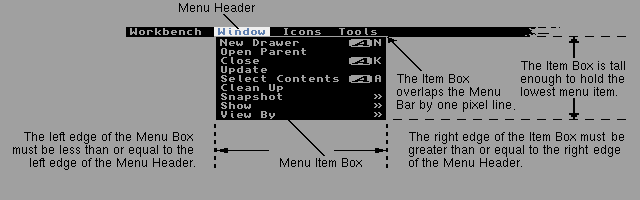
Figure 6-2: Example Item Box
The item box must start no further right than the leftmost position of the
menu header's select box. It must end no further left than the rightmost
position of the menu header's select box. The top edge of each item box
must overlap the screen's title bar by one line. Each sub-item box must
overlap its item's select box somewhere.
Always Overlap.
---------------
If your application is designed to work on systems prior to V37, do
not leave space between sub-items in a sub-item list. This may cause
flickering as the pointer moves off one item into the gap between the
items. Even a single line between the items may cause flickering.
This flickering is eliminated starting with V37.
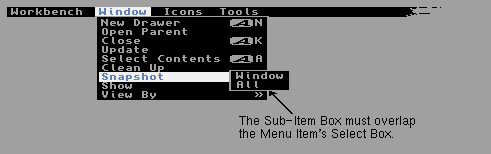
Figure 6-3: Example Sub-item Box
6 / Setting Up Menus / Attribute Items and the Checkmark
Attribute items are items that have two states: selected and unselected.
In the menu system, these items are often represented as items with
checkmarks. If the checkmark is visible, then the item (or attribute) is
selected. Otherwise, the attribute is not selected.
Checkmarked items (attributes) may be toggle selected or mutually
exclusive. Selecting a toggle selected item toggles its state--if it was
selected, it will become unselected; and if it was unselected, it will
become selected. Selecting a mutually exclusive item puts it in the
selected state, while possibly clearing one or more other items, where it
remains until it is cleared by the selection of some other item.
A menu item is specified as a checkmark item by setting the CHECKIT flag
in the Flags variable of the item's MenuItem structure.
The program can initialize the state of the checkmark (checked or not) by
presetting the item's CHECKED flag. If this flag is set when the menu
strip is submitted to Intuition, then the item is considered selected and
the checkmark will be drawn.
The program can use the default Intuition checkmark or provide a custom
checkmark for the menus. To use a custom checkmark, the application must
provide a pointer to the image with the WA_Checkmark tag when the window
is opened. See the chapter "Intuition Windows" for details about
supplying a custom checkmark.
The application must provide sufficient blank space at the left edge of
the select box for the checkmark imagery. Constants are provided to
standardize the space reserved in the menu for the checkmark.
LOWCHECKWIDTH gives the amount of space required for checkmarks on low
resolution screens and CHECKWIDTH gives space for all other screens.
These constants specify the space required by the default checkmarks (with
a bit of space for aesthetic purposes). If the item box would normally be
placed such that the LeftEdge of the item box without the checkmark is 5, the
item box should start at 5 + CHECKWIDTH if CHECKIT is set. Also, the select
box must be made CHECKWIDTH wider than it would be without the checkmark.
It is generally accepted on the Amiga that only checkmarked items should
be indented by the size of the checkmark, other items are left justified
within their column.
6 / Setting Up Menus / Toggle Selection
Some of the checkmarked menu items may be of the toggle select type. Each
time the user accesses such an item, it changes state, selected or
unselected. To make an attribute item toggle select, set both the CHECKIT
and the MENUTOGGLE flags for that menu item. Of course, the CHECKED flag
may be preset to the desired initial state.
6 / Setting Up Menus / Mutual Exclusion
Mutual exclusion allows the selection of an item to cause other items to
become unselected.
For example, for a list of menu items describing the available sizes for a
font, the selection of any size could unselect all other sizes. Use the
MutualExclude variable in the MenuItem structure to specify other menu
items to be excluded when the user selects an item. Exclusion also
depends upon the CHECKED and CHECKIT flags of the MenuItem, as explained
below.
* If CHECKED is not set, then this item is available to be selected.
If the user selects this item, the CHECKED flag is set and the
checkmark will be drawn to the left of the item.
* If the item selected has bits set in the MutualExclude field, the
CHECKED flag is examined in the excluded items. If any item is
currently CHECKED, its checkmark is erased, and its CHECKED flag is
cleared.
* Mutual exclusion pertains only to items that have the CHECKIT flag
set. Attempting to exclude items that do not have the CHECKIT flag
set has no effect.
Keep track of deselected items.
-------------------------------
It is up to the program to track internally which excluded items have
been deselected. See the "Enabling and Disabling Menus and Menu Items"
section below for more information.
In the MutualExclude field, bit 0 refers to the first item in the item
list, bit 1 to the second, bit 2 to the third, and so on.
In the text style example described above, selecting plain excludes any
other style. The MutualExclude fields of the four items would look like
this:
_____________________
| |
| Plain 0xFFFE |
| Bold 0x0001 |
| Italic 0x0001 |
| Underline 0x0001 |
|_____________________|
"Plain" is the first item on the list. It excludes all items except the
first one. All of the other items exclude only the first item, so that
bold, underlined text may be selected, while bold, plain text may not.
6 / Setting Up Menus / Managing the State of Checkmarks
To correctly handle checkmarked menu items, from time to time the
application will need to read the CHECKED bit of its CHECKIT MenuItems.
It is not adequate to infer which items are checked by tracking what their
state must have become. There are several reasons for this (although it's
not important to understand the details; just the implication):
* Using multi-selection of menus, the user can toggle the state of a
MENUTOGGLE item several times, yet the application will receive only
a single IDCMP_MENUPICK event, and that item will only appear once
one the NextSelect chain.
* When the user selects a mutually exclusive menu item, the
IDCMP_MENUPICK event refers to that item, but Intuition doesn't
notify your application of other items that may have been deselected
through mutual exclusion.
* Prior to V36, unusually complex multi-selection operations could
orphan menu selections. That is to say, some items that were
selected may not even appear on the NextSelect chain. If such an
item had a checkmark, the state of that checkmark could nevertheless
have changed.
* For complex multi-selection operations, the NextSelect chain will not
be in select-order (a side-effect of the fact that the same MenuItem
cannot appear twice in the same NextSelect chain combined with the
fix to the orphaning problems mentioned above). With certain mutual
exclusion arrangements, it is impossible to predict the state of the
checkmarks.
* If the user begins multi-selection in the menus and hits several
checkmarked items, but then presses the help key, the application
will receive an IDCMP_MENUHELP message. No IDCMP_MENUPICK message
will have been sent. Thus, some checkmark changes could have gone
unnoticed by the application.
It is legal to examine the CHECKED state of a MenuItem while that MenuItem
is still attached to a window. It is unnecessary to first call
ClearMenuStrip().
6 / Setting Up Menus / Command Key Sequences
A command key sequence is an event generated when the user holds down one
of the Amiga keys (the ones with the fancy A) and presses one of the
normal alphanumeric keys at the same time. There are two different
command or Amiga keys, commonly known as the left Amiga key and the right
Amiga key.
Menu command key sequences are combinations of the right Amiga key with
any alphanumeric character, and may be used by any program. These
sequences must be accessed through the menu system. Command key sequences
using the left Amiga key cannot be associated with menu items.
Menu command key sequences, like the menus themselves, are only available
for a window while that window is active. Each window may control these
keys by setting keyboard shortcuts in the menu item structures which make
up the window's menu strip.
If the user presses a command key sequence that is associated with one of
the menu items, Intuition will send the program an event that is identical
to the event generated by selecting that menu item with the mouse. Many
users would rather keep their hands on the keyboard than use the mouse to
make a menu selection when accessing often repeated selections. Menu
command key sequences allow the program to provide shortcuts to the user
who prefers keyboard control.
A command key sequence is associated with a menu item by setting the
COMMSEQ flag in the Flags variable of the MenuItem structure and by
placing the ASCII character (upper or lower case) that is to be associated
with the sequence into the Command variable of the MenuItem structure.
Command keys are not case sensitive and they do not repeat. Command keys
are processed through the keymap so that they will continue to work even
if the key value is remapped to another position. International key
values are supported as long as they are accessible without using the Alt
key (right-Amiga-Alt maps to the right mouse button on the mouse).
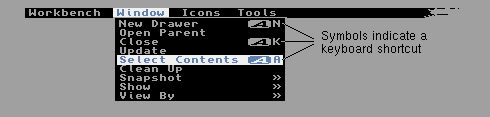
Figure 6-4: Menu Items with Command Key Shortcuts
When items have alternate key sequences, the menu boxes show a special
Amiga key glyph rendered roughly one character span plus a few pixels from
the right edge of the menu select box. The command key used with the
Amiga key is displayed immediately to the right of the Amiga key image, at
the rightmost edge of the menu select box (see figure).
Space must be provided at the right edge of the select box for the Amiga
key imagery and for the actual command character. Leave COMMWIDTH pixels
on high resolution screens, and LOWCOMMWIDTH pixels on low resolution
screens. The character's width may be calculated with the graphics
library TextLength() call. In general, each column of items should leave
enough room for the widest command character plus the width of the Amiga
key imagery.
6 / Setting Up Menus / Enabling and Disabling Menus and Menu Items
Disabling menu items makes them unavailable for selection by the user.
Disabled menus and menu items are displayed in a ghosted fashion; that is,
their imagery is overlaid with a faint pattern of dots, making it less
distinct.
Enabling or disabling a menu or menu item is always a safe procedure,
whether or not the user is currently using the menus. Of course, by the
time you have disabled the item, the user may have already selected it.
Thus, the program may receive a IDCMP_MENUPICK message for that item, even
though it considers the item disabled. The program should be prepared to
handle this case and ignore items that it knows are already disabled.
This implies that the program must track internally which items are
enabled and which are disabled.
The OffMenu() and OnMenu() functions may be used to enable or disable
items while a menu strip is attached to the window.
void OffMenu( struct Window *window, unsigned long menuNumber );
void OnMenu( struct Window *window, unsigned long menuNumber );
These routines check if the user is currently using the menus and whether
the menus need to be redrawn to reflect the new states. If the menus are
currently in use, these routines wait for the user to finish before
proceeding.
If the item component referenced by menuNumber equals NOITEM, the entire
menu will be disabled or enabled. If the item component equates to an
actual component number, then that item will be disabled or enabled. Use
the macros defined below for the construction of menu numbers from their
component parts.
The program can enable or disable whole menus, just the menu items, or
just single sub-items.
* To enable or disable a whole menu, set the item component of the menu
number to NOITEM. This will enable or disable all items and any
sub-items for that menu.
* To enable or disable a single item and all sub-items attached to that
item, set the item component of the menu number to the item's ordinal
number. If the item has a sub-item list, set the sub-item component
of the menu number to NOSUB. If the item has no sub-item list, the
sub-item component of the menu number is ignored.
* To enable or disable a single sub-item, set the item and sub-item
components appropriately.
It is also legal to remove the menu strip from each window that it is
attached to (with ClearMenuStrip() ) change the ITEMENABLED or MENUENABLED
flag of one or more Menu or MenuItem structures and add the menu back
using ResetMenuStrip() (in V36 or higher) or SetMenuStrip() (in any
version of the OS).
6 / Setting Up Menus / Intercepting Normal Menu Operations
IDCMP_MENUVERIFY gives the program the opportunity to react before menu
operations take place and, optionally, to cancel menu operations. Menus
may be completely disabled by removing the menu strip with a call to
ClearMenuStrip().
A Warning on the MENUSTATE Flag Shortcuts and IDCMP_MENUVERIFY
Menu Verify IDCMP_MENUVERIFY and Deadlock
6 / / Intercepting Menu Operations / A Warning on the MENUSTATE Flag
The MENUSTATE flag is set by Intuition in Window.Flags when the menus of
that window are in use. Beware: in typical event driven programming, such
a state variable is not on the same timetable as the application's input
message handling, and should not be used to draw profound conclusions in
any program. Use IDCMP_MENUVERIFY to synchronize with the menu handling.
6 / / Intercepting Normal Menu Operations / Menu Verify
Menu verify is one of the Intuition verification capabilities that allow
an application to ensure that it is prepared for some action taken by
Intuition before that action takes place. Through menu verify, Intuition
allows all windows in a screen to verify that they are prepared for menu
operations before the operations begin. In general, use menu verify if
the program is doing something special to the display of a custom screen,
and needs to be sure the operation has completed before menus are rendered.
Any window can access the menu verify feature by setting the
IDCMP_MENUVERIFY flag with the WA_IDCMP tag when opening the window. When
menus are activated in a screen which contains at least one window with
IDCMP_MENUVERFIY set, menu operations will not proceed until all windows
with the menu verify flag set reply to the notification or until the last
message times out. The specific menu verify protocol is described below.
In any case, it is vital that the application know when menu operations
terminate, for only then does it have control of the screen again. For
the active window, this is typically detected by watching for an
IDCMP_MENUPICK message. If the program cancels the menu operations
(MENUCANCEL), then it will instead receive an IDCMP_MOUSEBUTTONS message
with code equal to MENUUP. Inactive windows will always receive
IDCMP_MOUSEBUTTONS message with code equal to MENUUP.
The active window is given special menu verify treatment. It receives the
menu verify message before any other window and has the option of
canceling menu operations altogether. This could be used, for instance,
to examine where the user has positioned the mouse when the right button
was pressed. For example, the application may choose to allow normal menu
operations to proceed only when the pointer is in the menu bar area. When
the pointer is below the menu bar, then the application can choose to
interpret the menu verify message as a right button event for some
non-menu purpose.
The program can tell if it is the active window for the verify event by
examining the Code field of the IDCMP_MENUVERIFY message. If the Code
field is equal to MENUWAITING, this window is not active and Intuition is
simply waiting for verification that menu operations may continue.
However, if the Code field is equal to MENUHOT, this window is active and
it determines if menu operations should proceed.
If it wishes menu operations to proceed, the active window should reply to
the IDCMP_MENUVERIFY message without changing any values. To cancel the
menu operation, change the code field of the message to MENUCANCEL before
replying to the message.
When the active window cancels the menu operation it will be sent an
IDCMP_MOUSEBUTTONS message with code equal to MENUUP. In general, the
window will not then receive an IDCMP_MENUPICK event as it cancelled the
operation. However, the system should be prepared to handle an
IDCMP_MENUPICK message with code equal to MENUNULL as one may be sent if
the user releases the mouse button before the window replies to the
message.
The system takes no action on screen until the active window either
replies to the menu verify event or the event times out. If the active
window replies to the event in time and does not cancel the menu
operation, Intuition will then move the screen title bar layer to the
front, display the menu strip and notify all inactive menu verify windows
of the operation. Layers will not be locked and the actual menus will not
be swapped in until all these inactive windows reply to the message or
time out. The inactive windows may not cancel the menu operation.
If the user releases the menu button before the active window replies to
the menu verify message, the menu operation will be cancelled and the
active window will be sent an IDCMP_MOUSEBUTTONS message with code equal
to MENUUP. When the active window finally replies to the message, it will
receive an IDCMP_MENUPICK message with code equal to MENUNULL.
If the event times out before the active window replies to the message, it
will immediately be sent an IDCMP_MENUPICK message with code equal to
MENUNULL. Then, when the user releases the menu button, the program will
receive an IDCMP_MOUSEBUTTONS message with code equal to MENUUP.
If an inactive window receives an IDCMP_MENUVERIFY message, it will always
receive an IDCMP_MOUSEBUTTONS message with code equal to MENUUP when the
menu operations are completed.
About Double-Menu Requesters.
-----------------------------
The processing described above becomes more complicated when
double-menu requester processing is introduced. If an application
chooses to use a double-menu requester in a window with
IDCMP_MENUVERIFY set, it should be aware that odd message
combinations are possible. For instance, it is possible to receive
only an IDCMP_MENUVERIFY event with no following IDCMP_MOUSEBUTTONS
event or IDCMP_MENUPICK event. Applications should avoid using
double menu requesters if possible.
6 / / Intercepting Menu Operations / Shortcuts and IDCMP_MENUVERIFY
The idea behind IDCMP_MENUVERIFY is to synchronize the program with
Intuition's menu handling sessions. The motive was to allow a program to
arbitrate access to a custom screen's bitmap, so that Intuition would not
render menus before the application was prepared for them.
Some programs use IDCMP_MENUVERIFY to permit them to intercept the right
mouse button for their own purposes. Other programs use it to delay menu
operations while they recover from unusual events such as illegible colors
of the screen or double buffering and related ViewPort operations.
Menu shortcut keystrokes, for compatibility, also respect
IDCMP_MENUVERIFY. They are always paired with an IDCMP_MENUPICK message
so that the program knows the menu operation is over. This is true even
if the menu event is cancelled.
6 / / Intercepting Menu Operations / IDCMP_MENUVERIFY and Deadlock
The program may call ModifyIDCMP() to turn IDCMP_MENUVERIFY and the other
VERIFY IDCMP options off. It is important that this be done each and
every time that the application is directly or indirectly waiting for
Intuition, since Intuition may be waiting for the application, but not
watching the window message port for IDCMP_MENUVERIFY events. The program
cannot wait for a gadget or mouse event without checking also for any
IDCMP_MENUVERIFY event messages that may require program response.
The most common problem area is System Requesters (AutoRequest() and
EasyRequest()). Before AutoRequest() and EasyRequest() return control to
the application, Intuition must be free to run and accept a response from
the user. If the user presses the menu button, Intuition will wait for
the program to reply to the IDCMP_MENUVERIFY event and a deadlock results.
Therefore, it is extremely important to use ModifyIDCMP() to turn off all
verify messages before calling AutoRequest(), EasyRequest() or, directly
or indirectly, AmigaDOS, since many error conditions in the DOS require
user input in the form of an EasyRequest(). Indirect DOS calls include
OpenLibrary(), OpenDevice(), and OpenDiskFont().
Beginning with V36, all windows that have the IDCMP_MENUVERIFY bit set
must respond to Intuition within a set time period, or the menu operation
will time out and the menu action will be canceled. This prevents the
deadlocks that were possible under previous versions of the operating
system.
6 Intuition Menus / Menu Data Structures
The specifications for the menu structures are given below. Menus are the
headers that show in the menu bar, and MenuItems are the items and
sub-items that can be chosen by the user.
Menu Structure MenuItem Structure MenuItem Flags
6 / Menu Data Structures / Menu Structure
Here is the specification for a Menu structure:
struct Menu
{
struct Menu *NextMenu;
WORD LeftEdge, TopEdge;
WORD Width, Height;
UWORD Flags;
BYTE *MenuName;
struct MenuItem *FirstItem;
WORD JazzX, JazzY, BeatX, BeatY;
};
The variables in the Menu structure have the following meanings:
NextMenu
This variable points to the next Menu header in the list. The last
Menu in the list should have a NextMenu value of NULL.
LeftEdge, TopEdge, Width, Height
These fields describe the select box of the header. Currently, any
values supplied for TopEdge and Height are ignored by Intuition,
which uses instead the top of the screen for the TopEdge and the
height of the screen's title bar for the Height.
LeftEdge is relative to the LeftEdge of the screen plus the screen's
left border width, so if LeftEdge is 0, Intuition puts this header at
the leftmost allowable position.
Flags
The flag space is shared by the program and Intuition. The flags are:
MENUENABLED
This flag is for Intuition's use and indicates whether or not
this Menu is currently enabled. Set this flag before submitting
the menu strip to Intuition. If this flag is not set, the menu
header and all menu items below it will be disabled, and the
user will be able to view, but not select any of the items.
After submitting the strip to Intuition, the disabled or enabled
status may be changed by calling OnMenu() or OffMenu().
MIDRAWN
This flag indicates whether or not this menu's items are
currently displayed to the user.
MenuName
This is a pointer to a NULL terminated character string that is
printed on the screen's title bar starting at the LeftEdge of this
menu's select box and at the TopEdge just below the screen title
bar's top border. The text is rendered in the screen's font.
FirstItem
This points to the first MenuItem structure in the linked list of
this menu's items.
JazzX, JazzY, BeatX, BeatY
For internal use only.
6 / Menu Data Structures / MenuItem Structure
The MenuItem structure is used for both items and sub-items. There is no
internal difference between items and sub-items, other than how they are
linked into the menu strip. Items are linked directly to Menu structures
through the FirstItem field, sub-items are linked to MenuItem structures
through the SubItem field.
Here is the specification:
struct MenuItem
{
struct MenuItem *NextItem;
WORD LeftEdge, TopEdge;
WORD Width, Height;
UWORD Flags;
LONG MutualExclude;
APTR ItemFill;
APTR SelectFill;
BYTE Command;
struct MenuItem *SubItem;
UWORD NextSelect;
};
The fields have the following meanings:
NextItem
This field is a pointer to the next item in the list. The last item
in the list should have a NextItem value of NULL.
LeftEdge, TopEdge, Width, Height
These fields describe the select box of the MenuItem. The LeftEdge
is relative to the LeftEdge of the Menu. The TopEdge is relative to
the topmost position Intuition allows. TopEdge is based on the way
the user has the system configured--which font, which resolution, and
so on. Use 0 for the topmost position.
Flags
The flag space is shared by the program and Intuition. See
"MenuItem Flags" below for a description of the flag bits.
MutualExclude
Use these bits to describe which of the other items, if any, are
mutually excluded by this one. This long word refers to the items in
the same menu as this one. A maximum of 32 items may be described by
this variable, and they must be the first 32 items in the menu. This
does not mean that there cannot be more than 32 items in any given
menu, just that only the first 32 can be mutually excluded.
ItemFill
This points to the data used in rendering this MenuItem. It can
point to either an instance of an IntuiText structure with text for
this MenuItem or an instance of an Image structure with image data.
The program tells Intuition the type of data pointed to by this
variable by setting or clearing the MenuItem flag bit ITEMTEXT. (See
"MenuItem Flags" below for more details about ITEMTEXT.)
Note that the IntuiText or Image data need not be simple imagery,
either of them may consist of multiple objects of the same type
chained together, described in "Intuition Images,Line Drawing and Text"
chapter. By chaining multiple IntuiText structures, the application
may "fine tune" the positioning of text within each item. This is
especially important for proportional fonts, where the width of the
individual characters is not constant. This also allows items to
have part of the text left justified and part right justified.
SelectFill
If HIGHIMAGE is set in the Flags variable as the MenuItem
highlighting mode, Intuition substitutes this alternate image or text
for the original rendering described by ItemFill. The type of this
structure must be the same as ItemFill. SelectFill can point to
either an Image or an IntuiText, where the type is determined by the
setting of the ITEMTEXT flag.
Command
This variable is storage for a single alphanumeric character to be
used as the command key substitute for this menu item. The command
key sequence will be rendered in the menu display to the right of the
item's select area, with a fancy, reverse-video A, followed by the
command character. Case is ignored.
If the flag COMMSEQ is set, the user can hold down the right Amiga
key on the keyboard (to mimic using the right mouse menu button) and
press the indicated key as a shortcut for using the mouse to select
this item.
SubItem
If this item has a sub-item list, this variable should point to the
MenuItem structure describing the first sub-item in the list.
There Is No Such Thing as a Sub-sub-item.
-----------------------------------------
A sub-item cannot have a sub-item attached to it. If this
MenuItem structure is not an item, this variable is ignored.
NextSelect
This field is filled in by Intuition when this MenuItem is selected
by the user. After an item has been selected by the user, the
program should process the request and then check the NextSelect
field. If the NextSelect field is equal to MENUNULL, no other items
were selected; otherwise, there is another item to process. See
"Menu Numbers" and "Menu Selection Messages" above for more information
about user selections.
6 / Menu Data Structures / MenuItem Flags
Here are the flags that can be set by the application in the Flags field
of the MenuItem structure:
CHECKIT
Set this flag to inform Intuition that this item is a checkmark item
and should be preceded by a checkmark if the flag CHECKED is set.
CHECKED
For an item with the CHECKIT flag set, set this bit to specify that
the checkmark is displayed. After the menu strip is submitted to
Intuition, it will maintain the CHECKED bit based on effects from
other items' mutual exclusions, or, for MENUTOGGLE items, from user
accesses to this item.
ITEMTEXT
Set this flag if the representation of the item pointed to by the
ItemFill field and, possibly, by SelectFill is text and points to an
IntuiText structure. Clear this bit if the item is graphic and
points to an Image structure.
COMMSEQ
If this flag is set, this item has an equivalent command key sequence
set in the Command field of the MenuItem structure.
MENUTOGGLE
This flag is used in conjunction with the CHECKIT flag. If
MENUTOGGLE is set, a checkmark that is turned on may be turned off by
selecting the item. This allows the user to toggle between the
checked and non-checked states by repeatedly selecting the item.
ITEMENABLED
This flag describes whether or not this item is currently enabled.
If an item is not enabled, its image will be ghosted and the user
will not be able to select it. If this item has sub-items, all of
the sub-items are disabled when the item is disabled.
Set this flag before submitting the menu strip to Intuition. Once
the menu strip has been submitted to Intuition, enable or disable
items by calling OnMenu() or OffMenu().
HIGHFLAGS
An item can be highlighted when the user positions the pointer over
the item. These bits describe what type of highlighting will be
used, if any. One of the following bits must be set, according to
the type of highlighting desired:
HIGHCOMP
This complements all of the bits contained by this item's select
box.
HIGHBOX
This draws a box outside this item's select box.
HIGHIMAGE
This displays alternate imagery referenced in SelectFill. For
alternate text, make sure that ITEMTEXT is set, and that the
SelectFill field points to an IntuiText structure. For
alternate image, ITEMTEXT must be cleared, and the SelectFill
field must point to an Image structure.
HIGHNONE
This specifies no highlighting.
The following two flags are used by Intuition:
ISDRAWN
Intuition sets this flag when this item's sub-items are currently
displayed to the user and clears it when they are not.
HIGHITEM
Intuition sets this flag when this item is highlighted and clears it
when the item is not highlighted.
6 Intuition Menus / A Menu Example
This example shows how to implement menus. The menu code is simply part
of the processing for Intuition messages as shown in the IDCMP example in
the "Intuition Input and Output Methods" chapter. The example implements
extended selection for menus, adaptation to fonts of different sizes,
mutual exclusion and checkmarks.
If possible, applications should use the menu layout routines available in
the GadTools library, rather than doing the job themselves as this example
does. See the "GadTools Library" chapter for more information.
menulayout.c
6 Intuition Menus / Other Menu Macros
The MENUNEM(), ITEMNUM() and SUBNUM() macros let an application break a
menu number down into its component parts--the specific menu number, the
item number and the sub-item number. (See the section on "Menu Numbers"
earlier in this chapter for details.) Intuition also supplies macros that
allow an application to construct a menu number given its components:
SHIFTMENU(n)
Create a properly masked and shifted specific menu number.
SHIFTITEM(n)
Create a properly masked and shifted item number.
SHIFTSUB(n)
Create a properly masked and shifted sub-item number.
FULLMENUNUM( menu, item, sub )
Create a complete composite menu number from its components.
6 Intuition Menus / Function Reference
The following are brief descriptions of the Intuition functions that
relate to the use of Intuition menus. See the Amiga ROM Kernel Reference
Manual: Includes and Autodocs for details on each function call.
Table 6-2: Functions for Intuition Menus
_______________________________________________________________________
| |
| Function Description |
|=======================================================================|
| SetMenuStrip() Set a menu for an open window. |
| ClearMenuStrip() Clear the menu of an open window. |
| ResetMenuStrip() Set a pre-calculated menu for an open window. |
|-----------------------------------------------------------------------|
| ItemAddress() Find the address of a menu item from its position. |
|-----------------------------------------------------------------------|
| OffMenu() Disable a menu in a menu strip. |
| OnMenu() Enable a menu in a menu strip. |
|_______________________________________________________________________|
Converted on 22 Apr 2000 with RexxDoesAmigaGuide2HTML 2.1 by Michael Ranner.