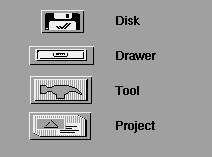Amiga® RKM Libraries: 14 Workbench and Icon Library
Workbench is the graphic user interface to the Amiga file system that uses
symbols called icons to represent disks, directories and files. This
chapter shows how to use Workbench and its two support libraries
workbench.library and icon.library.
Workbench is both a system program and a screen. Normally it is the first
thing the user sees when the machine is booted providing a friendly
operating environment for launching applications and performing other
important system activities like navigating through the Amiga's
hierarchical filing system.
All application programs should be compatible with Workbench. There are
only two things you need to know to do this: how to make icons for your
application, data files and directories; and how to get arguments if your
application is launched from Workbench.
The Info File The Workbench Library
Workbench Environment Workbench and the Startup Code Module
The Icon Library Function Reference
14 Workbench and Icon Library / The Info File
The iconic representation of Amiga filing system objects is implemented
through .info files. In general, for each file, disk or directory that is
visible in the Workbench environment, there is an associated .info file
which contains the icon imagery and other information needed by Workbench.
Icons are associated with a particular file or directory by name. For
example, the icon for a file named myapp would be stored in a .info file
named myapp.info in the same directory.
To make your application program accessible (and visible) in the
Workbench environment, you need only supply a .info file with
the appropriate name and type. The are four main types of icons
(and .info files) used to represent Amiga filing system
objects (Table (14-1).
Table 14-1: Basic Workbench Icon Types
Workbench Filing Result When
Icon Type System Object Icon Is Activated
--------- ------------- -----------------
Disk The root level directory Window opens showing files
and subdirectories
Drawer A subdirectory Window opens showing files
and subdirectories
Tool An executable file Application runs
(i.e., an application)
Project A data file Typically, the application
that created the data file
runs and the data file is
automatically loaded into it.
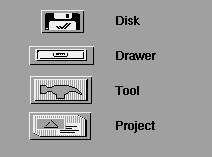
Figure 14-1: Basic Workbench Icon Types
Icons can be created with the IconEdit program (in the Tools directory of
the Extras disk), or by copying an existing .info file of the correct
type. Icons can also be created under program control with
PutDiskObject(). See the discussion of the icon library functions below
for more on this.
For an executable file the icon type must be set to tool. For a data file
the icon type must be set to project. Create icons for your application
disk and directories too. For a directory, the icon is stored in a .info
file at the same level where the directory name appears (not in the
directory itself). The icon type should be set to drawer. The icon for a
disk should always be stored in a file named disk.info at the root level
directory of the disk. The icon type should be set to disk. (The icon
type can be set and the icon imagery edited with the IconEdit program.)
14 Workbench and Icon Library / Workbench Environment
On the Amiga there are at least two ways to start a program running:
* By activating a tool or project icon in Workbench (an icon is
activated by pointing to it with the mouse and double-clicking
the mouse select button.)
* By typing the name of an executable file at the Shell (also
known as the CLI or Command Line Interface)
In the Workbench environment, a program is run as a separate process. A
process is simply a task with additional information needed to use DOS
library.
By default, a Workbench program does not have a window to which its output
will go. Therefore, stdin and stdout do not point to legal file handles.
This means you cannot use stdio functions such as printf() if your program
is started from Workbench unless you first set up a stdio window.
Some compilers have options or defaults to provide a stdio window for
programs started from Workbench. In Release 2, applications can use an
auto console window for stdio when started from Workbench by opening
"CON:0/0/640/200/auto/close/wait" as a file. An auto console window will
only open if stdio input or output occurs. This can also be handled in
the startup code module that comes with your compiler.
Argument Passing In Workbench
WBStartup Message
Example of Parsing Workbench Arguments
14 / Workbench Environment / Argument Passing In Workbench
Applications started from Workbench receive arguments in the form of a
WBStartup structure. This is similar to obtaining arguments from a
command line interface through argc and argv. The WBStartup message
contains an argument count and a pointer to a list of file and directory
names.
One Argument Two Arguments Multiple Arguments
14 / / Argument Passing In Workbench / One Argument
A program started by activating its tool icon gets one argument in the
WBStartup message: the name of the tool itself.
14 / / Argument Passing In Workbench / Two Arguments
All project icons (data files) have a default tool field associated with
them that tells Workbench which application tool to run in order to
operate on the data that the icon represents. When the user activates a
project icon, Workbench runs the application specified in the default tool
field passing it two arguments in the WBStartup message: the name of the
tool and the project icon that the user activated.
14 / / Argument Passing In Workbench / Multiple Arguments
With extended select, the user can activate many icons at once. (Extended
select means the user holds down the Shift key while clicking the mouse
select button once on each icon in a group, double-clicking on the last
icon.) If one of the icons in a group activated with extended select is
an application tool, Workbench runs that application passing it the name
of all the other icons in the group. This allows the user to start an
application with multiple project files as arguments. If none of the
icons in a group activated with extended select is a tool icon, then
Workbench looks in the default tool field of each icon in the order they
were selected and runs the first tool it finds.
14 / Workbench Environment / WBStartup Message
When Workbench loads and starts a program, its sends the program a
WBStartup message containing the arguments as summarized above. Normally,
the startup code supplied with your compiler will place a pointer to
WBStartup in argv for you, set argc to zero and call your program.
The WBStartup message, whose structure is outlined in
<workbench/startup.h>, has the following structure elements:
struct WBStartup
{
struct Message sm_Message; /* a standard message structure */
struct MsgPort * sm_Process; /* process descriptor for you */
BPTR sm_Segment; /* a descriptor for your code */
LONG sm_NumArgs; /* number of elements in ArgList */
char * sm_ToolWindow; /* reserved for future use */
struct WBArg * sm_ArgList; /* the arguments themselves */
};
The fields of the WBStartup structure are used as follows.
sm_Message
A standard Exec message. The reply port is set to the Workbench.
sm_Process
The process descriptor for the tool (as returned by
CreateProc())
sm_Segment
The loaded code for the tool (returned by LoadSeg())
sm_NumArgs
The number of arguments in sm_ArgList
sm_ToolWindow
Reserved (not currently passed in startup message)
sm_ArgList
This is the argument list itself. It is a pointer to an array
of WBArg structures with sm_NumArgs elements.
Workbench arguments are passed as an array of WBArg structures in the
sm_ArgList field of WBStartup. The first WBArg in the list is always the
tool itself. If multiple icons have been selected when a tool is
activated, the selected icons are passed to the tool as additional WBArgs.
If the tool was derived from a default tool, the project will be the
second WBArg. If extended select was used, arguments other than the tool
are passed in the order of selection; the first icon selected will be
first (after the tool), and so on.
Each argument is a struct WBArg and has two parts: wa_Name and wa_Lock.
struct WBArg
{
BPTR wa_Lock; /* a lock descriptor */
BYTE * wa_Name; /* a string relative to that lock */
};
The wa_Name element is the name of an AmigaDOS filing system object. The
wa_Name field of the first WBArg is always the name of your program and
the wa_Lock field is an AmigaDOS Lock on the directory where your program
is stored.
If your program was started by activating a project icon, then you get a
second WBarg with the wa_Name field containing the file name of the
project and the wa_Lock containing an AmigaDOS Lock on the directory where
the project file is stored.
If your program was started through extended select, then you get one
WBArg for each icon in the selected group in the order they were selected.
The wa_Name field contains the file name corresponding to each icon unless
the icon is for a directory, disk, or the Trashcan in which case the
wa_Name is set to NULL. The wa_Lock field contains an AmigaDOS Lock on
the directory where the file is stored. (For disk or drawer icons the
wa_Lock is a lock on the directory represented by the icon. Or, wa_Lock
may be NULL if the icon type does not support locks.)
Workbench Locks Belong to Workbench.
------------------------------------
You must never call UnLock() on a wa_Lock. These locks belong to
Workbench, and Workbench will UnLock() them when the WBStartup
message is replied by your startup code. You must also never
UnLock() your program's initial current directory lock (i.e., the
lock returned by an initial CurrentDir() call). The classic symptom
caused by unlocking Workbench locks is a system hang after your
program exits, even though the same program exits with no problems
when started from the Shell.
You should save the lock returned from an initial CurrentDir(), and
CurrentDir() back to it before exiting. In the Workbench
environment, depending on your startup code, the current directory
will generally be set to one of the wa_Locks. By using
CurrentDir(wa_Lock) and then referencing wa_Name, you can find, read,
and modify the files that have been passed to your program as WBArgs.
14 Workbench and Icon Library / The Icon Library
The .info file is the center of interaction between applications and
Workbench. To help support the Workbench iconic interface and manage
.info files, the Amiga operating system provides the icon library. The
icon library allows you to create icons for data files and directories
under program control and examine icons to obtain their Tool Types and
other characteristics.
Icon Library Data Structures
Icon Library Functions
The Tool Types Array
Example of Reading Icons and Parsing Tool Types
14 / The Icon Library / Icon Library Data Structures
The preceding sections discussed how icons are used to pass file name
arguments to an application run from the Workbench. Workbench allows
other types of arguments to be passed in the Tool Types array of an icon.
To examine the Tool Types array or find other characteristics of the icon
such as its type, applications need to read in the .info file for the icon.
The DiskObject Structure The Gadget Structure
14 / / Icon Library Data Structures / The DiskObject Structure
The actual data present in the .info file is organized as a DiskObject
structure which is defined in the include file <workbench/workbench.h>.
For a complete listing, see the Amiga ROM Kernel Reference Manual:
Includes and Autodocs. The DiskObject structure contains the following
elements:
struct DiskObject
{
UWORD do_Magic; /* magic number at start of file */
UWORD do_Version; /* so we can change structure */
struct Gadget do_Gadget; /* a copy of in core gadget */
UBYTE do_Type;
char *do_DefaultTool;
char **do_ToolTypes;
LONG do_CurrentX;
LONG do_CurrentY;
struct DrawerData *do_DrawerData;
char *do_ToolWindow; /* only applies to tools */
LONG do_StackSize; /* only applies to tools */
};
do_Magic
A magic number that the icon library looks for to make sure that the
file it is reading really contains an icon. It should be the
manifest constant WB_DISKMAGIC. PutDiskObject() will put this value
in the structure, and GetDiskObject() will not believe that a file is
really an icon unless this value is correct.
do_Version
This provides a way to enhance the .info file in an
upwardly-compatible way. It should be WB_DISKVERSION. The icon
library will set this value for you and will not believe weird values.
do_Gadget
This contains all the imagery for the icon. See the "Gadget Structure"
section below for more details.
do_Type
The type of the icon; can be set to any of the following values.
WBDISK The root of a disk
WBDRAWER A directory on the disk
WBTOOL An executable program
WBPROJECT A data file
WBGARBAGE The Trashcan directory
WBKICK A Kickstart disk
WBAPPICON Any object not directly associated
with a filing system object, such as
a print spooler (new in Release 2).
Table 14-2: Workbench Object Types
do_DefaultTool
Default tools are used for project and disk icons. For projects
(data files), the default tool is the program Workbench runs when the
project is activated. Any valid AmigaDOS path may be entered in this
field such as "SYS:myprogram", "df0:mypaint", "myeditor" or
":work/mytool".
For disk icons, the default tool is the diskcopy program
("SYS:System/DiskCopy") that will be used when this disk is the
source of a copy.
do_ToolTypes
This is an array of free-format strings. Workbench does not enforce
any rules on these strings, but they are useful for passing
environment information. See the section on "The Tool Types Array"
below for more information.
do_CurrentX, do_CurrentY
Drawers have a virtual coordinate system. The user can scroll around
in this system using the scroll gadgets on the window that opens when
the drawer is activated. Each icon in the drawer has a position in
the coordinate system. CurrentX and CurrentY contain the icon's
current position in the drawer. Picking a position for a newly
created icon can be tricky. NO_ICON_POSITION is a system constant
for do_CurrentX and do_CurrentY that instructs Workbench to pick a
reasonable place for the icon. Workbench will place the icon in an
unused region of the drawer. If there is no space in the drawers
window, the icon will be placed just to the right of the visible
region.
do_DrawerData
If the icon is associated with a directory (WBDISK, WBDRAWER,
WBGARBAGE), it needs a DrawerData structure to go with it. This
structure contains an Intuition NewWindow structure (see the
"Intuition Windows" chapter for more information):
struct DrawerData
{
struct NewWindow dd_NewWindow; /* structure to open window */
LONG dd_CurrentX; /* current x coordinate of */
/* origin */
LONG dd_CurrentY; /* current y coordinate of */
/* origin */
};
Workbench uses this to hold the current window position and size of
the window so it will reopen in the same place.
do_ToolWindow
This field is reserved for future use.
do_StackSize
This is the size of the stack (in bytes) used for running the tool.
If this is NULL, then Workbench will use a reasonable default stack
size (currently 4K bytes).
Stack Size is Taken from the Project Icon.
-----------------------------------------
When a tool is run via the default tool mechanism (i.e., a project
was activated, not the tool itself), Workbench uses the stack size
specified in the project's .info file and the tool's .info file is
ignored.
14 / / Icon Library Data Structures / The Gadget Structure
To hold the icon's image, Workbench uses an Intuition Gadget structure,
defined in <intuition/intuition.h>. Workbench restricts some of the
values of the gadget. All unused fields should be set to 0 or NULL. The
Intuition gadget structure members that Workbench icons use are listed
below.
Gadget Names in Assembly Language Are Different.
------------------------------------------------
The assembly language version of the Gadget structure has leading
"gg_" for each variable name.
Width
This is the width (in pixels) of the icon's active region. Any mouse
button press within this range will be interpreted as having selected
this icon.
Height
This is the height (in pixels) of the icon's active region. Any
mouse button press within this range will be interpreted as having
selected this icon.
Flags
The gadget must be of type GADGIMAGE. Three highlight modes are
supported: GADGHCOMP, GADGHIMAGE, and GADGBACKFILL. GADGHCOMP
complements everything within the area defined by CurrentX, CurrentY,
Width, Height. GADGHIMAGE uses an alternate selection image.
GADGBACKFILL is similar to GADGHCOMP, but ensures that there is no
"ring" around the selected image. It does this by first
complementing the image, and then flooding all color 3 pixels that
are on the border of the image to color 0. All other flag bits
should be 0.
Activation
The activation should have only RELVERIFY and GADGIMMEDIATE set.
Type
The gadget type should be BOOLGADGET.
GadgetRender
Set this to an appropriate Image structure.
SelectRender
Set this to an appropriate alternate Image structure if and only if
the highlight mode is GADGHIMAGE.
The Image structure is typically the same size as the gadget, except that
Height is often one pixel less than the gadget height. This allows a blank
line between the icon image and the icon name. The image depth must be 2;
PlanePick must be 3; and PlaneOnOff should be 0. The NextImage field
should be null.
14 / The Icon Library / Icon Library Functions
The icon library functions do all the work needed to read, write and
examine an icon's .info file and corresponding DiskObject structure:
struct DiskObject *GetDiskObject(UBYTE *name);
struct DiskObject *GetDiskObjectNew(UBYTE *name); (V36)
BOOL PutDiskObject(UBYTE *name, struct DiskObject *diskobj);
void FreeDiskObject(struct DiskObject *diskobj);
BOOL DeleteDiskObject(UBYTE *); (V37)
UBYTE *FindToolType(UBYTE **toolTypeArray, UBYTE *typeName);
BOOL MatchToolValue(UBYTE *typeString, UBYTE *value);
struct DiskObject *GetDefDiskObjectNew(LONG type); (V36)
BOOL PutDefDiskObject(struct DiskObject *diskobj); (V36)
UBYTE *BumpRevision(UBYTE *newbuf, UBYTE *oldname);
The icon library routine GetDiskObject() reads an icon's .info file from
disk into a DiskObject structure it creates in memory where it can be
examined or altered. PutDiskObject() writes the DiskObject out to disk
and FreeDiskObject() frees the memory it used. If you modify any pointers
in a DiskObject acquired via GetDiskObject(), replace the old pointers
before calling FreeDiskObject() so that the proper memory will be freed.
Release 2 includes a new function named GetDiskObjectNew() that works the
same as GetDiskObject(), except that if no .info file is found, a default
DiskObject will be created for you. Also new for Release 2 is
DeleteDiskObject() for removing .info files from disk, and the functions
GetDefDiskObject() and PutDefDiskObject() which allow the default icons in
ROM to be copied or replaced with new defaults in RAM.
Once an icon's .info file has been read into a DiskObject structure, the
functions FindToolType() and MatchToolValue() can be used to examine the
icon's Tool Types array.
14 / The Icon Library / The Tool Types Array
Earlier sections discussed how Workbench passes filenames as arguments to
a program that's about to run. Workbench also allows other types of
arguments to be passed in the Tool Types array of an icon. The Tool Types
array is found in the do_ToolTypes field of the icon's DiskObject
structure.
In brief, Tool Types is an array of pointers to strings that contain any
information an application wants to store such as the program options that
were in effect when the icon was created. These strings can be used to
encode information which will be available to all applications that read
the icon's .info file. Users can enter and change a selected icon's Tool
Types by choosing Information in the Workbench Icons menu.
Workbench does not place many restrictions on the Tool Types array, but
there are a few conventions you should follow. A string may be no more
than 128 bytes long. The alphabet used is 8-bit ANSI (for example, normal
ASCII with foreign-language extensions). This means that users may enter
Tool Type strings containing international characters. Avoid special or
nonprinting characters. The case of the characters is currently
significant, so the string "Window" is not equal to "WINDOW".
The general format for a Tool Types entry is =[|],
where is the field name and is the text to associate with
that name. Multiple values for one name may be separated by a vertical
bar. The values may be the type of the file, programs that can access the
data, parameters to be passed to an application, etc. For example, a
paint program might set:
FILETYPE = PaintProgram | ILBM
This Tool Type indicates that the file is an ILBM, perhaps with some
additional chunks of data specific to PaintProgram.
Tool Type strings have few restrictions but there are some reserved Tool
Types that are parsed by Workbench itself when an application is started
from an icon. The reserved Tool Types are TOOLPRI=n (sets the Exec task
priority at which Workbench will start the application), STARTPRI=n (sets
the starting order for icons in the Wbstartup drawer), and DONOTWAIT
(tells Workbench not to wait for the return of a program started via an
icon in the Wbstartup drawer). In addition to the reserved Tool Types,
which applications should not use, there are standard Tool Types, which
applications should use only in the standard way. For a list of standard
Tool Types refer to the Amiga User Interface Style Guide.
Two routines are provided to help you deal with the Tool Types array.
FindToolType() returns the value of a Tool Type element. Using the above
example, if you are looking for FILETYPE, the string "PaintProgram|ILBM"
will be returned. MatchToolValue() returns nonzero if the specified
string is in the reference value string. This routine knows how to parse
vertical bars. For example, using the reference value strings of
"PaintProgram" or "ILBM", MatchToolValue() will return TRUE for "ILBM" and
"PaintProgram" and FALSE for everything else.
14 Workbench and Icon Library / The Workbench Library
Workbench arguments are sent to an application when it is started. There
are also special facilities in Release 2 of Workbench that allow an
application that is already running to get additional arguments. These
special facilities are known as AppWindow, AppIcon and AppMenuItem.
An AppWindow is a special kind of window that allows the user to drag
icons into it. Applications that set up an AppWindow will receive a
message from Workbench whenever the user moves an icon into the AppWindow.
The message contains the name of the file or directory that the icon
represents.
An AppIcon is similar to an AppWindow. It is a special type of icon that
allows the user to drag other icons on top of it. Like AppWindows, an
application that sets up an AppIcon will receive a message from Workbench
whenever the user moves another icon on top of the AppIcon. The message
contains the name of the file or directory that the moved icon represents.
An AppMenuItem allows an application to add a custom menu item to the
usual set of menu choices supported by Workbench. An application that
sets up an AppMenuItem will receive a message from Workbench whenever the
user picks that item from the Workbench menus.
When an application receives the messages described above, the message
will include struct WBArg *am_ArgList containing the names (wa_Name) and
directory locks (wa_Lock) of all selected icons that were passed as
arguments by the user. This am_ArgList has the same format as the
sm_ArgList of a WBStartup message.
Workbench Library Functions An AppMenuItem Example
An AppIcon Example An AppWindow Example
14 / The Workbench Library / Workbench Library Functions
AppWindows, AppIcons and AppMenuItems extend the user's ability to perform
operations with the Workbench iconic interface. They all provide
graphical methods for passing arguments to a running application. In order
to manage AppWindows, AppIcons and AppMenuItems, the Amiga OS includes
these Workbench library functions:
struct AppIcon *AddAppIconA( ULONG, ULONG, char *, struct MsgPort *,
struct FileLock *, struct DiskObject *,
struct *TagItem );
struct AppMenuItem *AddAppMenuItemA( ULONG, ULONG, char *,
struct MsgPort *, struct *TagItem);
struct AppWindow *AddAppWindowA( ULONG, ULONG, struct Window *,
struct MsgPort *, struct *TagItem);
BOOL RemoveAppIcon(struct AppIcon *);
BOOL RemoveAppMenuItem(struct AppMenuItem *);
BOOL RemoveAppWindow(struct AppWindow *);
The functions AddAppMenuItemA(), AddAppWindowA() and AddAppIconA() have
alternate entry points using the same function name without the trailing
A. The alternate functions accept any TagItem arguments on the stack
instead of from an array. See the listings below for examples.
14 Workbench and Icon Library / Workbench and the Startup Code Module
Standard startup code handles the detail work of interfacing with the
arguments and environment of Workbench and the Shell (or CLI). This
section describes the behavior of standard startup modules such as the
ones supplied with SAS (Lattice) C and Manx Aztec C.
The environment for a program started from Workbench is quite different
from the environment for a program started from the Shell. The Shell does
not create a new process for a program; it jumps to the program's code and
the program shares the process with the Shell. Programs run under the
Shell have access to all the Shell's environment, including the ability to
modify that environment. (Programs run from the Shell should be careful
to restore all values that existed on startup.) Workbench starts a program
as a new DOS process, explicitly passing the execution environment to the
program.
Workbench Startup Shell Startup
14 / Workbench and the Startup Code Module / Workbench Startup
When the user activates a project or tool icon, the program is run as a
separate process asynchronous to Workbench. This allows the user to take
full advantage of the multitasking features of the Amiga. A process is
simply a task with additional information needed to use DOS library.
When Workbench loads and starts a program, its sends the program a
WBStartup message containing the arguments as described earlier. The
WBStartup also contains a pointer to the new Process structure which
describes the execution environment of the program. The WBStartup message
is posted to the message port of the program's Process structure.
The Process message port is for the exclusive use of DOS, so this message
must be removed from the port before using any DOS library functions.
Normally this is handled by the startup code module that comes with your
compiler so you don't have to worry about this unless you are writing your
own startup code.
Standard startup code modules also set up SysBase, the pointer to the Exec
master library, and open the DOS library setting up DOSBase. That is why
Exec and AmigaDOS functions can be called by C applications without first
opening a library; the startup code that applications are linked with
handles this. Some special startups may also set up NIL: input and output
streams, or may open a stdio window so that the Workbench applications can
use stdio functions such as printf().
The startup code can tell if it is running in the Workbench environment
because the pr_CLI field of the Process structure will contain NULL. In
that case the startup code removes the WBStartup message from the Process
message port with GetMsg() before using any functions in the DOS library.
Do Not Use the Process Message Port for Anything Else.
------------------------------------------------------
The message port in a Process structure is for the exclusive use
of the DOS library.
Standard startup code will pass the WBStartup message pointer in argv and
0 (zero) in argc if the program is started from Workbench. These values
are pushed onto the stack, and the startup code calls the application code
that it is linked with as a function. When the application code exits
back to the startup code, the startup code closes and frees all opens and
allocations it made. It will then Forbid(), and ReplyMsg() the WBStartup
message, notifying Workbench that the application Process may be
terminated and its code unloaded from memory.
Avoid the DOS Exit() function.
------------------------------
The DOS Exit() function does not return an application to the
startup code that called it. If you wish to exit your application,
use the exit function provided by your startup code (usually
lower-case exit(), or _exit for assembler), passing it a valid
DOS return code as listed in the include file <libraries/dos.h>.
14 / Workbench and the Startup Code Module / Shell Startup
When a program is started from the Shell (or a Shell script), standard
startup modules will parse the command line (received in A0, with length
in D0) into an array of pointers to individual argument strings placing
them in argv, and an argument count in argc.
If a program is started from the Shell, argc will always equal at least
one and the first element in argv will always be a pointer to the command
name. Other command line arguments are stored in turn. For example, if
the command line was:
df0:myprogram "my file1" file2 ;this is a comment
then argc will be 3, argv[0] will be "df0:myprogram", argv[1] will be "my
file1", and argv[2] will be "file2". Correct startup code will strip
spaces between arguments and trailing spaces from the last argument and
will also properly deal with quoted arguments with embedded spaces.
As with Workbench, standard startup code for the Shell sets up SysBase,
the pointer to the Exec master library, and opens the DOS library setting
up DOSBase. C applications that are linked with standard startup code can
call an Exec or AmigaDOS functions without opening the library first.
The startup code also fills in the stdio file handles (_stdin, _stdout,
etc.) for the application. Finally argv and argc, are pushed onto the
stack and the application is called via a JSR. When the application
returns or exits back to the startup code, the startup code closes and
frees all opens and allocations it has made for the application, and then
returns to the system with the whatever value the program exited with.
Link your applications only with standard, tested startup code of some
type such as the module supplied with your compiler. Startup code
provides your programs with correct, consistent handling of Shell command
line and Workbench arguments and will perform some initializations and
cleanups which would otherwise need to be handled by your own code. Very
small startups can be used for programs that do not require command line
arguments.
A few words of warning for those of you who do not use standard startup
code:
* If you are started as a Workbench process, you must GetMsg() the
WBStartup message before using any functions in the DOS library.
* You must turn off task switching (with Forbid()) before replying the
WBStartup message from Workbench. This will prevent Workbench from
unloading your code before you can exit properly.
* If you do your own command line parsing, you must provide the user
with consistent and correct handling of command line arguments.
14 Workbench and Icon Library / Function Reference
The following are brief descriptions of the functions in workbench.library
and icon.library. See the Amiga ROM Kernel Reference Manual: Includes and
Autodocs for details on each function call.
Table 14-3: Icon Library Functions
_______________________________________________________________________
| |
| Function Description |
|=======================================================================|
| GetDiskObject() Read the .info file of an icon into a |
| DiskObject structure |
| GetDiskObjectNew() Same as GetDiskObject() but returns a default |
| icon if none exists |
| PutDiskObject() Write a DiskObject structure to disk as a |
| .info file |
| FreeDiskObject() Free the DiskObject structure created by |
| GetDiskObject() |
| DeleteDiskObject() Deletes a given .info file from disk |
|-----------------------------------------------------------------------|
| FindToolType() Return the value of an entry in the icon's Tool |
| Type array |
| MatchToolValue() Check a Tool Type entry against a given value |
|-----------------------------------------------------------------------|
| GetDefDiskObject() Read the default icon for a given icon type |
| PutDefDiskObject() Replace the default icon for a given icon type |
| (V36) |
|-----------------------------------------------------------------------|
| AddFreeList() Add memory you have allocated to a FreeList |
| FreeFreeList() Free all the memory for entries in the FreeList |
| BumpRevision() Create a new name for a second copy of a |
| Workbench object |
|_______________________________________________________________________|
Table 14-4: Workbench Library Functions
_______________________________________________________________________
| |
| Function Description |
|=======================================================================|
| AddAppIcon() Add an AppIcon to Workbench |
| AddAppMenuItem() Add an AppMenuItem to the Workbench Tools menu |
| AddAppWindow() Add an AppWindow to Workbench |
|-----------------------------------------------------------------------|
| RemoveAppIcon() Remove an AppIcon to Workbench |
| RemoveAppMenuItem() Remove an AppMenuItem to the Workbench Tools |
| menu |
| RemoveAppWindow() Remove an AppWindow to Workbench |
|_______________________________________________________________________|
Converted on 22 Apr 2000 with RexxDoesAmigaGuide2HTML 2.1 by Michael Ranner.